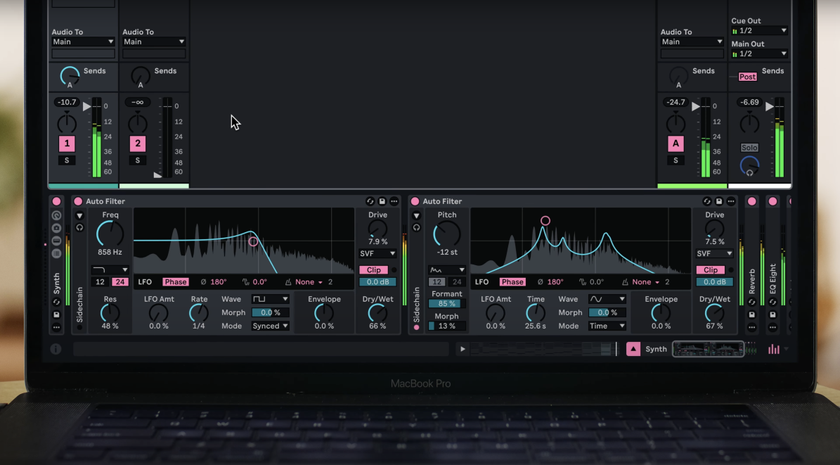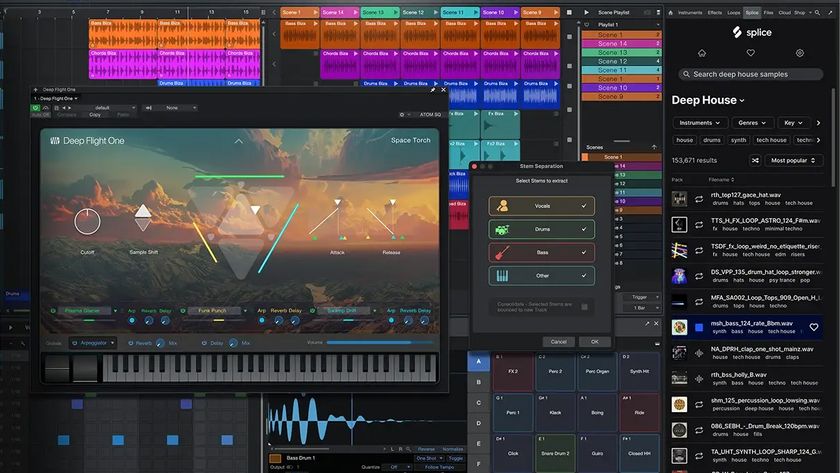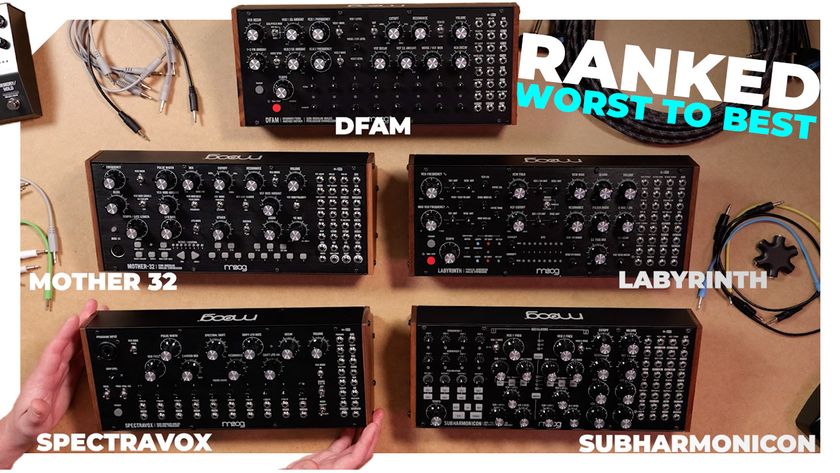What you need to make music on a computer
DAWs, plug-ins, MIDI controllers, audio interfaces and monitors explained

Release the power of your PC or Mac
Rather like Clark Kent, your computer has a dual identity. On the one hand, it can be used for everyday tasks such as sending email, browsing the internet and watching videos of skateboarding cats, but on the other, it’s a creative powerhouse that can help you to make pro-quality music.
Whether you’ve got a Mac or PC - it doesn’t really matter - releasing your computer’s music-making potential doesn’t have to be costly or difficult. You could easily start creating choons with nothing more than a few free pieces of software, but if you’re willing to add one or two other bits of kit to your setup as well, you’ll definitely feel the benefit.
What follows is a guide to some of the gear that an aspiring computer musician should consider investing in. Not all of it is essential, but these are the basic building blocks of any computer-based home studio setup.
For a whole magazine's worth of beginner-friendly tutorials, tips and gear advice check out the latest Computer Music Special - The Complete Beginner's Guide (issue 57) - which is on sale now.
NEXT: DAWs explained

DAWs
As a computer musician, your DAW is the single most important piece of software that you’ll have installed on your Mac or PC. In fact, you could make a complete track without having any other software installed at all.
DAW stands for digital audio workstation, the term given to ‘full-on’ music-making applications. In this case, though, ‘full-on’ doesn’t mean intense and hard to understand; DAWs have actually got much easier to use over the years and you can learn them at your own pace, picking up new skills as and when you need them.
So what exactly does a DAW do? ‘Everything’ is the short answer, but broadly speaking, you can break down the functions of a DAW into recording, editing, processing, arranging and mixing categories.
When it comes to recording, you have several basic options: use your DAW to trigger software instruments (synthesizers and the like), use pre recorded audio samples, or record real sounds (guitars, vocals etc) as digital audio. You can, of course, mix and match all three methods.
Typically, each of your recorded parts gets its own track in a DAW, and these can be edited in all manner of ways. Whether you want to carry out basic timing or pitch edits, move recordings around or make wild and crazy changes, your software will have you covered.
‘Processing’ is a good catch-all term to describe the many ways in which you can use your DAW to make parts sound different (and hopefully better).
Your software’s arranging features, meanwhile, will help you to flesh out your ideas into a complete song.
Finally there’s mixing, which involves making all the various parts of your song sit together properly.
READ: The 15 best DAW software apps in the world today

Software instruments
Although computers have been involved in the music production process for decades, it was the invention of software instruments that really shaped the way many of us use them now.
Before these came on the scene, sounds had to be created using additional hardware, but now they can be generated by our PCs and Macs.
If you buy a DAW you’ll probably find there are several instruments that come included as standard. You should be able to produce a wide variety of sounds using these alone, but should you decide that you’ve exhausted their potential or that you need something different, you can add more as plug-ins.
Plug-in instruments come in various different formats. It’s important to understand, though, that it’s not just synthetic sounds that they can create: you’ll also find plug-in pianos, guitars, drums, strings and much more. As such, although you’ll often hear people talk specifically about ‘soft synths’, this term can be a little misleading.
The majority of software instruments can now be purchased as downloads from the internet. They’re usually available as demos so you can try before you buy. It’s worth doing this not only so you can hear how the instrument sounds, but also so you can make sure that it runs properly on your computer. Some of the new releases can work your Mac or PC pretty hard.
While we’re on the subject of system requirements, we should mention that while some soft synths take up a tiny amount of space on your hard disk, others are huge - this is because they use large numbers of high-quality audio samples to generate their sounds. Make sure you’ve got enough room to install a product before you hand over your credit card details.
This brings us neatly to the subject of pricing: some instruments do cost in excess of £100, but many others are available for just a few pounds. More still can be downloaded for free.
READ: The 20 best VST plug-in synths in the world today

Effects
If you’ve read our introduction to software instruments on the previous slide you’ll know that it’s possible to download plug-ins that enable you to produce great sounds within your computer. But there’s also another type of plug-in: the effect.
Software effects were actually invented before instruments, and in the early days critics argued that they’d never match up to the hardware processors they were designed to replace. As time went by, however, it became clear that virtual effects were not only becoming a match for their physical forebears but, in some cases, were also capable of doing things that weren’t previously possible.
effects are frequently used to make your parts sound better - they can correct deficiencies and add a professional sheen. On other occasions, effects are called upon to degrade an audio signal; this might sound crazy, but a lot of famous sounds have become popular because they’ve been ‘messed up’ in one way or another.
Similar to instruments, you’ll probably find that your DAW comes with plenty of effects built in, and these should be enough to get you started. If you’re looking for alternatives to these workhorse effects you’ll find that there are loads on the market, while other FX are designed to offer something unusual.
Although it’s wise to learn what the various knobs on your effects plug-ins do, most come with presets to get you started. Many of these are helpfully named so you’ll know what kind of instrument and sound they’re best suited to.
If you’re not a natural born tweaker, it’s worth noting that we’re starting to see more ‘one knob’ plug-ins on the market. These might have a lot going on under the hood, but are simply turned up or down to taste.
READ: The 30 best VST plug-in effects in the world today

Audio interfaces
One of the great things about the personal computer is that it’s enabled people to make electronic music without them having to invest in lots of other bits of hardware. Your Mac or PC does so many different jobs that it’s a wonder it doesn’t buckle under the strain.
Even today, though, having one or two other bits of gear in your studio can be extremely beneficial, and an audio interface is definitely a great addition to any setup.
Your audio interface serves two primary roles: to get sound into and out of your computer. You may begin your music making journey by producing all of your tracks within the confines of your computer, but you’ll probably find that you want to record the odd vocal or guitar part at some point.
This is when the inputs on your audio interface come in handy: they come in various different ‘types’, each of which is designed to accept a different type of signal. So, a typical entry-level interface will have connections for a mic, guitar and other instruments.
If you’re not planning on doing any recording at this stage you might think an audio interface is redundant, but bear in mind that it’ll almost certainly produce sound of higher quality than the little mini-jack that’s on the side of your laptop (better than CD quality, in many cases). What’s more, it should give you better and more stable audio playback performance in general, enabling you to work on bigger and more complex projects.
It might also reduce the latency time - the ‘lag’ between playing a soft synth sound on your keyboard and actually hearing it coming from your speakers. The majority of audio interfaces connect to your computer over USB, though some use a FireWire port and cable. Some now support both standards for maximum compatibility.
Your interface may work as a plug-and-play device, though it’s always a good idea to download the latest software drivers for it from the manufacturer’s website.
READ: How do you choose an audio interface?

MIDI controllers
While your QWERTY keyboard and mouse are very useful tools for carrying out standard computing tasks - typing documents, browsing the internet and the like - they’re not the most creative of input devices.
They’re far from redundant when you’re using your music software - your mouse can be used to click and drag, and even the numbers and letters on your keyboard can serve as handy shortcut buttons - but when you’re feeling creative, you’ll hanker for something different.
This is where MIDI controllers come in. These are devices that connect to your computer (usually over USB) and send signals that can be interpreted by your music software, which then acts upon them.
If that sounds a bit techy, let’s consider the most popular example of a MIDI controller: a musical keyboard that doesn’t contain any sounds of its own but enables you to play the software instruments that you have installed on your Mac or PC.
The advantages of doing this are obvious, particularly if you happen to be a keyboard player. However, even if you haven’t had a piano lesson in your life, you’ll find that recording basslines, leads, chord progressions and even drum parts is a whole lot more satisfying if you’re using white and black keys as opposed to those familiar QWERTY ones.
For some people, a keyboard is all the MIDI controller that’s required, but the fun doesn’t stop there. You can also get devices that feature knobs, faders, buttons, drum pads and more, all of which can be used to tweak the controls that you see in your software. Other more esoteric MIDI controllers appear to have been beamed down from space and don’t look musical at all.
You can use multiple MIDI controllers in your setup, but if you’re only going to buy one, your best bet is a keyboard that also contains a variety of other controllers (those knobs, faders, buttons and pads that we mentioned).
READ: The 8 best budget MIDI controller keyboards

Monitor speakers
You might think that you don’t need another set of speakers. The chances are that you’ve already got a pair hooked up to your computer - in the MP3 age, this might even be your main hi-fi setup - or maybe you do all of your listening on headphones.
When it comes to making music, though, a decent pair of monitor speakers is, if not essential, a very wise investment.
To understand why, you need to understand how they work. While your hi-fi or computer speakers are specifically designed to ‘flatter’ your music so that it sounds good, they typically do this in a way that could be considered unnatural. This isn’t a problem if you’re listening to someone else’s album, but when your goal is to create balanced mixes that will sound good on lots of different systems, it can be an issue.
Step forward the monitor speaker, which is designed to portray your music as it actually is rather than how your ears might want it to sound. We’re not going to delve too far into why these speakers are technically different, but the bottom line is that, if you mix your music through built-for- purpose monitors, you’ve got a far better chance of making it sound good.
Headphones are another issue altogether. Trying to create a balanced stereo mix while you’re monitoring through cans is notoriously difficult because, rather than hearing some of each channel (left and right) in each ear, it’s an ‘either/or scenario’.
We wouldn’t dream of telling you not to use headphones at all - in many cases, such as when you’re making music on the move or at a time when making noise is a no-no, they’re essential - but it’s certainly a bad idea to rely on them exclusively.
It would be easy to generalise and say that the more you pay for your monitors, the ‘better’ they’ll sound. This is true up to a point, but speaker preference is ultimately a very personal thing so, if at all possible, we’d advise you to try and audition a few sets before you make a decision.
For a whole magazine's worth of beginner-friendly tutorials, tips and gear advice check out the latest Computer Music Special - The Complete Beginner's Guide (issue 57) - which is on sale now.