How to use basic ADSR filter envelope parameters
Get your head around the basics of envelopes
Whenever an instrument produces a note, its volume creates a certain shape as it changes over time. A piano note, for example, has a near-instant onset and drops to silence after the key is released. Compare this to the sound of a choir, which starts slower and builds intensity before tailing off.
Plot these shapes on a graph of amplitude against time and while they'd both look different, they could both be split into four portions - the Attack portion as the sound reaches its peak level, a Decay portion as it falls away to a Sustained level, and finally a period of Release as the volume drops to zero.
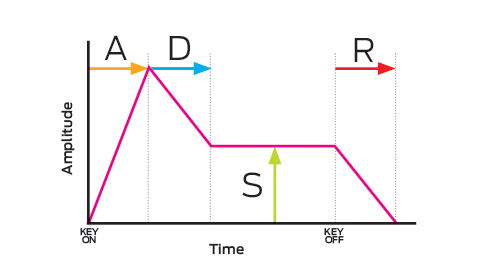
The A, D and R controls on a synth are measured in time, while the S parameter is always a level, giving you control over shaping the volume contour of any sound. Envelopes aren't limited to controlling just volume, however. Just like LFOs, envelopes can be used as modulation sources, their shape controlling how the target parameter changes over the duration of the note.
For more on using modulation and envelopes in synthesis, check out the July issue of Computer Music (CM192) which is on sale now.
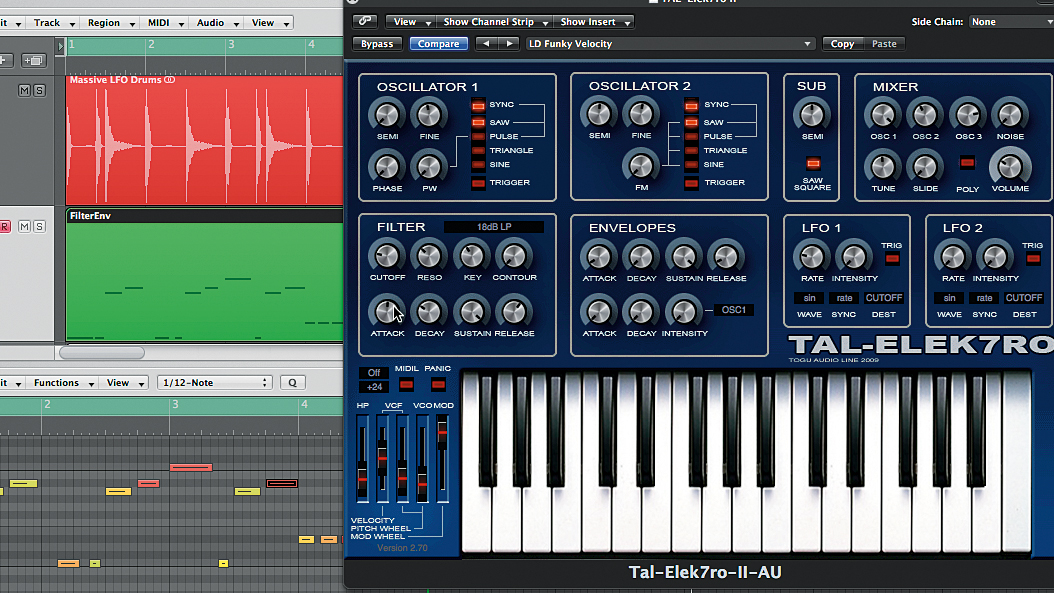
Step 1: Load up TAL-Elek7ro's LD Funky Velocity preset and import the MIDI file FilterEnv.mid (right click and Save As to download) into your project. Turn LFO1's Intensity down to zero so we can focus on the envelope modulation. In the Filter panel, gradually increase the Attack to 12 o'clock - the filter now opens more slowly at the start of the note.
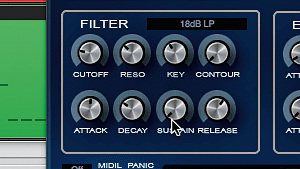
Step 2: By default, the Sustain level is at its maximum, so the Decay knob won't have an effect - there's nowhere for the sound to decay to! To fix this, turn the Sustain control to its minimum setting. You can now hear the filter closing down to the sustain level after completing the attack phase.
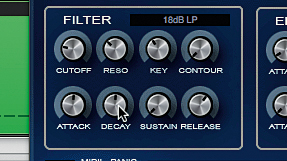
Step 3: Now increase the Decay to about 12 o'clock - the filter drops down to the sustain level more slowly, resulting in a rounder "ow" sound. Increase the Decay past this and the tone flattens out - the note finishes before the sustain level can be reached. Set Decay to 8 o'clock for a very quick shutdown of the filter.
Want all the hottest music and gear news, reviews, deals, features and more, direct to your inbox? Sign up here.

Step 4: Set Attack, Decay and Sustain to 10 o'clock, and Release to 2 o'clock. The amplitude envelope's Release is so short that the volume cuts off before the filter closes. To fix this, in the Envelopes panel, set the Release knob to 2 o'clock - now you can hear the filter closing gently after the short notes are released. Set the filter envelope's Release control to 8 o'clock so the filter closes before the notes die away.
Computer Music magazine is the world’s best selling publication dedicated solely to making great music with your Mac or PC computer. Each issue it brings its lucky readers the best in cutting-edge tutorials, need-to-know, expert software reviews and even all the tools you actually need to make great music today, courtesy of our legendary CM Plugin Suite.
