How to make a punchy bass with Ableton Simpler's filter modes
Live's sampler gives plenty of options for powering up those b-lines
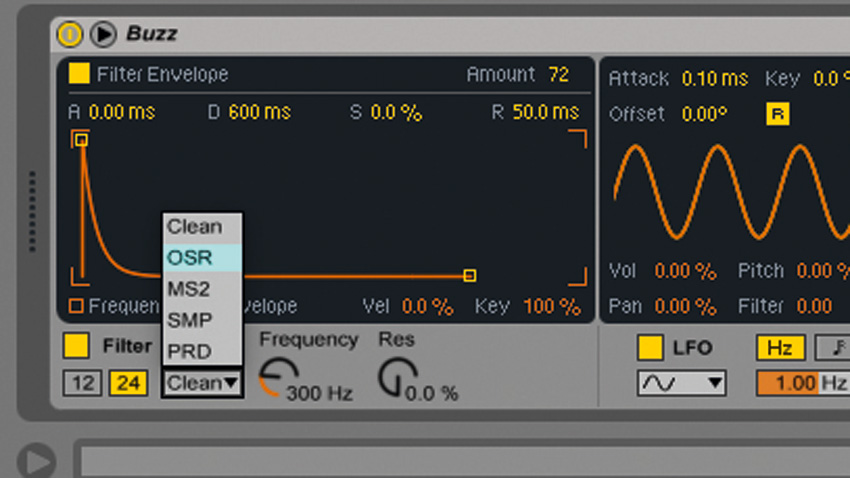
Simpler has a set of fabulous-sounding analogue modelled filters that make it a great choice for punchy basses, smooth pads and all manner of other exciting instrumentation and sounds.
Cytomic's expertise, put to such good use in The Drop, is fully evident here: the Circuit Types sound fantastic, adding punch and a variety of new textures to your sounds, and making Simpler, Operator, Sampler and Auto Filter more powerful than ever.
• For many more Ableton Live guides go to our massive learning hub: Learn Ableton Live and Ableton Push: music production tips and tutorials

Step 1: Create a new MIDI track in Live and drag Buzz.wav into its Device View. A Simpler will be created to play the sample back. Click the 1-Shot tab on the left to switch to One-Shot mode.
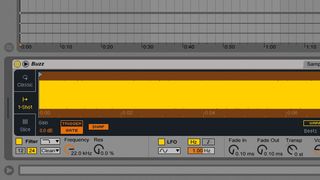
Step 2: Play a note and you'll hear that the sample doesn't stop until it reaches the end. This is because Simpler is in Trigger mode. Click the button below the waveform that says Gate and the sample will stop when you release the note. Now that's sorted, it's time to have a tinker with Simpler's new filters!
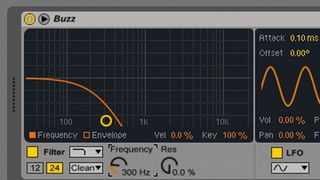
Step 3: You can see the filter's most basic controls at the bottom left-hand corner of the interface, but if we want to do anything mildly sophisticated, we need to click the Control tab at the top right hand corner. Turn the Frequency knob down to 300Hz or so.
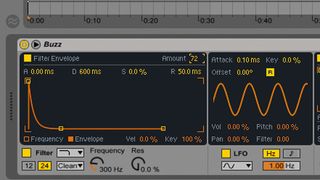
Step 4: This takes everything out of the sustained synth note but the bass. It also reveals an audible click at the end of the sample, which is down to the extremely short Fade Out time of 0.10ms. Turn it up to 27ms, then click the Envelope button in the filter panel. Turn the filter envelope Amount up to 72.
Get the MusicRadar Newsletter
Want all the hottest music and gear news, reviews, deals, features and more, direct to your inbox? Sign up here.
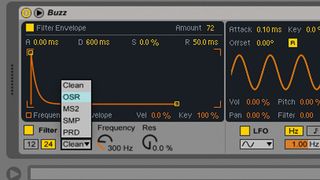
Step 5: This gives us a big, round bass sound that we can sculpt further with Simpler's filter in its various modes. The filter's Circuit Type is currently set to Clean. Click it and select OSR from the menu to switch to state variable circuit mode. This won't sound too different at first, because the Res (Resonance) and Drive are at zero.
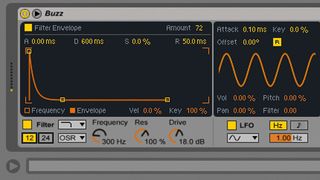
Step 6: Turn the Res up to 100%, and set the Drive to 18dB. This gives us an even bigger, bouncier tone! Try the other available filter modes to get an idea of what their sonic characteristics are like, and be sure to try both the 12dB and 24dB/octave slopes as well.
Computer Music magazine is the world’s best selling publication dedicated solely to making great music with your Mac or PC computer. Each issue it brings its lucky readers the best in cutting-edge tutorials, need-to-know, expert software reviews and even all the tools you actually need to make great music today, courtesy of our legendary CM Plugin Suite.

"If I wasn't recording albums every month, multiple albums, and I wasn't playing on everyone's songs, I wouldn't need any of this”: Travis Barker reveals his production tricks and gear in a new studio tour

“My management and agent have always tried to cover my back on the road”: Neil Young just axed premium gig tickets following advice from The Cure’s Robert Smith











