How to make a dubstep wobble in Reason's Malström synth

Getting started
Step 1: While Thor might have become Reason’s go-to synth since version 4, Malström can still come up with some useful sounds, especially when you’re after twisted noises such as this one:
To make a sound like this, add a Malström synth to your rack, then right-click it and select Initialize Patch. Set Osc A to Sawtooth, then activate Osc 2 and set its waveshape to Square.
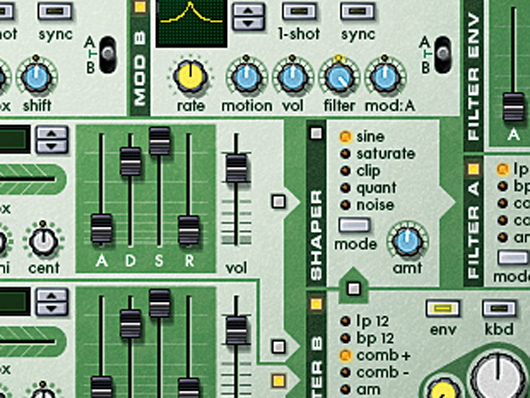
LFO modulation
Step 3: Just routing the oscillator through the filter gives it a different sound, but to get that movement we’re after we’re going to need to modulate the filter cutoff frequency with one of Malström’s LFOs. Turn the Filter level of Mod B up to maximum, and change its waveshape to the one we’ve used here.

More beef
Step 4: Set Mod B’s Rate to 92, and set the cutoff frequency of Filter B to 102. That’s pretty good, but the sound still needs a fair bit of beefing up. Activate the rest of the routing buttons as we’ve done here. This routes Osc A to the Shaper and Filter B, and also routes Filter B to the Shaper.
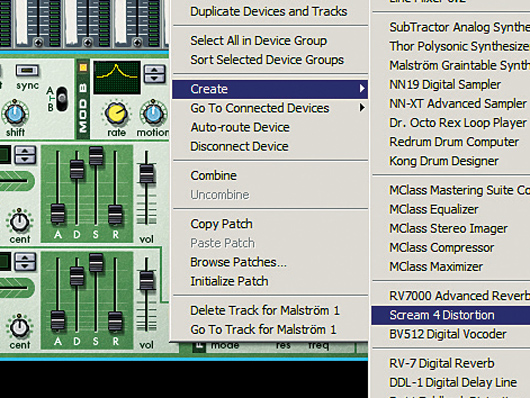
Scream on
Step 6: Now we’ve got a nice (albeit basic) wobble sound that we can use to add a bit of extra interest to a track. Save the patch as Basic Wobble so you can return to it later. A very easy way to develop the sound is to add distortion. Right-click Malström and Create a Scream 4 distortion.

Doing some damage
Step 7: Set the effect mode to Scream and use the same Damage Control, P1 and P2 settings we’ve used here. This gives us a great distorted effect, but if you compare the processed signal with the original (by selecting Bypass mode using the switch in the top left-hand corner of the interface), you’ll hear it takes all the bass out of the sound.

Send and return
Step 8: Fortunately, it’s possible to get the best of both worlds using Reason’s Mixer. Change the Scream 4’s mode from Bypass back to On, and flip round to the back of the rack. Connect the Malström’s outputs to the first track of the Mixer, and connect the Scream 4 to the first aux send and return.

Finishing off
Step 9: You can now control the amount of distortion in the mix with the Aux 1 Gain level. Activating the Cut panel and turning up the treble gives the distortion a brighter sound that complements the original signal. If you want to modulate the frequency of the Scream effect, route the Mod 2 out from Malström into the P2 input. Right-click here to download our finished patch.
Liked this? Now read: A brief history of Propellerhead Reason and Record
Connect with MusicRadar: via Twitter, Facebook and YouTube
Get MusicRadar straight to your inbox: Sign up for the free weekly newsletter

