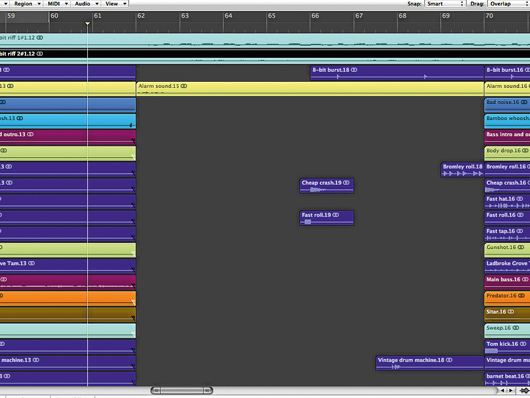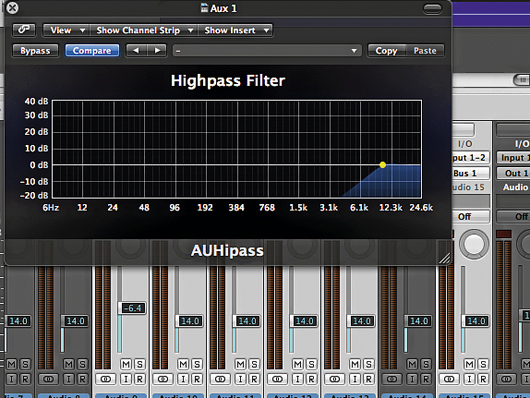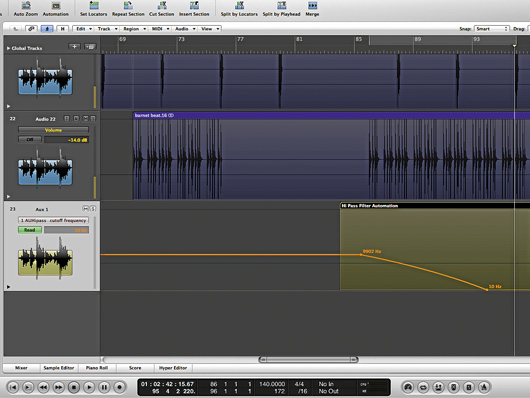How to create a mix with dynamic range
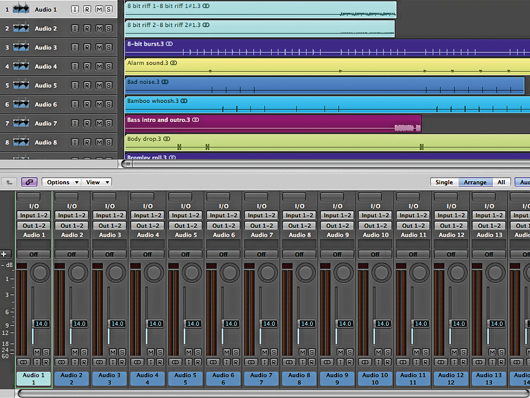
Getting started
It seems that our guide to making your music loud rattled a few cages, so - just to prove that we’re not taking sides in this bloody and brutal loudness war - here’s a step-by-step walkthrough that’ll show you how to create a mix with plenty of dynamic range.
If you adopt a full-on approach to your dynamics, to the extent that even the quiet sections of your track are pushed up to match the volume of the loudest, you’re actually likely to limit the musical experience your track could provide. Rather than the dynamic variation we’re looking for, you end up with a loud but lifeless mix.
In this tutorial, we want to make sure the musical parts are set free to do their work, with the quieter sections being used as a means to make us appreciate the louder ones even more.
Step 1: To get started, drag all the AIF files from the dynamic-mix-parts.zip folder (click here to download the 241MB file) into a new arrangement, with the tempo set to 140bpm. Drop all faders to -14dB to prevent the output bus overloading. This is how it should sound:
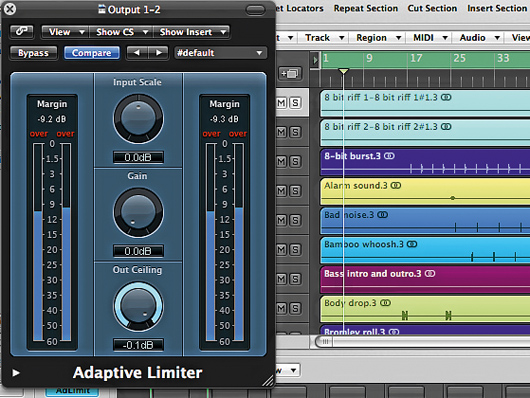
Inserting a limiter
Step 2: Now we take the unusual step of inserting a limiter into the output channel. This will stop the output channel overloading as we increase and decrease the volume of aspects of the track. We’re not actually adding in overall volume, however - the limiter adds no gain and is simply there to prevent the mix clipping.
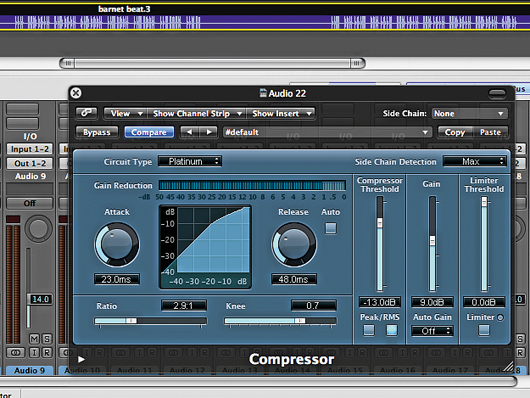
Beat compression
Step 3: Our aim is to create a mix with both light and shade, so let’s start with the darker passages - that is, the loudest ones. Compress the Barnet beat part to get the groove thumping. We’ll use a Ratio of 3:1, with the compressor Threshold set to -13dB and output Gain at 9dB. This produces a good deal more drive.
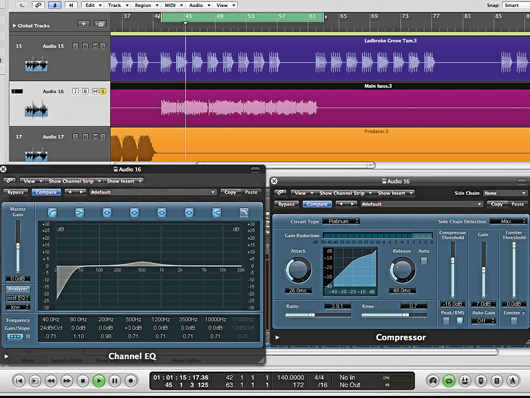
Main bass
Step 4: The square-wave Main Bass part provides the weight we need to create the dark side of our mix. Use the high-pass filter on your EQ to filter out any super-low frequencies. Try a boost of 3dB at 500Hz to warm the mids, then compress the signal with a Ratio of 4:1. Set the Attack to 26ms, the Threshold to -16dB and the output Gain to 7dB.
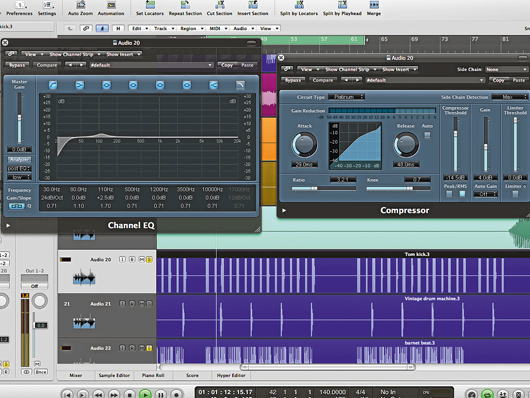
Blending the tom kick
Step 5: The Tom Kick now needs to blend in with the extra depth we’ve created in the mix. EQ and compression are our tools here. Scoop out the low frequencies below 30Hz and dial in a 2.5dB rise at 110Hz. Then compress the sound using a Ratio of 3.2:1, with a Threshold of -14.5dB and output Gain of 4dB.
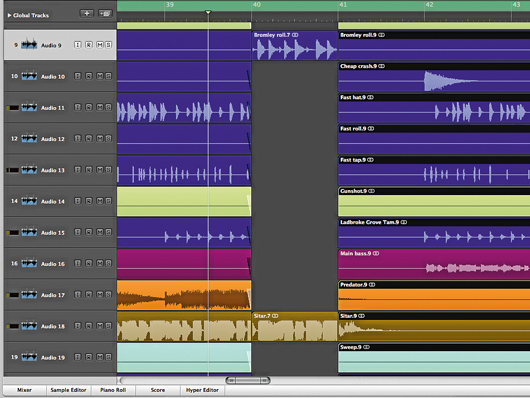
Tweaking the fill
Step 6: The Bromley Roll fill provides crucial rhythmic variation, so boost its volume to -6dB. To thin the mix around it, chop and erase all tracks during bar 40 except the roll and Sitar parts. Add 20ms fade-outs to the other tracks to stop them clicking at the cut points. Repeat this in bar 57, leaving only the roll and main bass.
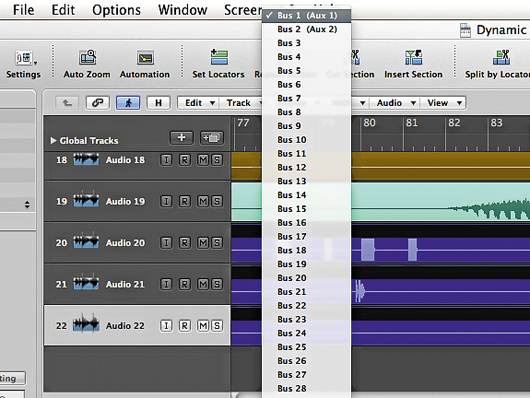
High-pass filtering
Step 8: We also want to create more space around the Sitar part at bar 86 for the first eight bars where it returns. Rather than chop out the parts around it, however, we’ll use a high-pass filter on every other part that’s playing through this section. Identify the relevant parts and switch their outputs to an auxiliary - we’re using Auxiliary 1.

Bypass automation
Step 11: This definitely sounds better, but we now have most of our tracks routed to an auxiliary with a high-pass filter set up the whole way through the track. To resolve this, we automate the Bypass button on our plug-in so it only switches in for the eight bars starting at bar 86. This way, we’ll only hear the effect during that section.
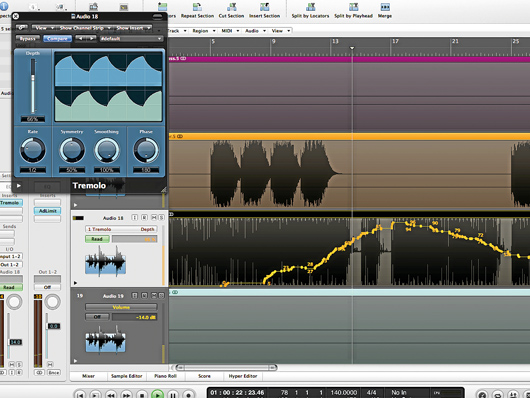
Tremolo sitar
Step 12: Movement and dynamics can be introduced in lots of different ways. We want to get more variation into the sound of the sitar, but rather than volume adjusting this part, let’s add a tremolo effect to auto-pan the sound from one side to another. Try syncing this effect to tempo using a half-note setting, and automating the depth so that the effect is sometimes obvious and sometimes nonexistent.
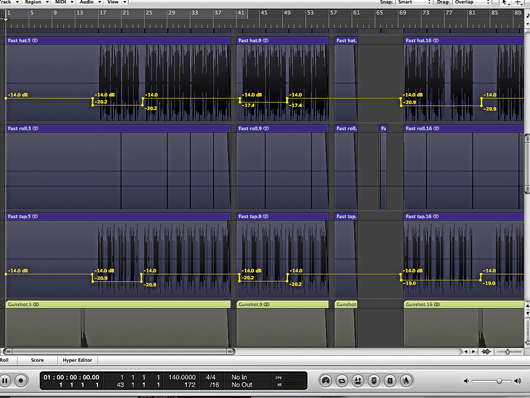
Hi-hat variation
Step 13: Continue using automation to put more dynamics into the mix by drawing in some extra volume rises and drops. We want to get some contrast into the hi-hat parts, so we draw boxes of volume data to create variation - you can hear this in the audio example below, where the hi-hat pattern is louder in the second lot of eight bars.
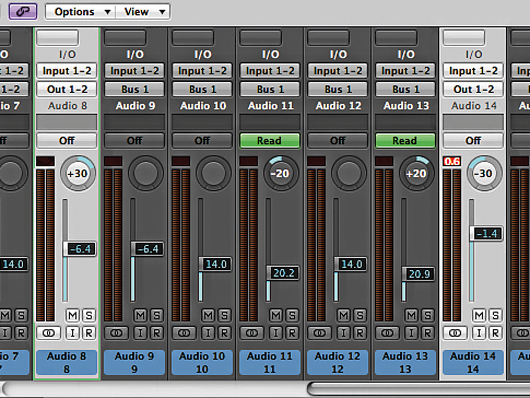
Level adjustments
Step 14: Now it’s time to make some final level adjustments. Boost the Gunshot sound effect back up to -1.4dB, as this doesn’t interfere with the main mix elements either time it plays. Increase the Body Drop volume to -6.4dB too. Pan the Gunshot halfway to the left and the Body Drop halfway right.
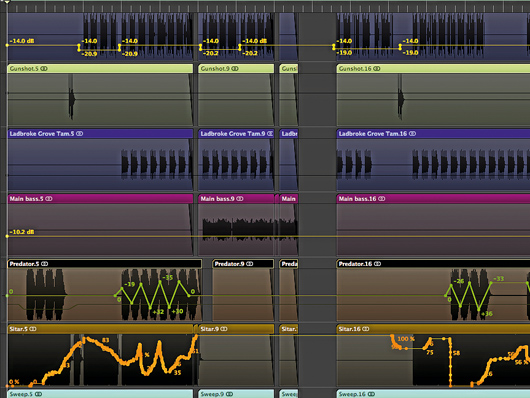
Final mix
Step 15: Finally, use automation to pan the Predator synth pad back and forth in two-bar blocks between mid-left and mid-right to get the sound moving. Draw in a volume rise through the two sweeps to make them more dramatic still, and turn up the main bass part when it appears for the last time to give the final section some extra drive. Here's out final mix: