A beginner's guide to Native Instruments Rounds
Rounds features a number of options but it's not as complex as it first seems. Here's a quick tour
Rounds was introduced as a new 'Player' instrument within Reaktor alongside the release of NI's Komplete 10, and combines synthesizer and step sequencing capabilities.
The synthesizer portion of Rounds is comprehensive, and divided into two distinct parts: an analogue modelling engine which is inspired by a classic, two-oscillator synth; and an FM engine with three oscillators and a 2-pole filter.
The sequencer is called the Voice Programmer, and this is what gives Rounds its edge. It consists of eight blocks, each with four sound slots. Each sound can be sourced from either the digital or analogue engine, and there are five different voicing modes which determine the sound distribution on different cells.
Put simply, there are a hell of a lot of sound design possibilities on hand here, so much so that Rounds may seem a bit mind-boggling. So, we've put together a little tour to help you get started.
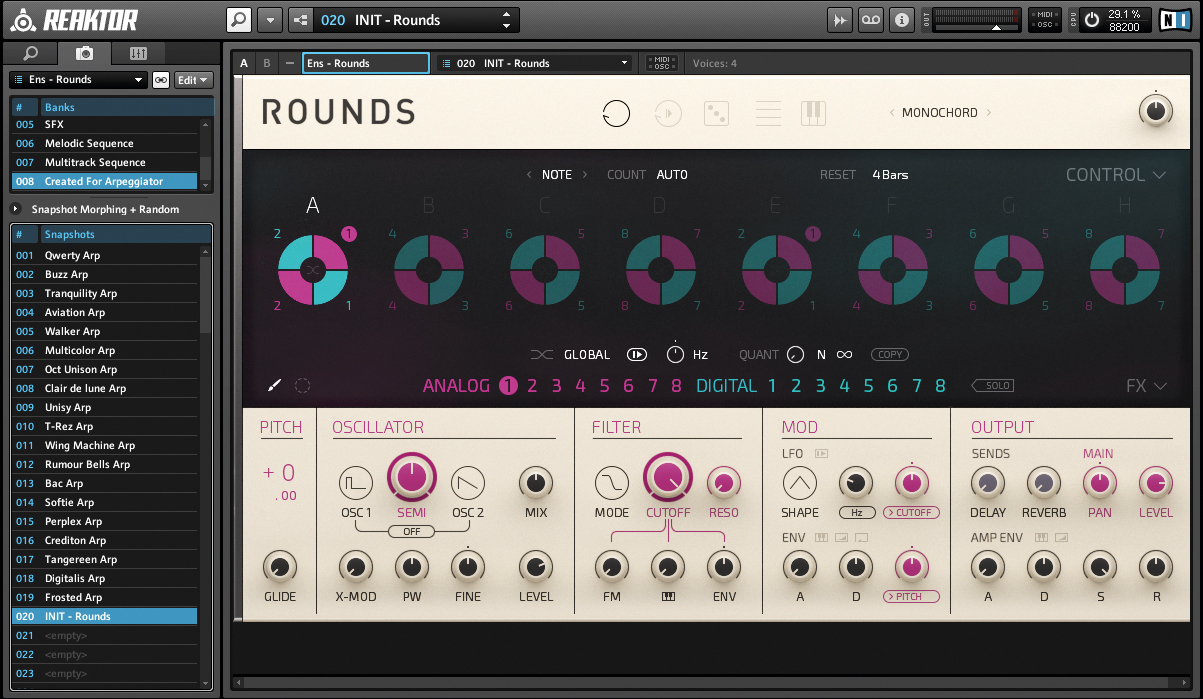
Step 1: Set up a new Rounds instrument from within Reaktor then use the snapshots to select Created For Arpeggiator > INIT Rounds, which is the closest Rounds comes to a default patch. Click on Analog Cell 2 and Digital Cells 1 and 2 in Block A to switch them off and play some notes. You'll hear and see that only Analog 1 is being triggered and that you can play up to four notes at once for it.
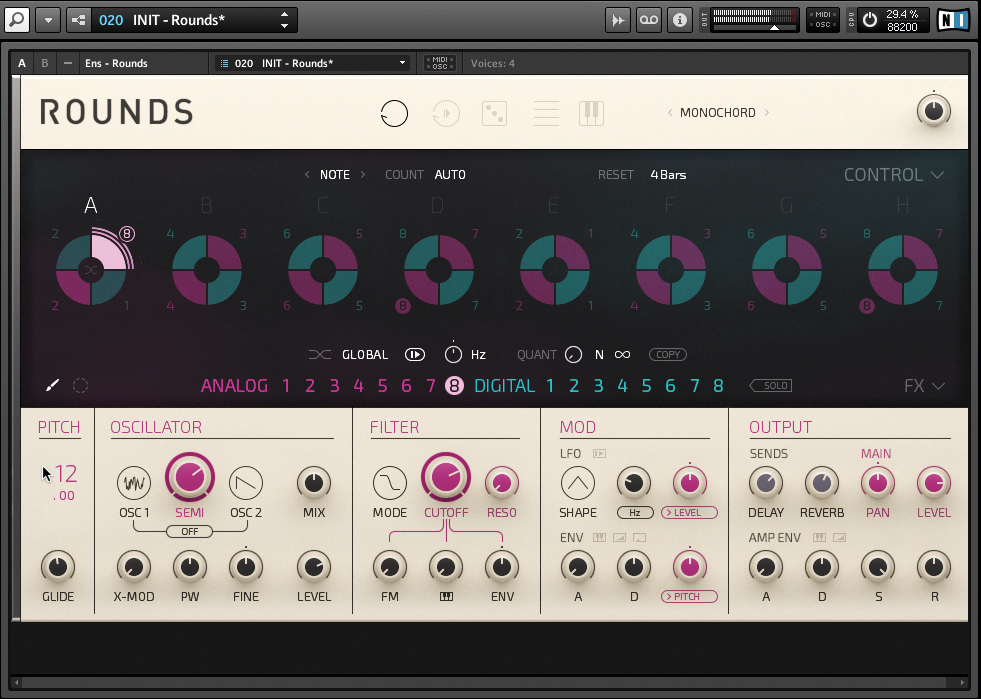
Step 2: With Analog 1 selected as the sound engine, configure the synth parameters for this module at will. Experiment with the different Oscillator types, experiment with filter options, introduce Modulation by selecting targets for the LFO and Modulation Envelope and turn up the FX send dials. Then do the same for Analog engines 2-8. To hear these, select one at a time and click on the number next to the Cell in Block A which is active.
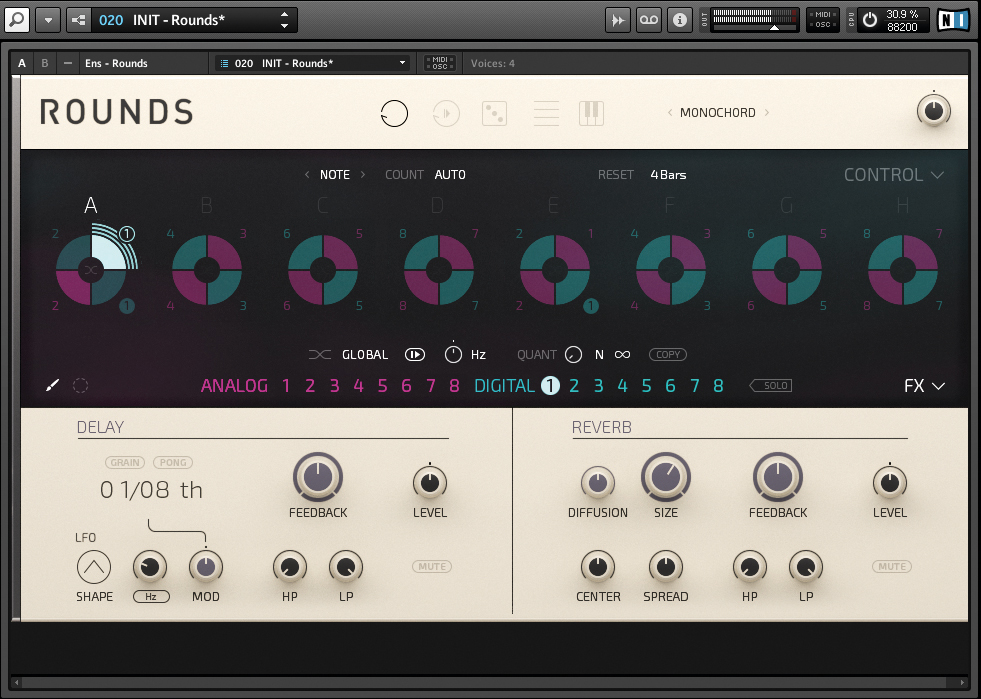
Step 3: Do the same for the Digital engines, exploring what happens with Modulators and Carriers. Start with the Ratio for FM1 and FM2 both at 1.00 and you'll hear a sine wave. Slowly increase the Ratio to hear the sounds modulate. Once you've sent a sound to both the Delay and Reverb units, click the FX button above this to configure effect parameters. Introduce an LFO to control Delay speed and configure Reverb size, among other parameters.
Get the MusicRadar Newsletter
Want all the hottest music and gear news, reviews, deals, features and more, direct to your inbox? Sign up here.
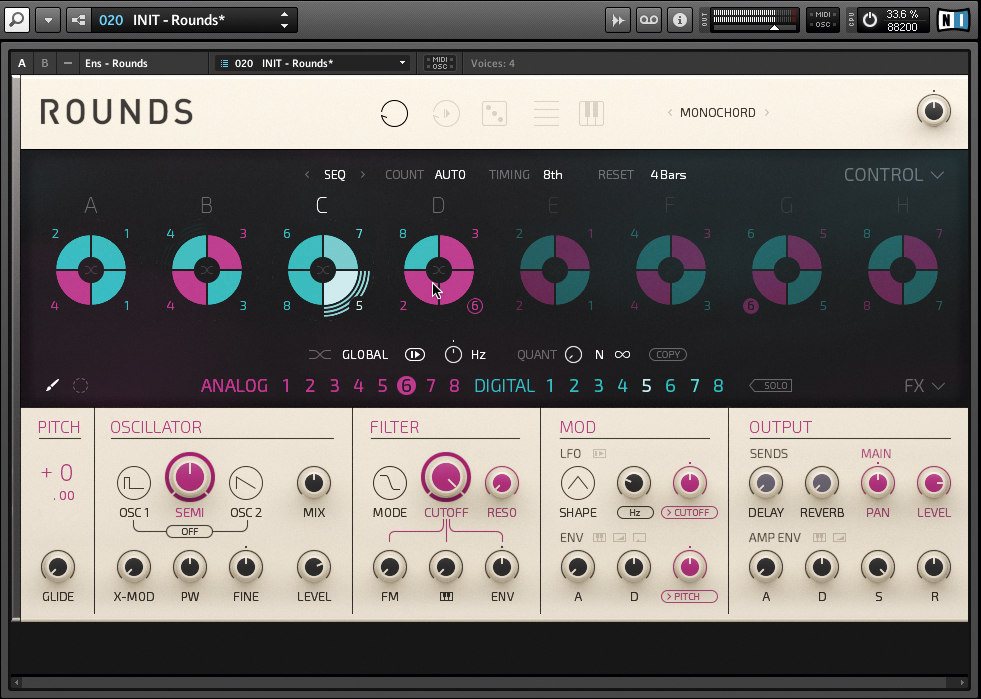
Step 4: Once you've configured all of the sound engines you want, assign them to Cells in Blocks in the Voice Programmer section. Select Analog 1 and click on the numbers next to cells to assign this Engine to as many Cells as you like. Repeat the process for other Engines by selecting one, then assigning it. Select Seq as the Voice Programmer Mode and choose a clocked Timing speed (8th notes, for example). Press a key or chord and the sequence will start to cycle.
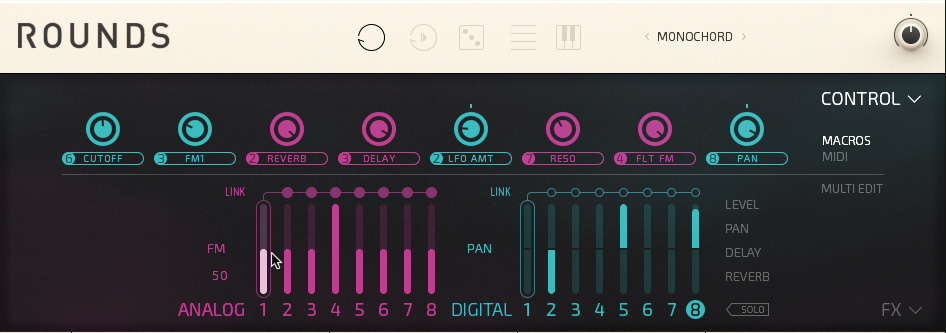
Step 5: Click on the Control button in the top right- hand corner and assign the Mod Wheel by clicking on it, selecting the sound engine of your choice and then clicking a chosen parameter. Click Macro and assign these controllers the same way. Link behaviours between engines by using Engine 1 (Analog or Digital) as the master. Click the Link buttons above the slave engines, select engine 1 and choose a parameter. Create an offset and the slaved engines will follow its movement
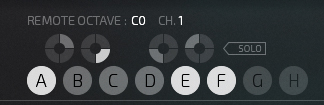
Step 6: Finally, you can use the Remote Octave - the keys from C0 to C1 of your controller keyboard to change playback behaviour. You can see from the icons which each key controls; hold down C0 to limit playback to Block A, or E0 for Block C. Hold down C#0 at the same time and you're limited not only to one Block but to one cell too. By playing melodies or holding chords with your right hand, your left can change playback behaviour.
Future Music is the number one magazine for today's producers. Packed with technique and technology we'll help you make great new music. All-access artist interviews, in-depth gear reviews, essential production tutorials and much more. Every marvellous monthly edition features reliable reviews of the latest and greatest hardware and software technology and techniques, unparalleled advice, in-depth interviews, sensational free samples and so much more to improve the experience and outcome of your music-making.
“The included sample content is not only unique but sonically amazing, as it always was”: Spitfire Audio BBC Radiophonic Workshop review
“We were able to fire up a bass sound that was indistinguishable from the flavour of New Order’s Blue Monday in seconds”: EastWest Sounds Iconic review










