9 ways to get more out of Melodyne
The latest version of Celemony's amazing pitch manipulation software is a doozy - find out why and, indeed, how…
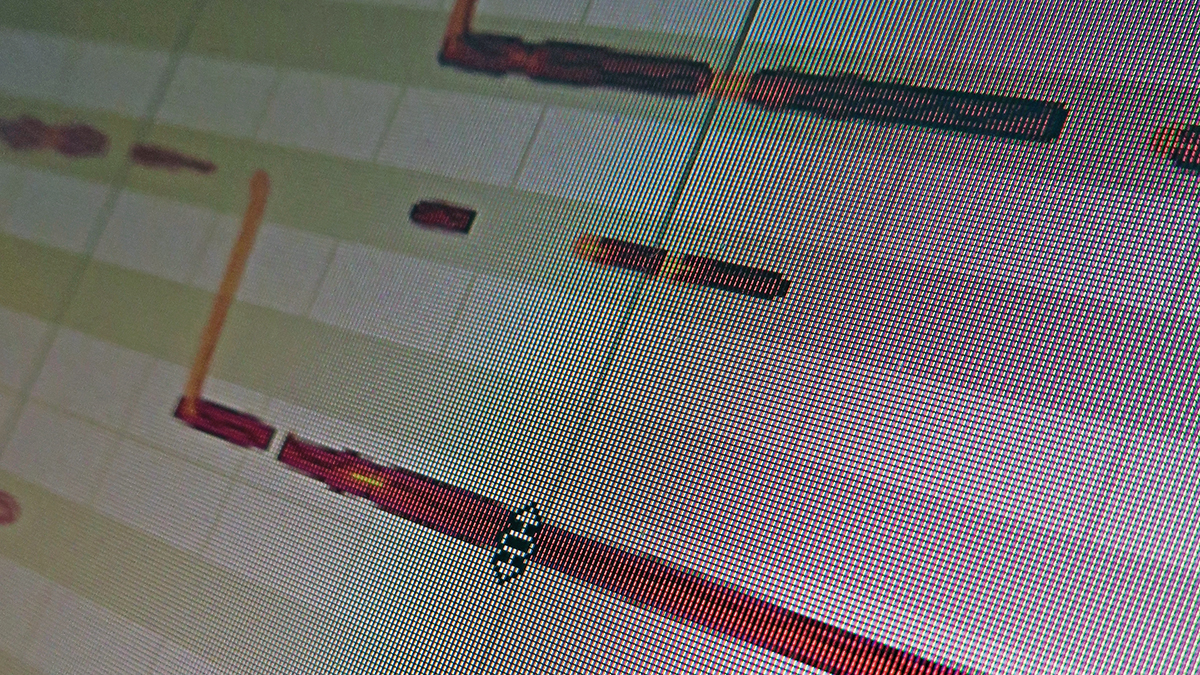
Celemony's Melodyne has, rightly, been the go-to solution for high-resolution pitch editing for many years. Working as standalone software or a plugin, it enables you to manipulate and correct intonation and timing issues, and much more.
Melodyne can be used to alter audio in more drastic ways, too, from harmony creation to all-out mangling. Things took a step up with the introduction of DNA (Direct Note Access) six years ago - allowing editing of polyphonic material - with multi-track audio accommodated some years later.
Melodyne 4 sees a streamlining of the interface, but also some big new functional changes and additions.
The Sound Editor takes the software into less charted sound design territory with some very interesting ways to alter spectral content and resynthesise audio. Editing of multiple audio tracks can now be done simultaneously in both standalone and plugin modes, and new tempo functionality allows for some very intuitive editing and correction.
With these nine tips, we'll improve your Melodyne workflow and productivity. For more Melodyne tutorial action, pick up the April issue of Future Music (FM303).
1. Take five
There are five different audio algorithms and they all yield quite different results. For example, Universal is the one to go for when timestretching full mixes.
2. Too much of a good thing
The best way to create the perfect vocal is to use a perfect vocalist with the best equipment going - simple! In reality, the process is more complex - a trade-off between a large number of components. Assuming you've taken the recording process as far as it can go, you may only then be able to make changes using the tools your DAW offers. Before dynamic or tonal processing by compression and EQ, ensure that the dry, unprocessed vocal is as good as it can be. This is where Melodyne may step in. How far you go will depend on genre and intent as much as the singer's ability. Be careful not to 'over-correct'.
3. Take a shortcut
Use keyboard shortcuts for speed. Setting shortcuts like zoom in/out to the same keystrokes that you use in you DAW can be helpful.
Get the MusicRadar Newsletter
Want all the hottest music and gear news, reviews, deals, features and more, direct to your inbox? Sign up here.
4. Press to correct
Melodyne also offers tools that make quick simultaneous multitrack 'correction' possible. Dedicated buttons at the top of the interface work on all highlighted notes simultaneously (though by default the software will assume that notes previously manipulated manually should remain unaffected). The Correct Pitch Macro has two sliders. Pitch Center starts with the most waywardly tuned notes and progressively moves them to the nearest semitone (or note in the chosen key if the relevant checkbox is ticked). Pitch Drift adjusts pitch wavering within a note to something much straighter.
5. Separate lives
Melodyne may be overzealous in adding separators, or mistakenly miss them out, so be aware that note separators may need tweaking to get the most natural-sounding results.
6. The Quantize Time macro button
Melodyne offers a number of ways to manipulate the timing and amplitude envelope of sounds. As with pitch, there's a macro for correcting timing en-masse. This time, though, there's only one slider. As Intensity is increased, Melodyne moves the musical start of a note nearer to the chosen Groove Reference grid. With this set to Auto, the software establishes the grid by itself. The whole process can be hit or miss, as Melodyne tries to determine where the start of each note (from a timing perspective) is. This is why you'll see grey frames, note blobs, separators and lines with triangles in different places.
7. Spread 'em
When editing multiple tracks, the Spread Unison Tracks button can be invaluable in enabling you to see
notes hidden behind other notes.
8. Inside a note
One critical component of any pitch correction process is the way in which formants are handled separately from variable pitch components. In any natural instrument or voice-related sound, there are resonant peaks and specific frequencies that remain fixed (in frequency terms), regardless of the note being sung. This is why raising the pitch of audio by playing it back faster sounds unnatural. Truly natural results only come from processing that raises the pitched component, but leaves these formants untouched. Formants can be edited separately in Melodyne to give a voice (or instrument) a different tonal quality.
9. A to B
Always A/B your corrected audio against the original. It's sometimes better to apply less (or no) processing in order to maintain vibe and realism.
Future Music is the number one magazine for today's producers. Packed with technique and technology we'll help you make great new music. All-access artist interviews, in-depth gear reviews, essential production tutorials and much more. Every marvellous monthly edition features reliable reviews of the latest and greatest hardware and software technology and techniques, unparalleled advice, in-depth interviews, sensational free samples and so much more to improve the experience and outcome of your music-making.
"If I wasn't recording albums every month, multiple albums, and I wasn't playing on everyone's songs, I wouldn't need any of this”: Travis Barker reveals his production tricks and gear in a new studio tour
“My management and agent have always tried to cover my back on the road”: Neil Young just axed premium gig tickets following advice from The Cure’s Robert Smith










