6 ways to pimp your DAW
From tiny tweaks to massive makeovers, here's how to customise appearance look of your digital audio workstation

Art is all about individual expression. As creative people, we're compelled to share our ideas and emotions in an original - and hopefully resonant - manner. We as artists like to say and do things in our own way. To some, that smacks of vanity at best and arrogance at worst. Yet the ability to reflect and describe the world around us in a unique and interesting language is precisely why artists are so very important to the cultural landscape. As artistically-minded people, we've an innate need to strut our proverbial stuff, whether that means dressing up for the stage or developing and adopting a musical gimmick with which we can be identified.
It is partially for this reason that many musicians are drawn to customised kit. Yet such one-offs can serve as more than just eye candy. Some, like Richard James' homemade electronics or Eddie Van Halen's famous Frankenstrat guitar are built to cater to the artist's specific tastes and needs. As anyone who's ever toiled to build or acquire a custom instrument can tell you, such luxuries can often be truly inspirational.
It seems odd, then, that we desktop producers often readily accept the tools provided to us without a thought to making them our own, particularly given that software itself is so very malleable. In many cases the opportunity for change simply does not exist - but our DAWs, at least, usually offer some means to alter their aesthetics to our specific tastes. Some may allow simple things, like colour-coding clips, or adding custom icons to track headers; while others might give the ability to utterly rewrite the layout and/or colour scheme, all in the name of improving your particular workflow.
Here, then, we're going to explore some of the most useful customisation features found in popular DAWs. By the time we're done, you will truly be master of all you survey! To discover more ways to customise your music production experience, get hold of the November edition of Computer Music (cm236).
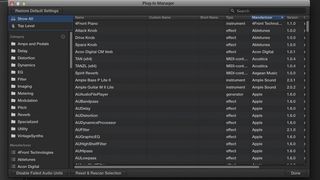
1. Folder Folderol
Some useful interface tweaks aren't apparent when staring at your DAW's main project view. Instead, they lurk quietly below the surface. Case in point: the undoubted mess that you call your plugins folder. Few things are as efficient a mood killer as seeking through a vast and unorganised collection of plugins for that one special instrument or effect.
Your DAW may be able to help, if it happens to allow you to organise your plugins into categories. You might take some control over the chaos yourself, creating categorised subfolders for plugins of specific types - assuming such folders are recognised by your DAW's plugin browser. Logic Pro X users can call up its Plug-in Manager. Ditto for Cakewalk's Sonar. Your DAW might offer something similar, and it's worth taking the effort to get all those plugs sorted into something a bit easier on the eye - and brain!
2. Work smart
A few DAWs give the user a way to lash real-time generic knobs, sliders or other controls to one or more user-defined parameters. Logic's Smart Controls are one example, allowing up to twelve knobs to be tied to various parameters on any track with an instrument or effect plugin instantiated. You can even choose a graphical representation of the panel on which those knobs reside, with options ranging from faux wood end cheeks to Anvil-style Tolex-covered cases.
Get the MusicRadar Newsletter
Want all the hottest music and gear news, reviews, deals, features and more, direct to your inbox? Sign up here.
Cubase offers Quick Controls that can be found on each track as well as in the Instrument Rack, while PreSonus Studio One offers Macro knobs and other controllers that can be assigned to one or more parameters of any plugin in a Multi-Instrument.

3. Ticking along
That ever-irritating click! It's as if DAW developers go out of their way to find the most annoying sounds for their metronomes. Thankfully, certain DAWs allow you to take control over the ubiquitous ticking time-keeper. Some let you choose a sample to represent the metronome, but many mature programs, such as Cubase and Sonar, allow you to connect the metronome to a MIDI output and a selected MIDI program and note number. The most comprehensive will even give you the ability to assign a different sound or note number to act as a downbeat for easy counting. There's no reason to settle for those annoying default clicks!
4. Making a splash
It's always nice to start a session with a cheery greeting from a familiar face. Some developers give you the power to do exactly that by changing the image displayed in the Splash screen. Reaper is among them, if you're brave enough to delve into the Advanced UI/system tweaks area of the General Preferences. There you'll find a place to define the path for a custom splash screen image.
5. Start me up!
Many DAWs launch with a start-up splash complete with project templates, update announcements, even a newsfeed from the developer. Alas, you may even be subjected to advertisements for additional available products or add-ons. If you happen to be a Sonar user, you have the power to determine exactly what you see in your start-up screen. For example, you can choose to display recent projects as a list or in a grid, complete with thumbnails of their arrange pages. You can 'pin' specific projects to the top leftmost position in the grid view, or even choose not to show the Start Screen at all.
6. Hanging pictures in Ableton Live
You can exploit Live's Help window to display TIFFs, text, lyrics, clickable hyperlinks and more. Simply create a folder with the same name and in the same directory as the associated Live Set, adding the suffix 'Lessons' - ie, 'Live Set Name Lessons', into which you can add your image file. Next, create a text document in the same folder, giving it the title 'LessonsEN.txt'.
Add a song title thus: $Page Song Title, with the next line being the image file name. Prefix hyperlinks with $Link and enclose the associated URL between < and > for a clickable link, like this: $Link Go To
.
Computer Music magazine is the world’s best selling publication dedicated solely to making great music with your Mac or PC computer. Each issue it brings its lucky readers the best in cutting-edge tutorials, need-to-know, expert software reviews and even all the tools you actually need to make great music today, courtesy of our legendary CM Plugin Suite.

"If I wasn't recording albums every month, multiple albums, and I wasn't playing on everyone's songs, I wouldn't need any of this”: Travis Barker reveals his production tricks and gear in a new studio tour

“My management and agent have always tried to cover my back on the road”: Neil Young just axed premium gig tickets following advice from The Cure’s Robert Smith











