16 computer music problems solved
We troubleshoot your most common woes

While modern computer hardware and software is much easier to use and more reliable than it was in the past, it can still prove to be a source of frustration.
If it's any consolation, though, you can be pretty sure that, if you're having a problem, someone else is having it, too. In fact, it's fair to say that the same issues crop up time and time again, so we've gathered together solutions for 16 of the most common.
My DAW/computer doesn't see my audio or MIDI interface
First, update the driver and any software for your interface. There will likely be a page on the manufacturer's website for doing exactly that. If that doesn't do the trick (or if there are no drivers available), you'll need to look for an alternative.
It will likely be unnecessary if you're using a Mac, since its OS has built-in support for class-compliant MIDI and audio hardware. However, Windows users can use ASIO4all, a low-latency driver that works with many interfaces.
Another thing to consider is driver conflicts. Sometimes one device doesn't want to work with another. For example, if you try to stick too many 1-in/1-out MIDI interfaces from the same manufacturer on your machine, your software may not be able to tell them apart.
What about the possibility of an IRQ conflict or a bad PCI slot? PCI soundcards can conflict with other PCI devices in your machine, causing issues. Try plugging your interface into a different PCI slot if possible.
If you're using an external interface - and most of us are these days - have you tried connecting it with another cable? It could just be a bad cable.
Want all the hottest music and gear news, reviews, deals, features and more, direct to your inbox? Sign up here.

My guitar sounds awful when I plug it directly into my computer
Guitars have certain special requirements in the studio. The impedance of the signal produced by your guitar is likely not matched to that of your computer's line input.
Many audio interfaces offer dedicated guitar (or 'instrument') inputs for this purpose. You'd be best served by using an audio interface that allows for this, or using a DI (direct injection) box to convert the guitar's signal to line level.
My recordings are turning out distorted
The first and most obvious culprit is lousy gain staging. How many options for increasing the signal level do you have? Are you using an external mic pre, guitar amp, or mixer? Each of these devices provides an opportunity to overload either itself or a step further down the chain.
Learning to master the gain stages means knowing the gear you use. Read the manuals and experiment to figure out at which points distortion is likely to occur, and set the levels to optimise your gain staging.
Some equipment allows you to choose between operating at +4dBu or -10dBV analogue signal levels, so make sure your levels are properly matched. Some mixers and interfaces offer a 20dB 'pad' that can be switched in to lower the incoming signal.
Finally, most musical sounds are dynamic, meaning that they can be at turns very loud or whisper quiet, and it's the loudest peaks that can cause distortion. Many audio interfaces can record at a resolution of 24-bits, allowing enough headroom to back off the signal without the quiet sections being swallowed up by the noise floor. If this isn't practical, use a hardware compressor or limiter on the incoming signal to prevent the peaks from clipping.
There are weird digital glitches in my recordings
First, make sure there are no unnecessary stresses being placed on your system during the recording process. Also, if you're using any external gear with digital outputs, you might need to set either the external hardware or your interface as the digital clock master. It is imperative that all of your digital gear be clocked to a central, master clock.
Firewire buss problems can cause glitches and dropouts too. For instance, you may find that you need to put your external drive and interface on discrete FireWire busses.
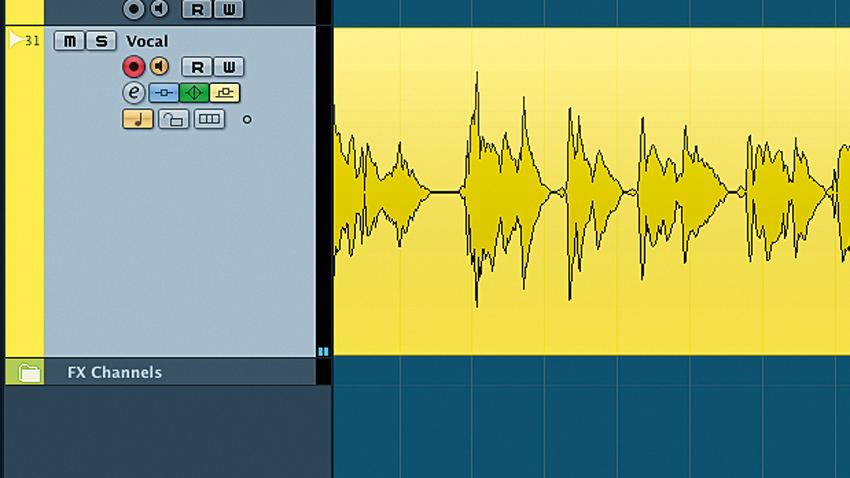
I can't hear my mic through my interface
This is usually down to one of three issues. First, some microphones - such as large diaphragm condenser models - require power, most often delivered via the XLR cable connecting the microphone. This is called "phantom power" and is there for the purpose of powering your condenser mics, usually activated with a "48V" switch on an interface, preamp or mixer. Some condensers (such as AKG's C1000) use standard batteries instead.
The second place to look is your interface. It may have a switch for toggling between mic and line level. Make sure it's set to mic level if plugging the mic straight into the interface.
Finally, we should discuss input monitoring - applicable to any live input, by the way, not just microphones. Many interfaces allow you to mix between the incoming ('direct') signals and those played back by your computer. If not, you'll need to enable input monitoring in your DAW. In both cases, the user manual of your interface or DAW will explain its monitoring features.
I'm playing my MIDI keyboard, but nothing's happening
When you play the keyboard, do the MIDI input lamps flash on your DAW? If so, check that you've enabled monitoring on the track you want to control, and that the channel and its associated virtual instrument are set to receive on the correct MIDI channel.
If MIDI doesn't seem to be getting through to your computer at all, it may be a problem with the device itself. Make sure you've installed the latest drivers, if the device requires them (most don't), and try a different connecting cable and even a different MIDI device, if you have one. By a process of elimination, you should be able to figure out where the problem lies.
There's a delay between playing my MIDI keyboard and hearing my soft synth
You're experiencing latency. When you send a signal into your computer, the computer must interpret the signal, convert it into something it can use, process it, then turn it back into something you can hear. In addition, it needs to perform all manner of calculations required by your software.
All of this takes time and, on top of that, to ensure that it always takes the same time, a buffer is used. A bigger buffer means a bigger delay - ie, more latency - but less likelihood of glitching and CPU overload. There will likely be a place in your DAW and/or your interface's software to set the 'buffer' size. Set it as low as you can go without glitching while recording.
"There will likely be a place in your DAW and/or your interface's software to set the 'buffer' size. Set it as low as you can go without glitching while recording."
Poorly written audio interface drivers can add latency. Make sure both your DAW and your interface are using low-latency drivers such as ASIO, WDM or CoreAudio.
One more consideration: certain effects plugins in your project can add latency, even if they're not on the same track as the instrument itself. Get 'em out of there while recording. You can always reactivate them later when you need them for mixing.
Why is there an echo on my guitar/voice when recording/monitoring?
For fear of asking an obvious question: do you have a delay plugin strapped across an insert? Some DAWs have preset template track,s and many of these tracks are pre-routed to auxiliary busses or have effects on the inserts. If so, shut 'em off.
More likely, though, you're experiencing the same issue as described in our previous problem: The echo can be due to the inherent latency in the system/DAW when monitoring through your music software. First try lowering the buffer size of your audio interface (see your DAW and interface manuals to find out how), and if it's still not acceptable, consider using your audio interface's direct monitoring (if it has this feature), which monitors audio directly through the interface for near-zero latency.
I know I'm playing in time during recording, but when I play back, it always sounds out of time!
Some DAWs record 'what you play', while others record 'what you hear'. Taking the latter as an example, let's say there's some audible latency when monitoring, but you decide to ignore the fact that when you hit your MIDI drum pads, and the resulting drum hits come back out of the speakers a bit late. So long as the impact of skin against rubber is precisely on the beat, the resulting recording should be perfect, right? Wrong! When you play it back, it will sound late, as that is indeed how it sounded through the speakers during recording - the DAW recorded 'what you hear'.
Conversely, you might instinctively adapt your playing to account for the added monitoring latency by playing a little early (you may not even realise you're doing it!), so that during recording, what you hear through the speakers sounds just right. However, if your DAW records 'what you play', then upon playback, the software will compensate for the latency - which you already compensated for yourself by playing ahead of the beat! - resulting in the recording sounding early.
This can affect audio and MIDI recording. Get to know which mode of operation your DAW uses, and adapt your playing and workflow practices to work with it. Also note that some DAWs offer both modes - for example, Cubase, with its optional (and on by default) Adjust for Record Latency, which records 'what you hear'.
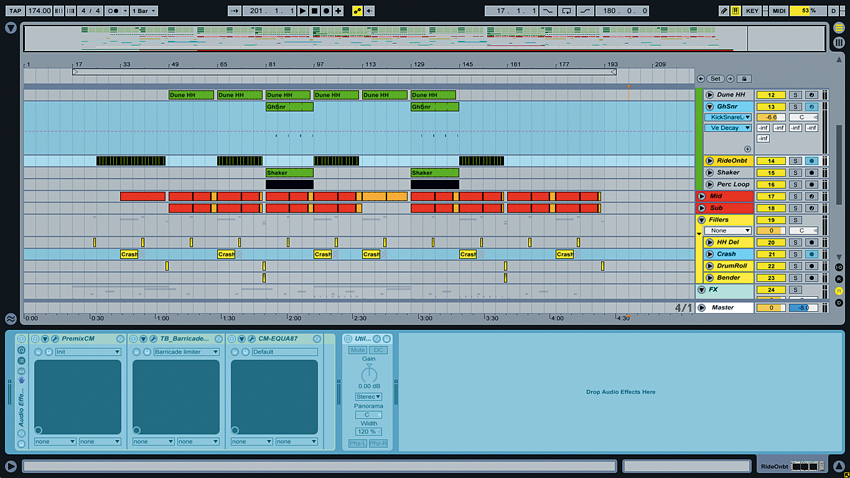
When I play my project, it stutters and breaks up
There are a number of potential culprits here. First, it might be that your audio buffer size is too low for the tasks at hand. While this will minimise latency, it'll also tax your CPU more, and you can wind up with stuttering and drop-outs.
It makes sense, then, to keep buffer size low when recording in order to avoid latency, but to increase it once all of your tracking is complete and you need to maximise the available CPU power for mixing duties.
Another option is to choose less CPU- intensive plugins for basic processing needs. You don't need a bells-and-whistles super-delay to provide a simple echo. Find effects plugins that are equal to the tasks at hand; ditto for synths and samplers. There's no need to open a multigigabyte sample set just to play back a cowbell. Look very closely at the instruments and effects in play and determine where you can cut back.
With a modern multicore CPU, you will experience break-ups as soon as one core is maxed out, so experiment with disabling plugins on different tracks in your DAW to discover where the bottleneck is - you may find that you only actually need to disable/replace a plugin or two in order to alleviate the situation.
If you absolutely need every specific instrument and effect, consider freezing or rendering tracks to conserve CPU. This will allow you to bypass piggish effects and instruments and cut back the amount of processing and RAM needed to play your project.
Additionally, you might check to see if you are overtaxing your computer's hard drive - lots of audio tracks and disk-streaming samplers can place heavy demands on your drive. If this is the case, you might need to consider creating sub- mixes of your tracks. For instance, you might mix all of your backup vocals (complete with effects) down to a single track. You can always keep the original multitracked vocals saved safely in a separate project in case you do need to revisit them at some point in the future.
My plugins don't show up!
This could be because you're attempting to use 32-bit plugins in a 64-bit DAW or vice versa. Logic Pro X, for instance, is a 64-bit application that only runs 64-bit plugins - much to the dismay of many who upgraded to it without realising. Some DAWs come in both 32- and 64-bit versions (eg, Ableton Live, Cubase), so you can choose which variety you want to be able to run, and some even include their own 'bit bridge' that will allow a 64-bit DAW to run 32-bit plugins (it may require some configuration, so check your DAW's manual).
If your DAW does not have a bit bridge, there are third-party 'wrappers' that offer the same functionality. 32 Lives (soundradix.com) is such a program for Audio Units, while jBridge (jstuff.wordpress. com) is what you need for VST.
Before getting sidetracked with all that, though, make sure your plugins are compatible with your DAW (ie, an AU-only plugin isn't going to show up in a VST-only DAW no matter what you do!) and installed in the correct folders. Also check your DAW's plugin management system to see if any problems were detected on startup. There will be a way to force the DAW to scan again for plugins, too, which you should do once you've made any changes.
When I load a project, the DAW can't find the audio/ samples that go with it
Were the audio or sample files moved or renamed? Most DAWs don't store samples or audio in their project's default file format, but rather pointers that tell the software where to look for the data on your drives. If you've moved the samples or audio, or even renamed them, the software won't be able to find it. Some DAWs offer a 'find' feature that will attempt to locate the correct audio automatically, but others will require that you manually direct the software to the new path.
Some software can store all of the files associated with a project in a single, monolithic file format. Though this can take up a lot of space, it's a good way to ensure your data is stored with the project.
It's a good idea to develop good organisational habits when it comes to samples and audio. It's all too easy to wind up with a multitude of files scattered all over your drives. Some DAWs offer a feature that will 'collect' all the audio related to a particular project and copy it into a common folder.
"In reality, for basic audio playback and recording, all modern DAWs sound identical."
My samples are playing at the wrong pitch/tempo
Samples are recorded and stored at a certain sample rate. For example, the common sample rate for audio delivery is 44.1kHz (as used by audio CDs), while 48kHz is common in the world of video. Some engineers prefer higher rates of 96kHz or even 192kHz. If you play a sample back at the wrong sample rate, it'll be at the wrong pitch/tempo.
Check that your sample rates match up - your project's rate must match that of the sample. Some DAWs will prompt you if you try to import mismatched audio, while others will not.
Audio seems to lose its attack when I import it
Some DAWs add a short fade to the start of imported samples (in order to prevent clicks), which can audibly blunt your kicks and snares. You can remove the fade manually, or prevent this from happening permanently by adjusting your DAW's preferences.
My DAW sounds different to other DAWs I've tried
There are countless internet debates and diatribes concerning the audio quality of one DAW versus another, but in reality, for basic audio playback and recording, all modern DAWs sound identical. Nevertheless, there are certain settings and features that can negatively impact your audio - see our previous problem/solution for a perfect example!
Does your DAW timestretch audio imported into it to match the project's tempo? Some do (Ableton Live, for example), and while this is a desirable workflow feature, it can - understandably - affect the fidelity of the material. If you don't need this, switch it off.
Speaking of processing, check to see if there are any effects processors running. You might find that your DAW (or a template project you're using in it) straps a compressor, EQ or some other effect across its main outputs by default, and this could do you more harm than good.
Check the pan law settings of your DAW, too - this governs the relative volume difference between sounds panned centrally and those panned to the sides, and this can make one DAW seem like it has a 'wider' sound than another when using the same pan/level settings.
Be sure that your DAW isn't performing any data compression when exporting the material - for best quality, you want to export to WAV, not MP3. While you're at it, are you applying dither when exporting to 24- or 16-bit? Common mixing wisdom says that you should be, as this process helps preserve low-level dynamics, and there may be different dithering modes to choose from, too.
However, dither is a very subtle thing, so it's unlikely to be the cause of any major sonic DAW differences.
My synth keeps changing patches on its own when I play back the MIDI
You're sending MIDI program change commands, probably recorded into your MIDI data file. There are a couple of ways to handle this. First, open your sequencer's event editor and dig through the sequence until you see a program change. Select and delete that change. Your DAW might also have an option to toggle program changes on or off.
Computer Music magazine is the world’s best selling publication dedicated solely to making great music with your Mac or PC computer. Each issue it brings its lucky readers the best in cutting-edge tutorials, need-to-know, expert software reviews and even all the tools you actually need to make great music today, courtesy of our legendary CM Plugin Suite.
