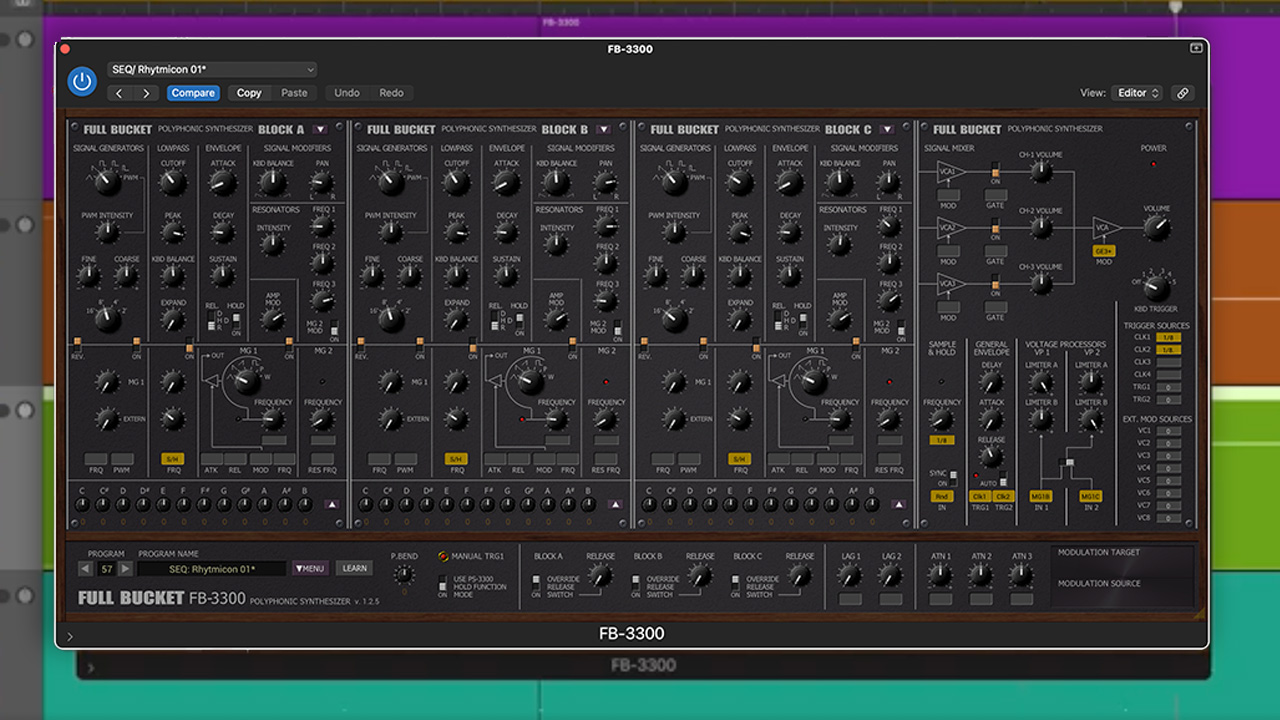15 ways to optimise your computer for music
Get your Mac or PC running sweet as a nut

Whether you own a Mac or a PC, if you want to use it as a platform for music-making, you need to make sure that it's running as well as it possibly could be.
Here are 15 tweaks, tricks and tips you can use to optimise your machine's performance.
1. If you use a MIDI keyboard controller to enter information into your sequencer, you need to make sure your computer's latency is set at a reasonable level or you'll suffer a delay between hitting the note and hearing it play. On the PC, use your soundcard's ASIO driver buffer setting to lower the latency value to an acceptable level.
2. If audio playback starts to break up or glitch at low latency values on your PC, it could be that you're using an unsuitable ASIO driver. Or if you've got a lot of instruments or effects loaded, you might be pushing your CPU too hard. Make sure you're using the latest drivers for your soundcard, or ASIO4ALL if you're using an onboard sound system.
3. When you're using a lot of instruments or effects and your sequencer's CPU load is peaking, you can give yourself a little breathing space by increasing your audio interface's buffer size. This will introduce latency when recording MIDI and audio, but it'll give you a little extra CPU overhead to help you get your track finished.
4. When your computer is recording audio it's at its most susceptible to errors caused by background functions, which could result in spoiled takes. The first thing you should do is turn off your machine's screen saver. This can be done in Apple Menu>System Preferences>Desktop & Screen Saver in Mac OS X, or Control Panel>Display>Screen Saver in Windows XP.
5. Presumably, you're not going to need to change profiles on your machine during a recording session, so make sure your account is the only one logged into the machine before you start. Windows XP users should head to User Accounts in the Control Panel, click Change the Way Users Log On or Off, then turn off Use Fast User Switching.
Get the MusicRadar Newsletter
Want all the hottest music and gear news, reviews, deals, features and more, direct to your inbox? Sign up here.
"Make sure your computer's latency is set at a reasonable level or you'll suffer a delay between hitting the note and hearing it play."
6. It only takes an inopportune system sound playing at the wrong time to ruin a take, so make sure you turn them all off before you start recording. In Windows, head to the Sounds and Audio Devices icon in the Control Panel, then select the Sounds tab. Here, select No Sounds from the Sound Schemes tab. Mac users can simply turn down or mute the alert volume level in the OS X Sound Preferences.
7. To claw back even more CPU cycles, it's best to turn off any superfluous graphical effects. In Windows XP, go to the Control Panel and double-click the System icon. Select the Advanced tab, click the Settings button in the Performance panel, make sure the Adjust for Best Performance radio button is selected, and click OK.
8. Mac users can get rid of the cycling desktop background by heading to System Preferences>Desktop & Screen Saver and disabling the Change Picture option. Extra system resources can be freed up by closing unneeded Widgets in Dashboard and turning off the Dock's graphical effects in the System Preferences>Dock menu.
9. You may find that you get better disk performance if you use a hard drive other than the one your OS boots from to record and store audio. The idea behind this is that the secondary drive doesn't have to cope with all the demands of running the OS, leaving it free to read and write audio info at the highest speed possible.
10. If you're on a network, your computer could take a performance hit if it's being accessed a lot. Prevent this by unsharing any shared folders or disconnecting entirely.
11. If your CPU's close to maxing out there are a few things you can do to make your project's processor overhead a little lighter. If your sequencer enables you to change the global sample rate, try turning it down to a lower value. Just remember to turn it back up before you export your project as audio.
"You may find that you get better disk performance if you use a hard drive other than the one your OS boots from to record and store audio."
12. If you're using a lot of 24-bit samples you could economise on processor usage by bouncing them down to one or many 16-bit files. Again, this is only a temporary solution, as to get the best quality mixdown you'll have to use the 24-bit sounds, but in the meantime it'll save you a few CPU cycles.
13. Some instruments feature rendering options with which you can lower the quality of their output. This usually results in a slight reduction in sound quality and CPU usage, but if you're using a lot of instruments, the cumulative effect could be enough to give you a useful amount of processor breathing space.
14. If you're using a lot of effects on a channel, try bypassing each one individually to see if you actually notice any difference to the sound when it's turned off. If you can't tell the difference with or without the effect, bin it. You'll save processing power and make your mixer less cluttered at the same time.
15. Certain internet software can really cane your computer's processor, so if you do find CPU usage to be an issue, shut down every bit of extraneous software you can - ie, virus protection, file-sharing clients, media players, etc. PC users should shut down any non-essential System Tray items, and stop them from loading on start-up.
...
Computer Music magazine is the world’s best selling publication dedicated solely to making great music with your Mac or PC computer. Each issue it brings its lucky readers the best in cutting-edge tutorials, need-to-know, expert software reviews and even all the tools you actually need to make great music today, courtesy of our legendary CM Plugin Suite.