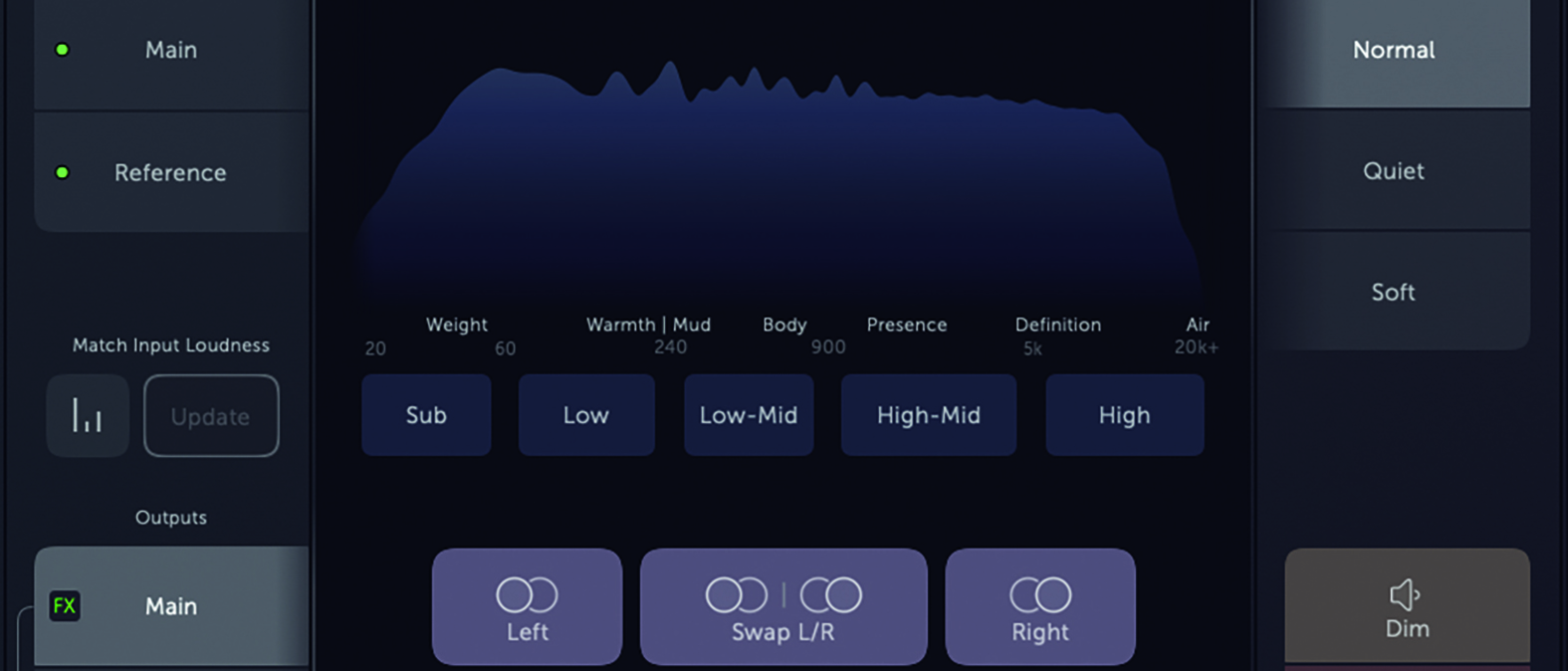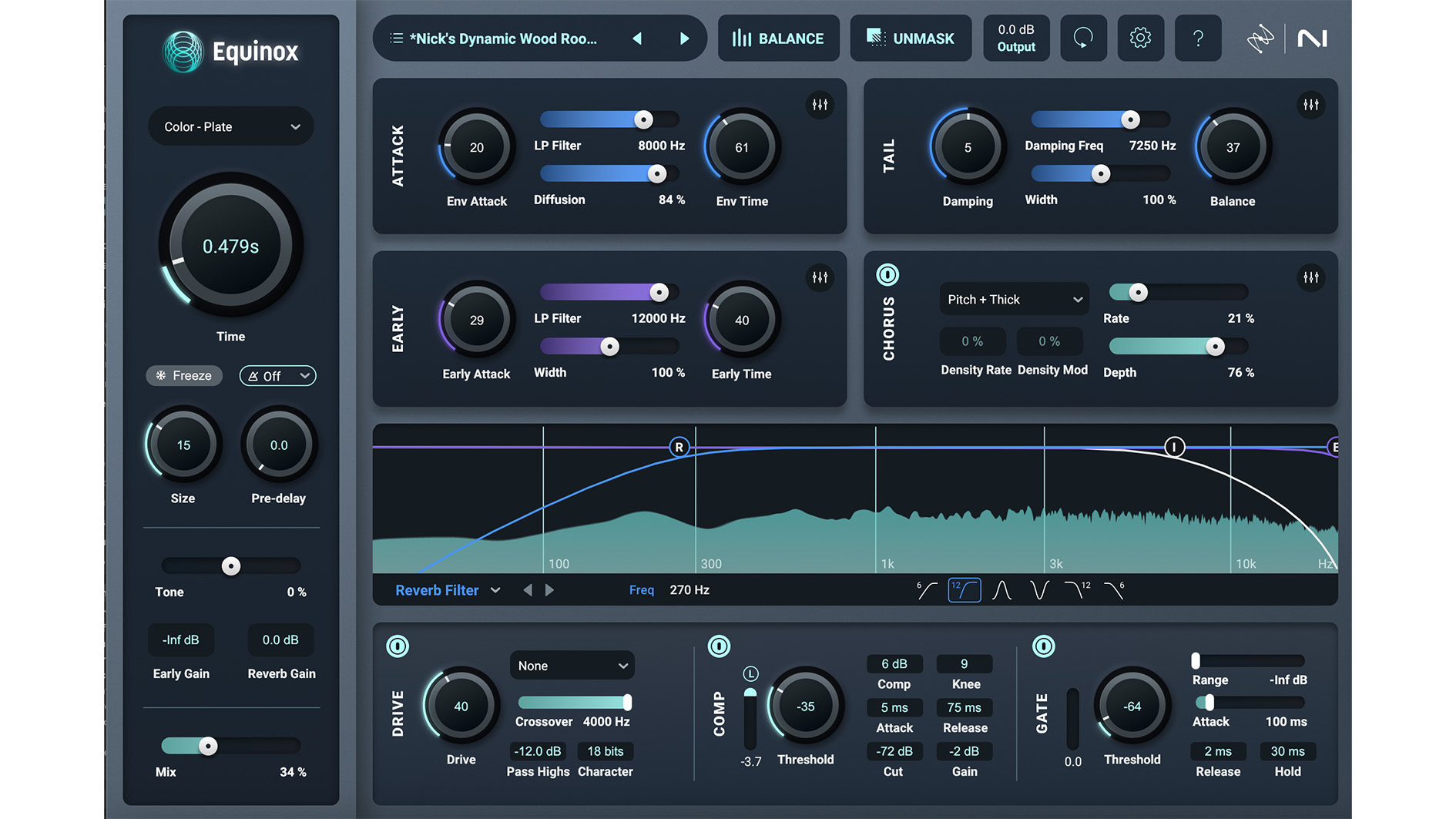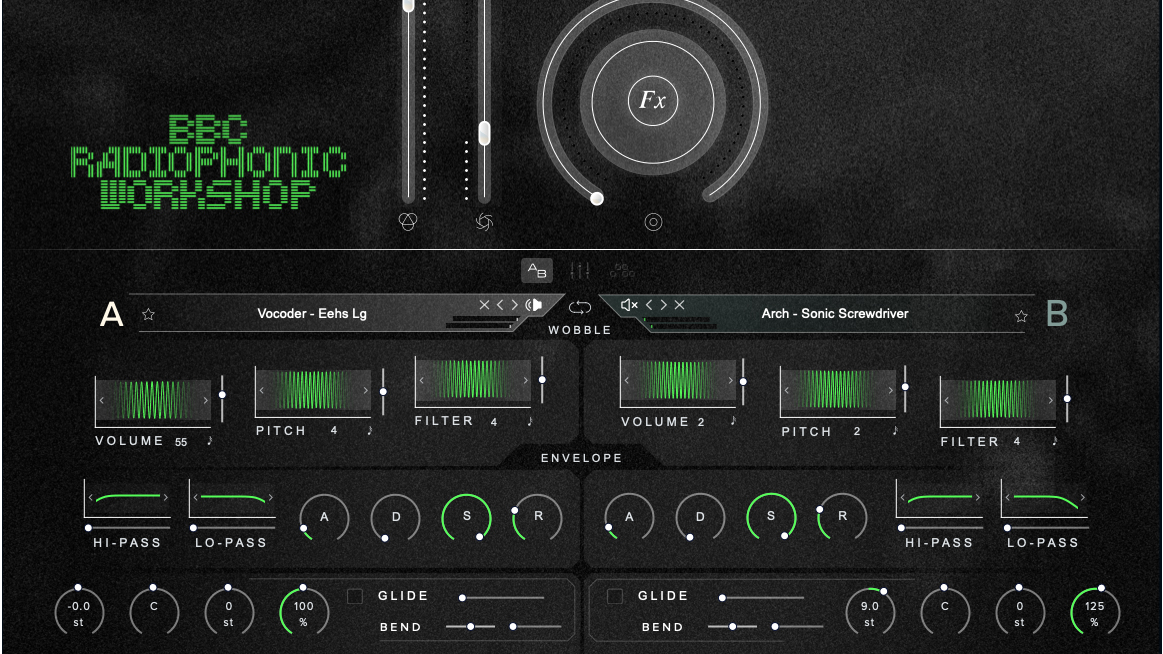MusicRadar Verdict
This inexpensive and powerful monitor controller system encourages best practices aimed at helping you create perfect mixes and masters.
Pros
- +
Great value compared to hardware.
- +
Plugin slots for monitor calibration.
- +
Elegant app-based control panel.
Cons
- -
Shared driver configuration disables important features…
MusicRadar's got your back
Sonnox ListenHub: What is it?
- AAX Native compatible application (ProTools 11 or later). Mac OS X 10.13 or later.
- Audio Units (AU) compatible application (Logic, Digital Performer etc.). Mac OS X 10.13 or later.
- VST3 compatible applications (Cubase, Nuendo, Studio One etc.). Mac OS X 10.13 or later.
- CONTACT: Sonnox
- Buy at Plugin Boutique
We all strive to achieve perfect mixes, but with so many considerations and judgements that are unique to the music you are creating, achieving this perfection can be an uphill battle. Many tools and techniques have been developed over the years aimed at making life easier at mixdown time, but these often assume you’re working with a full-featured studio console and don’t translate so well to mixing in the box.
With this in mind, Sonnox has developed ListenHub, a blend of input switcher, monitor controller and audio toolbox. This is all geared towards helping you compare and contrast your mix with other recordings, and identify problem areas within your mixes. It also encourages a “best practice” approach to monitoring levels and loudness and protects your speakers from inadvertently high signal levels.
Sonnox ListenHub: Performance and verdict
ListenHub is a CoreAudio device – in essence, a software-based virtual audio interface. The device provides three (and sometimes four) stereo inputs, only one of which can be active at a time. The active input is fed through ListenHub’s tools (more on which in a moment) and onto one of two possible stereo outputs that are routed to your audio hardware’s physical outputs. Unfortunately for Windows users, being a CoreAudio device means that ListenHub is Mac only.
The device’s first stereo input always carries the system sound. This allows reference music from Apple Music, Spotify, YouTube, or whatever platform you’re using, to be easily fed into the device. How ListenHub’s remaining inputs are used depends on the way that it’s been configured, but the most straightforward method is to assign the ListenHub device as your DAW’s output device.

• PreSonus Monitor Station V2
This hardware monitor controller switches three inputs into three possible monitor paths.
• Process Audio Decibel
Decibel includes an app that lets you hand-off its display to your phone or tablet.
With this done, you route your DAW’s monitor output buss to ListenHub’s Main input, and route a secondary DAW output buss to ListenHub’s Reference input. The point of this Reference input is that it allows you to feed reference tracks from within your DAW directly to ListenHub where you can quickly switch between it and your mix.
ListenHub’s pair of stereo output busses are intended as main and alternate monitor output busses. Each buss can have its own chain of up to three AU plugins assigned to it, which is ideal for inserting speaker calibration EQ and other monitor corrections.
Switching between input sources and monitor outputs is performed within the ListenHub control panel, which is also where you work with the device’s other tools. Being a system-level device, the control panel is a standalone app, but there are a couple of other ways to access it.
The first is to use the ListenHub plugin within your DAW which creates an in-DAW duplicate of the control panel. The other, and perhaps most elegant method is via the ListenHub app running on your phone or tablet. The app talks to the ListenHub device via WiFi, and as long as both computer and phone/tablet are on the same local network, connecting the two together is a doddle.
DAW plugin
Using a software device such as ListenHub as your DAW’s output device can have downsides. Firstly, just like any hardware or software audio device, ListenHub introduces additional I/O latency. But a bigger issue arises if your DAW does not support using separate input and output devices – many don’t. In this situation, using ListenHub as your DAW’s sole audio I/O device means your DAW loses access to your audio hardware inputs.
Neither of these things is a problem during the critical mixing and mastering phases of production, which is where ListenHub is particularly useful, and for other situations, the ListenHub plugin provides a workaround. Inserted as the last plugin on your main mix buss (or monitor buss, if your DAW has one), the plugin routes the audio from the buss directly to a special fourth input of the ListenHub device. This allows you to configure your DAW to use your hardware interface in the normal way, which it then shares with the ListenHub device.
This workaround configuration loses some convenience though. The feed from the plugin bypasses ListenHub’s output processing stage, and so you have to apply an identical processing chain in your DAW in order to keep things consistent across all of ListenHub’s sources.
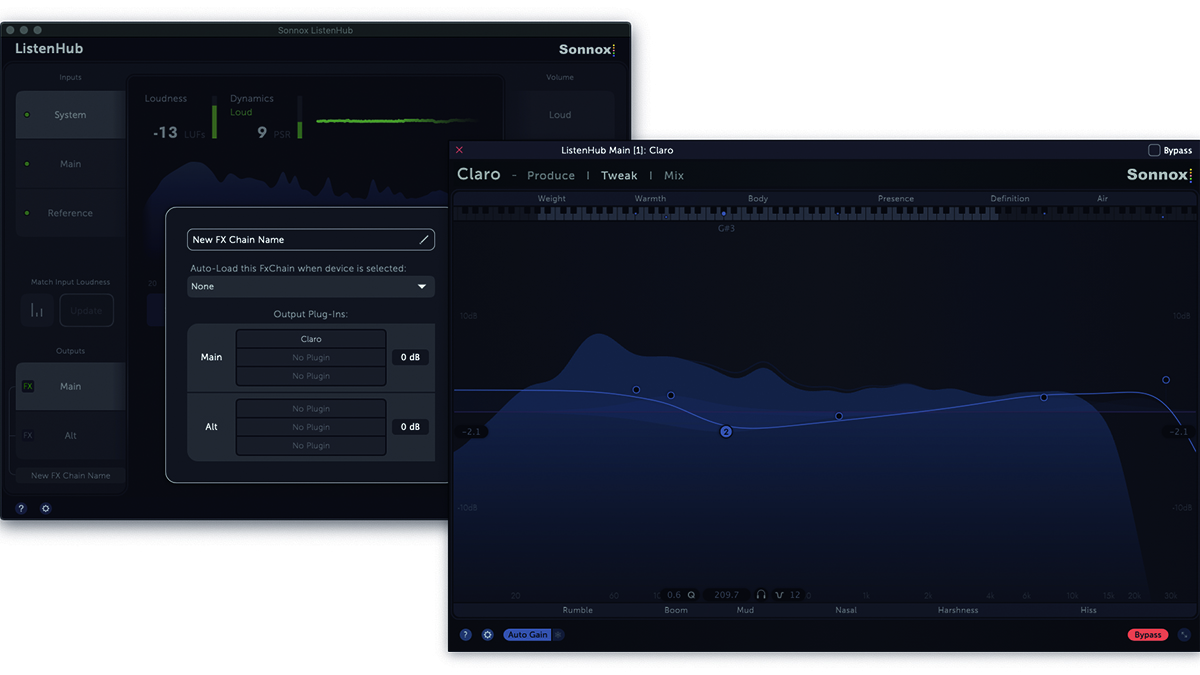
Monitor levels
A key feature of ListenHub is that it lets you make swift and accurate comparisons between different sources. For these comparisons to be accurate, the sources need to be level-matched, otherwise, you’re just comparing apples with oranges! ListenHub deals with this for you by automatically measuring and matching the loudness of the input signals.
Also important for making accurate comparisons is the output volume level and, more relevantly, how the position of the monitor volume control translates to the actual acoustic decibel level spat out by the speakers themselves. Pro studios deal with this by choosing a “standard” position for the output volume control and matching this with a specific acoustic decibel level.
This creates a consistent “normal” monitoring volume and lets you become familiar with how that “normal” volume actually sounds. This consistency lasts beyond the session and project you’re working on too.
Of course, we don’t always want to be monitoring at the same volume level, and a good way to deal with this is to create a number of predefined monitoring volumes so that, again, you can retain a degree of long-term consistency. To enable this, ListenHub includes four preset monitor output levels: loud, normal, quiet and soft.
Toolbox
ListenHub’s control panel acts as more than just an input and output switch. It features both short-term LUFS and PSR dynamics metering, along with a PSR history graph that lets you see how the dynamics of your mix change over time. (To clarify, PSR refers to the difference between the peak signal level and short-term LUFS level.)
ListenHub’s control panel acts as more than just an input and output switch
Below these meters is a spectrum analyser and a set of buttons that isolate different frequency bands so you can focus in on them – Sub, Low, Low-mid, High-mid and High. A further set of buttons solo the different channels of the stereo image – Left, Right, Mid and Side – and can swap the left and right channels. All of these tools can be massively helpful when checking specific aspects of a mix, and when comparing it against other material.
ListenHub sits alongside Claro and VoxDoubler as part of Sonnox’s Toolbox range. As such it has a particular focus on workflow, making it easy to follow professional best practices no matter how big or small your studio. The system works very well in its most streamlined guise, although is a bit lumpier when relying on sharing the audio hardware driver with your DAW.
That said, the streamlined configuration is just fine for mixing and mastering, which are where ListenHub’s full usefulness lies, and at this price, it’s worth it even just for those tasks
MusicRadar verdict: This inexpensive and powerful monitor controller system encourages best practices aimed at helping you create perfect mixes and masters.
Sonnox ListenHub: Hands-on demos
Sonnox Plugins
Production Expert
White Noise Studio
Matty Harris
Sonnox ListenHub: Specifications
- AAX Native compatible application (ProTools 11 or later). Mac OS X 10.13 or later.
- Audio Units (AU) compatible application (Logic, Digital Performer etc.). Mac OS X 10.13 or later.
- VST3 compatible applications (Cubase, Nuendo, Studio One etc.). Mac OS X 10.13 or later.
- Comes with a free remote application for both iPhone, iPad and Android devices. This can be downloaded from Apple's App Store or on the Google Play store. iOS 9.3 and above. iPad OS 13 and above. Android 9 (Pie) and above.
- CONTACT: Sonnox
Computer Music magazine is the world’s best selling publication dedicated solely to making great music with your Mac or PC computer. Each issue it brings its lucky readers the best in cutting-edge tutorials, need-to-know, expert software reviews and even all the tools you actually need to make great music today, courtesy of our legendary CM Plugin Suite.
“A synthesizer that is both easy to use and fun to play whilst maintaining a decent degree of programming depth and flexibility”: PWM Mantis review
“I feel like that song had everything we needed to come back with”: Bring Me The Horizon’s Lee Malia on Shadow Moses, its riff and the secrets behind its tone, and why it was the right anthem at the right time
“I said, ‘Are we sure we can write a song about death?’”: The story of Mike + The Mechanics' classic No.1 The Living Years