How to make user presets appear in the Komplete Kontrol S61's browser
Make sure all your plugins are under kontrol
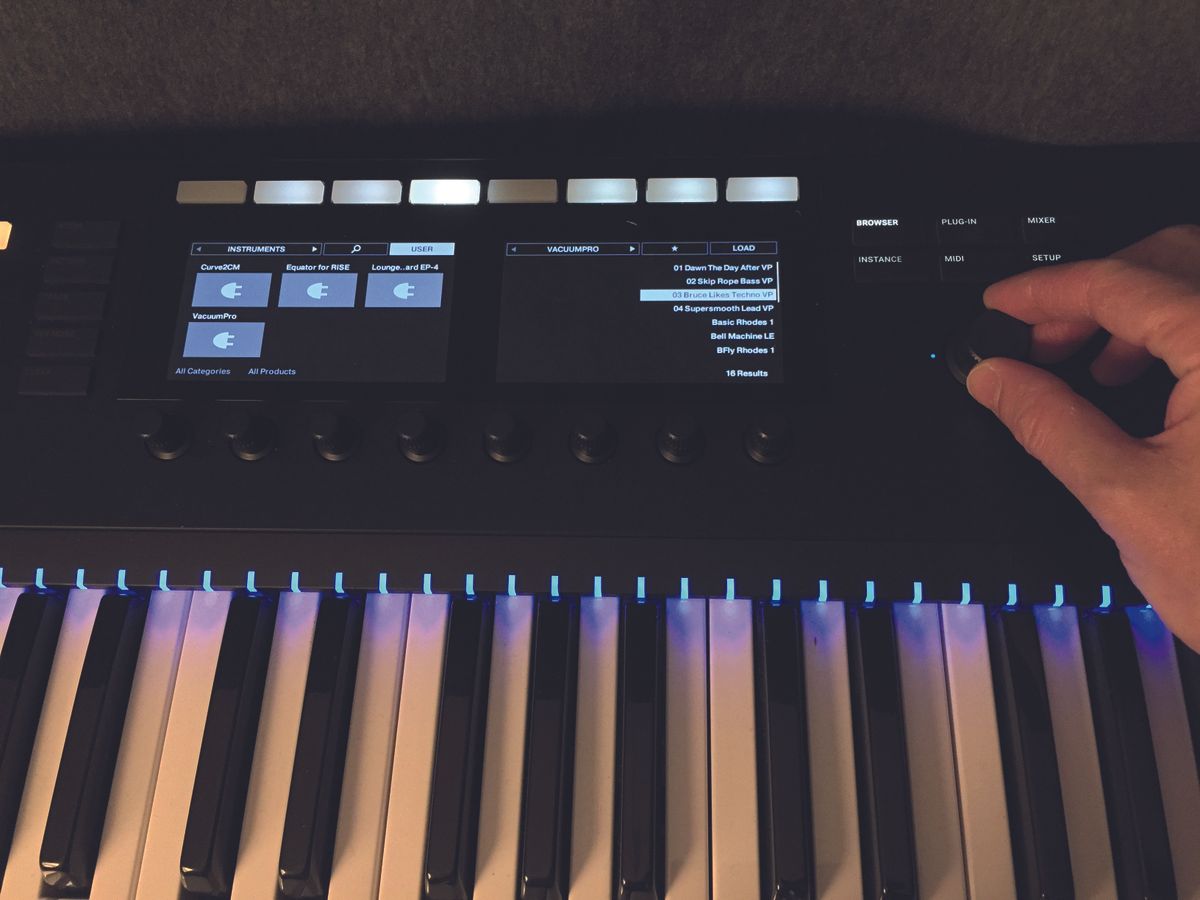
Scrolling through and selecting presets for NI’s own instruments and effects is great, but what about your other plugins? Well, if you’re prepared to save your presets into NKS format manually, one at a time, they can be Kontrolled, too!

Step 1: First, load up an instance of Komplete Kontrol – either the standalone or plugin version will do.
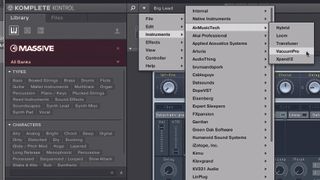
Step 2: In the Komplete Kontrol plugin window, click the triangle in the upper left corner. From the Instruments list, select the plugin whose presets you want to work with. We’ve chosen Air Music Technology’s Vacuum Pro synth.

Step 3: Use the plugin instrument’s own preset selector to choose the first preset in the list that you want to convert. Of course, you don’t have to convert them all – you can just work through the ones that you like!
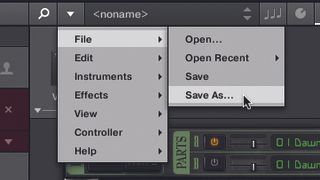
Step 4: Once again, click Komplete Kontrol’s triangle icon, and this time choose File » Save As. Type the name of the preset (you can include the name of its host synth, too, if you like) and hit Save. This will add the sound to Komplete Kontrol’s User preset list. Repeat this for as many presets as you want to convert.

Step 5: Back over on the S61, hit the Browser button, followed by the User button (the fourth white button from the left, above the left-hand screen). This switches between the NI factory presets and the User presets you’ve just saved.

Step 6: You should be able to see your saved presets in a list on the right of the right-hand screen. Scroll through the list and select presets using the large encoder as usual. Click the encoder to load the selected sound.
Get the MusicRadar Newsletter
Want all the hottest music and gear news, reviews, deals, features and more, direct to your inbox? Sign up here.

Step 7: Repeat the process for more than one synth, and you’ll find that even though the presets are saved in one folder in your Komplete Kontrol User preset library, the software remembers which synths they came from and will load the right one automatically when you select the preset from the S61’s Browser.

Step 8: To refine the selection process, hit the Edit button beneath the preset list in Komplete Kontrol’s Library pane and add descriptors and tags to your presets, making it easier to drill down through multiple sounds and find the one you’re after. Check the boxes and click Apply.
Computer Music magazine is the world’s best selling publication dedicated solely to making great music with your Mac or PC computer. Each issue it brings its lucky readers the best in cutting-edge tutorials, need-to-know, expert software reviews and even all the tools you actually need to make great music today, courtesy of our legendary CM Plugin Suite.













