Fantastic (stock) plugins and how to use them: Logic Pro Delay Designer
Get to know one of the most creatively versatile effects plugins included with Apple's flagship DAW

In the 1950s, experimental and avant-garde musicians in Europe began tinkering with tape-machines in order to create artificial echoes by adjusting the space between the record and playback heads. Meanwhile, in the US, producers were doing similar things to create the now iconic ‘slapback’ echo effect heard on countless records from the 1950s and beyond.
Delay quickly became a cornerstone of music production and effects, and evolved through the 20th century from analogue tape-based mechanisms, to analogue circuit-based designs, to digital microchip-based processing.
Each format has distinctive characteristics that make them better suited to specific scenarios, genres and applications, and whether its vintage hardware or digital software recreations, these different methods of creating delay can still be found in just about every recording rig, electric guitar pedalboard, and synthesizer workstation today.
In computing terms, there are a plethora of third party delay plugins for DAWs. DAWs however, typically come with a delay plugin of their own, and in this article we’re going to delve into what I believe is one of the best delays available in any DAW; Logic Pro’s Delay Designer.
Before we do however, there are some fundamental aspects of delay that are important to understand.
Feedback/Time
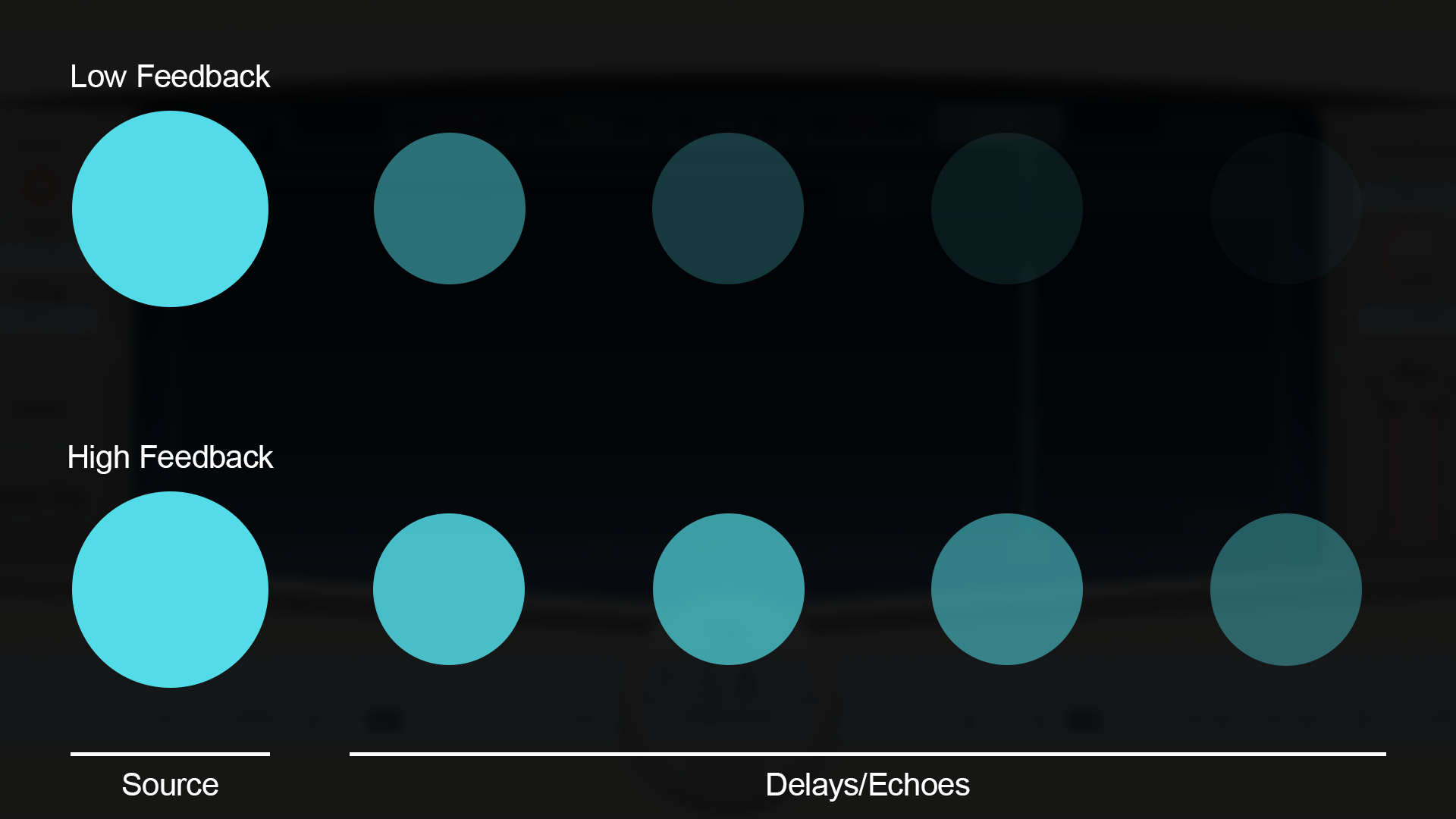
This determines how long the delay/echo lasts for. It’s often referred to as Feedback, as in traditional, analogue circuits, this parameter was controlled by how much the delayed signal was fed back into the delay circuit. Many delays allow you to set the feedback to over 100%, which can begin to induce all manner of bizarre and otherworldly flanger-style effects.
Rate
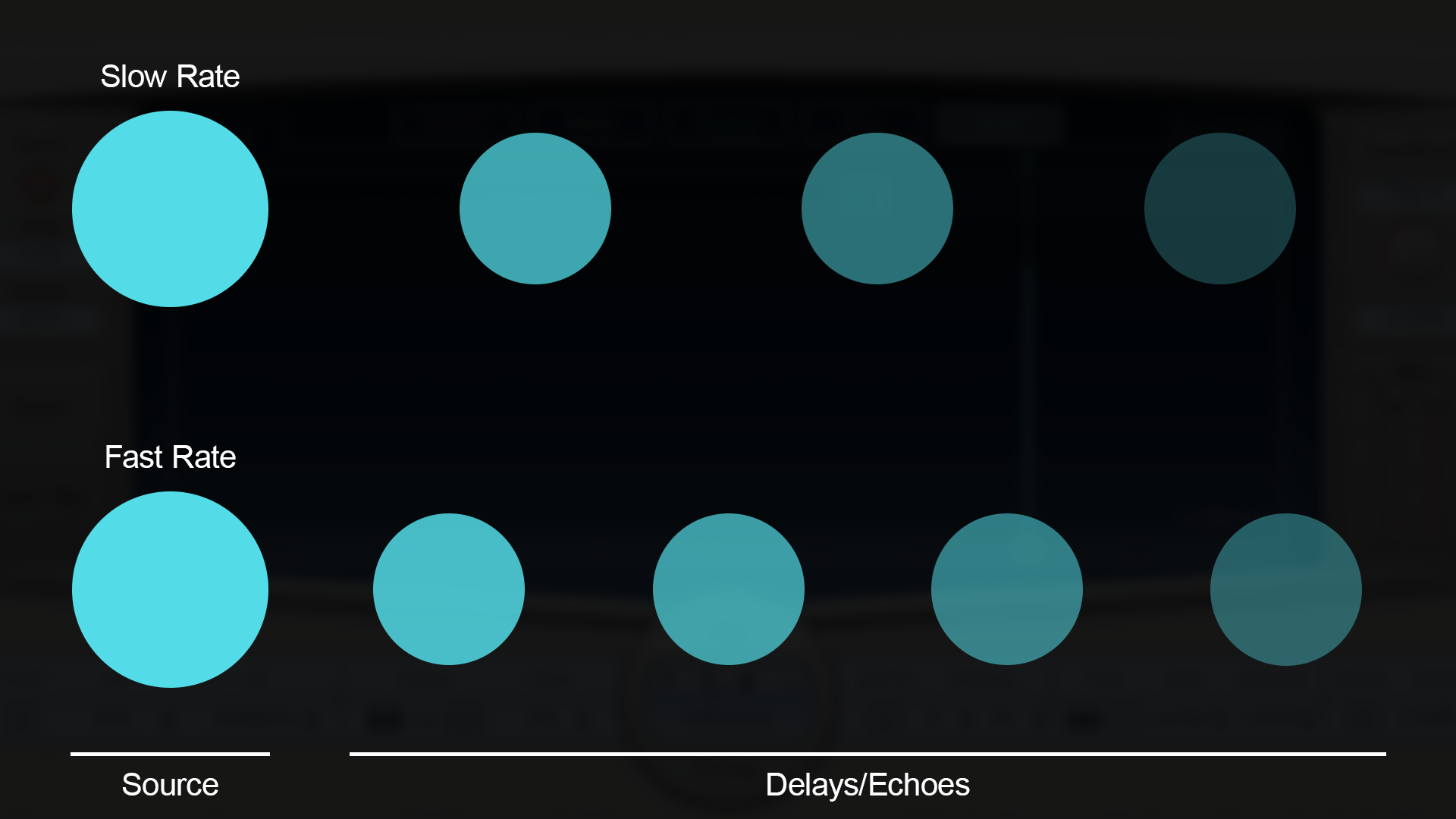
This refers to how often the delay/echo happens. In older devices, this is measured in milliseconds, however in digital applications, such as DAWs, it’s possible to sync the rate of the delay to the project tempo. In tempo-synced use the Rate is usually determined by a rhythmical division (as opposed to milliseconds).
Want all the hottest music and gear news, reviews, deals, features and more, direct to your inbox? Sign up here.
Swing
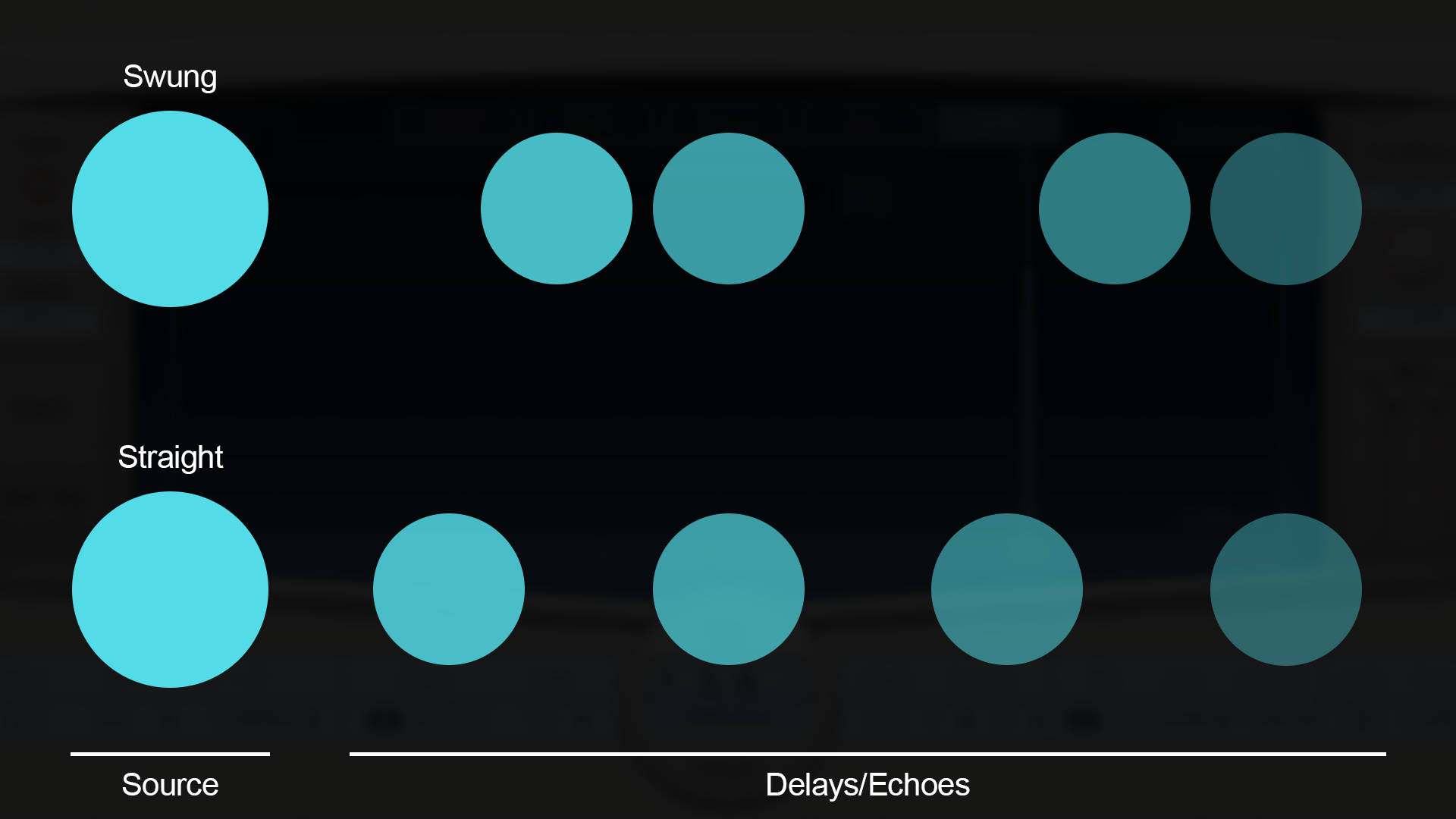
With the aforementioned Rate providing evenly spaced delays/echoes, Swing allows you to separate the delays in an uneven fashion (i.e. in a swung fashion). If the piece of music you’re working on is utilising a triplet rhythm, then the Swing control will likely be very useful.
Cutoff
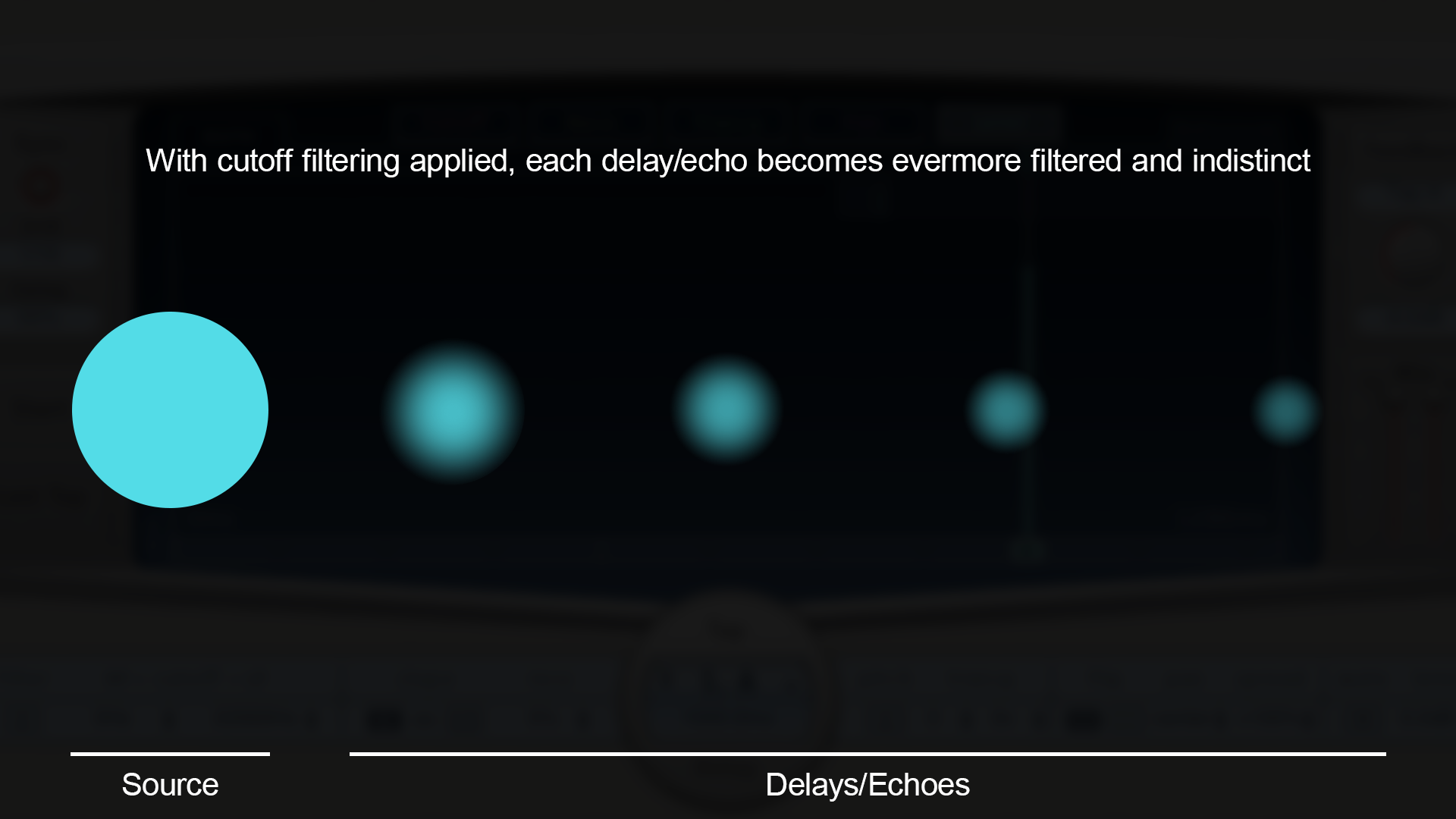
Somewhat a byproduct (or happy accident) of analogue delays is that the extreme high and low frequencies in the signal would diminish significantly upon repeated passes through the delay circuitry. This results in a softening effect that further enhances the illusion of distance and space in the sound.
Digital delays are capable of maintaining the entirety of the frequency spectrum upon each echo, but this can result in harsh or unrealistic sounding delays, and so it’s common to have some form of filtering in a delay plugin.
Modulation and transposition
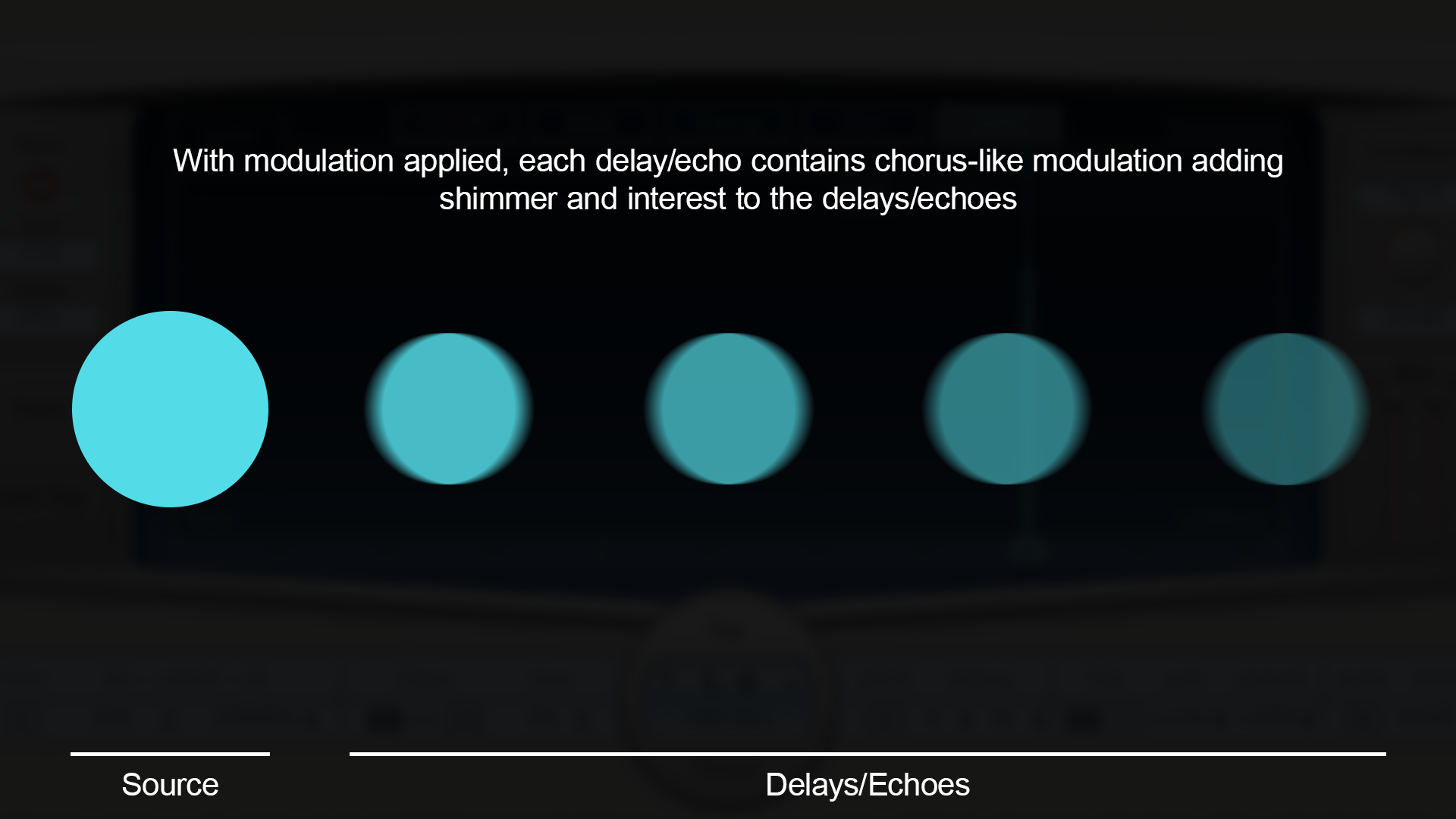
Analogue tape delays (like all tape-based media) fall victim to wow and flutter (variations in tape-speed due to inconsistent voltage regulation of the tape motor), resulting in subtle pitch variation (like vibrato). Engineers soon began to tap into this phenomenon in a controlled manner, to modulate the delays, thus creating a chorus-like effect, adding a shimmery, sometimes ethereal quality to the delays.
This aspect of analogue delays is something digital delays are able to artificially replicate, and even go a step further by fully transposing every delay/echo to a different note entirely.
Pan
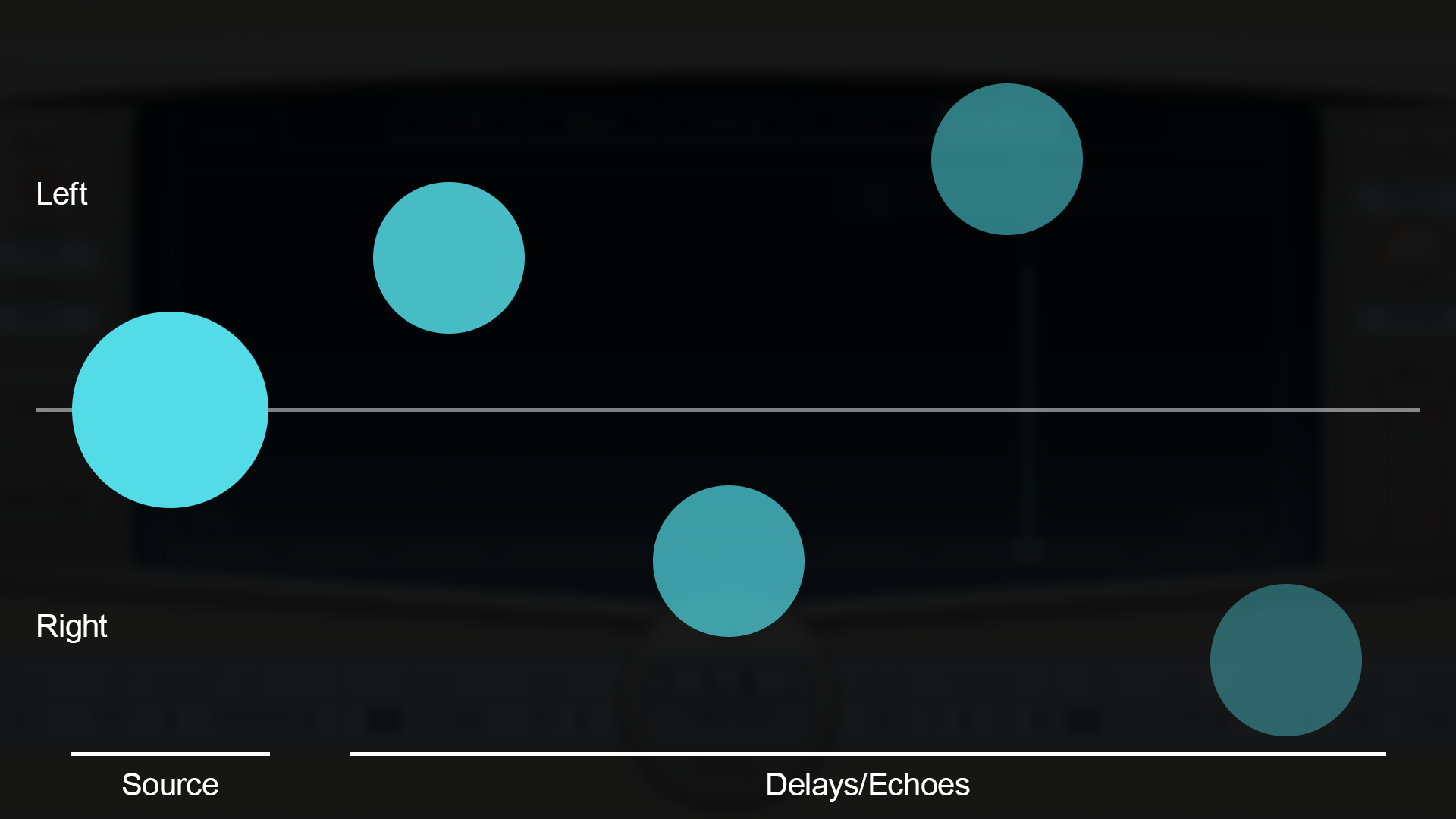
As delay effects evolved through the 1970s, stereo features were added, enabling the delays/echoes to behave in different ways across the stereo picture. In simple terms, you might have alternating echoes appear in the left and right channels respectively.
In more complex digital applications, all manner of stereo movement is achievable, enabling delays to gradually widen, move with precision to different areas of the stereo picture, or maybe even ping-pong around the mix to different widths.
Delay Designer

Where Logic Pro's Space Designer allows you to design the acoustic space of your production, Delay Designer allows you to design your delay profile with a level of precision rarely found on a delay effect.
Typically, with most delay effects, one dials in their delay settings of choice and lets the delay do its thing. Whilst this is often adequate, there can be an element of uncontrollability or limitations to how precise the delay tails last for, especially if you’re looking to make more complex delay patterns.
For example, what if you want something to delay/echo at the same volume/clarity, a precise number of times; or to move around the stereo picture in a very particular and specific way. Most delays will allow you to get into the ballpark of what you want, but then you may find yourself tinkering with automating parameters and so on, to dial in the precision you’re after.
It’s these precise and less common scenarios where Delay Designer truly shines. Furthermore, its visual interface is so delightfully intuitive, once you know how the principles of how delays work, it’s simply a matter of drawing in your bespoke delay characteristics with a few clicks. The diagrams below outline just how quick and effective it is.
Adding Delays
To add a delay/echo simply click in the lower portion of the visual display in the centre of the plugin. There are vertical lines (for reference) which indicate beat divisions, and you can zoom in/out in the upper right corner of the display.
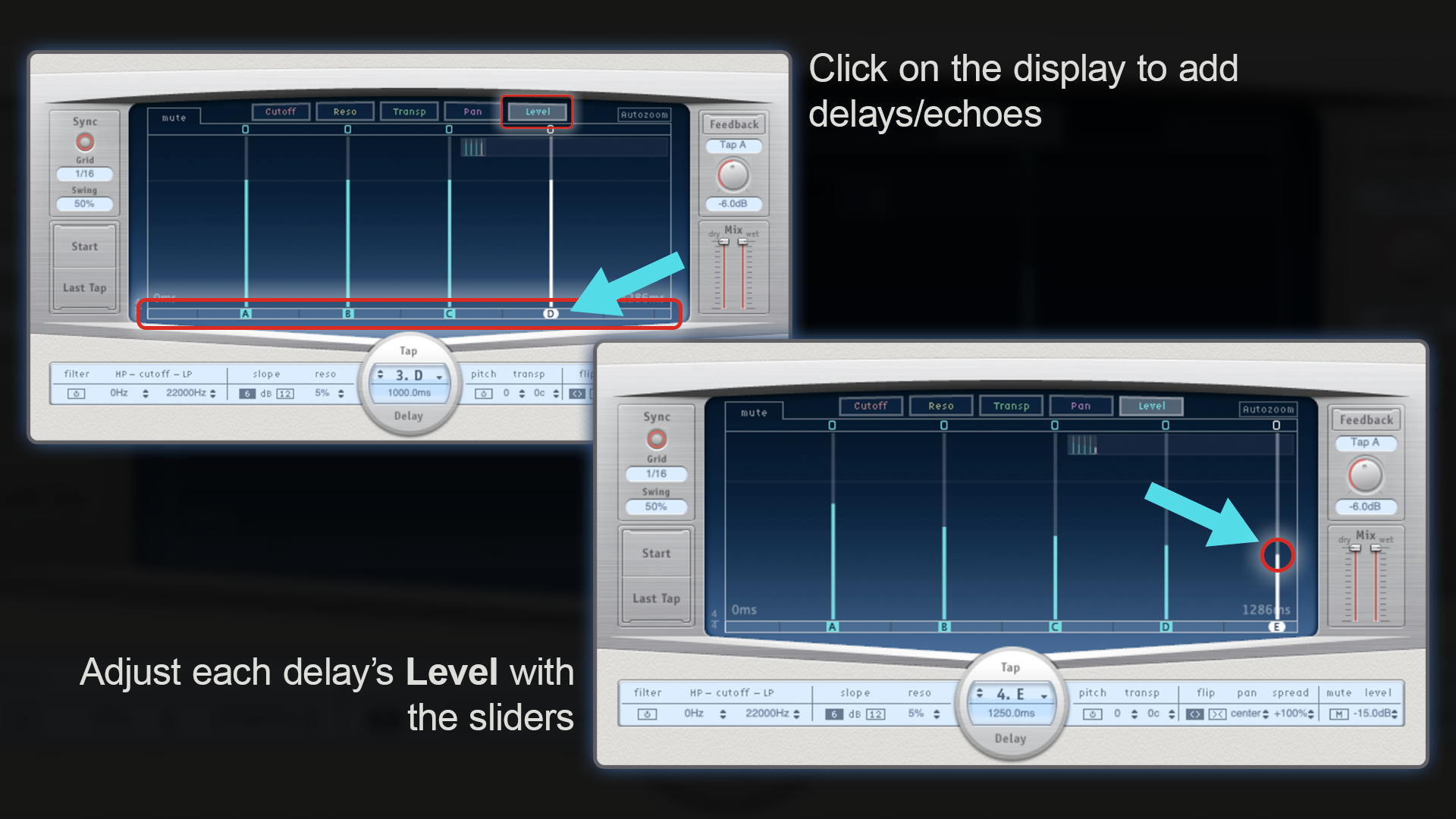
By default, the plugin displays the Level (or loudness) of each delay. They will be the same volume (unity) upon creation. To have them reduce or increase in volume, lower or raise the pale blue sliding line on each delay. Alternatively, you can click on any delay line and manipulate the values in the LCD-like display bar beneath the graphical display.
Across the top of the plugin, you’ll see tabs for the various different parameters that you’re able to adjust to further refine your delay’s characteristics. Each parameter adjusts in exactly the same way as the Level control; simply move the coloured portion of the line to your desired outcome.
Cutoff
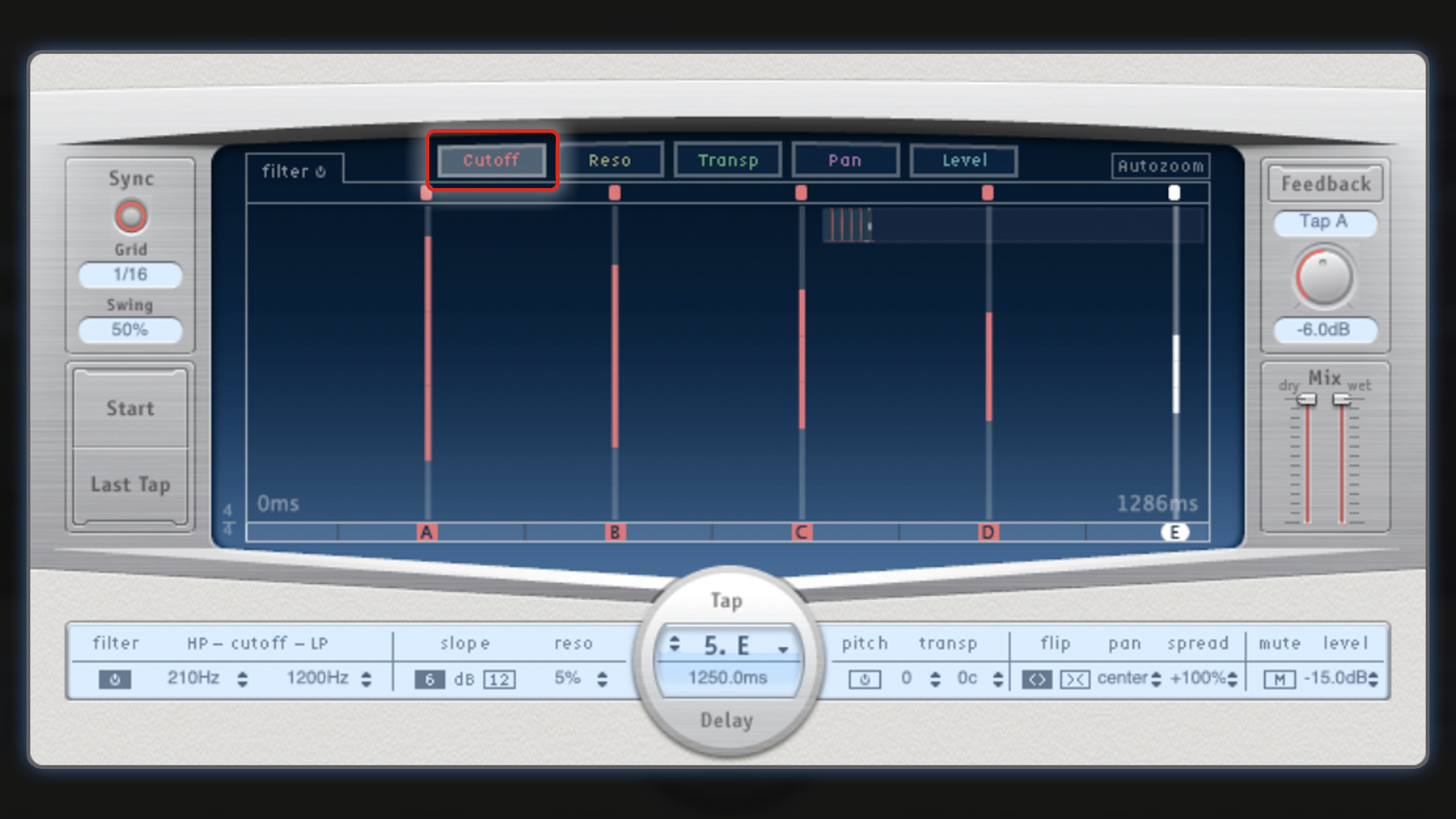
In this example, you can see the frequency cutoff is adjusted to reduce at both the high and low ends of the frequency spectrum, with every delay/echo. This is akin to how an analogue delay might behave.
Resonance
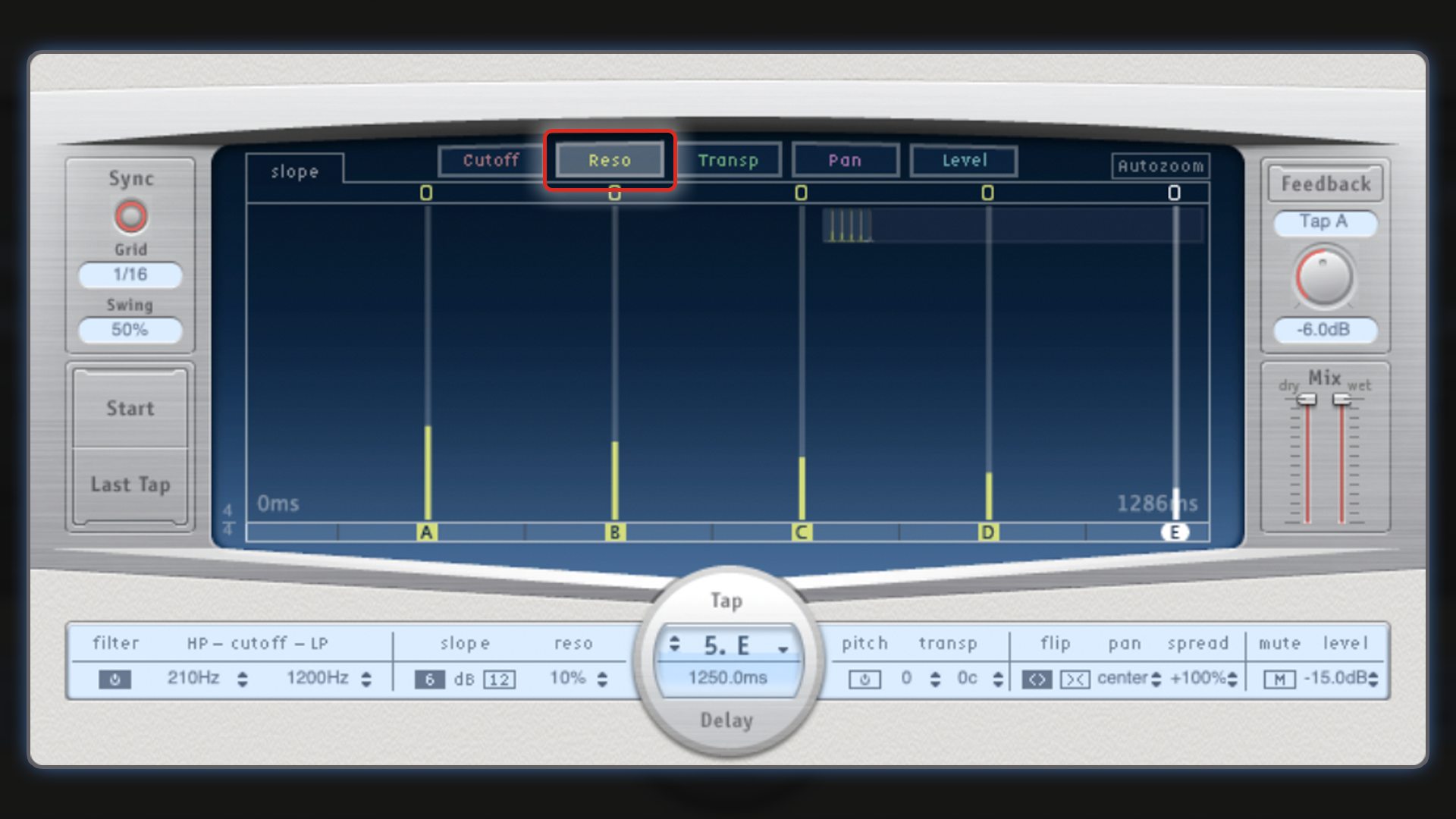
Labelled Reso in the Delay Designer, this nice feature, not so common on delays, this allows you to accentuate the frequency where the above-mentioned cutoff occurs, thus giving more scope of pronounced characteristics and distinction (in the same way a resonance control on a synthesiser works).
Transpose
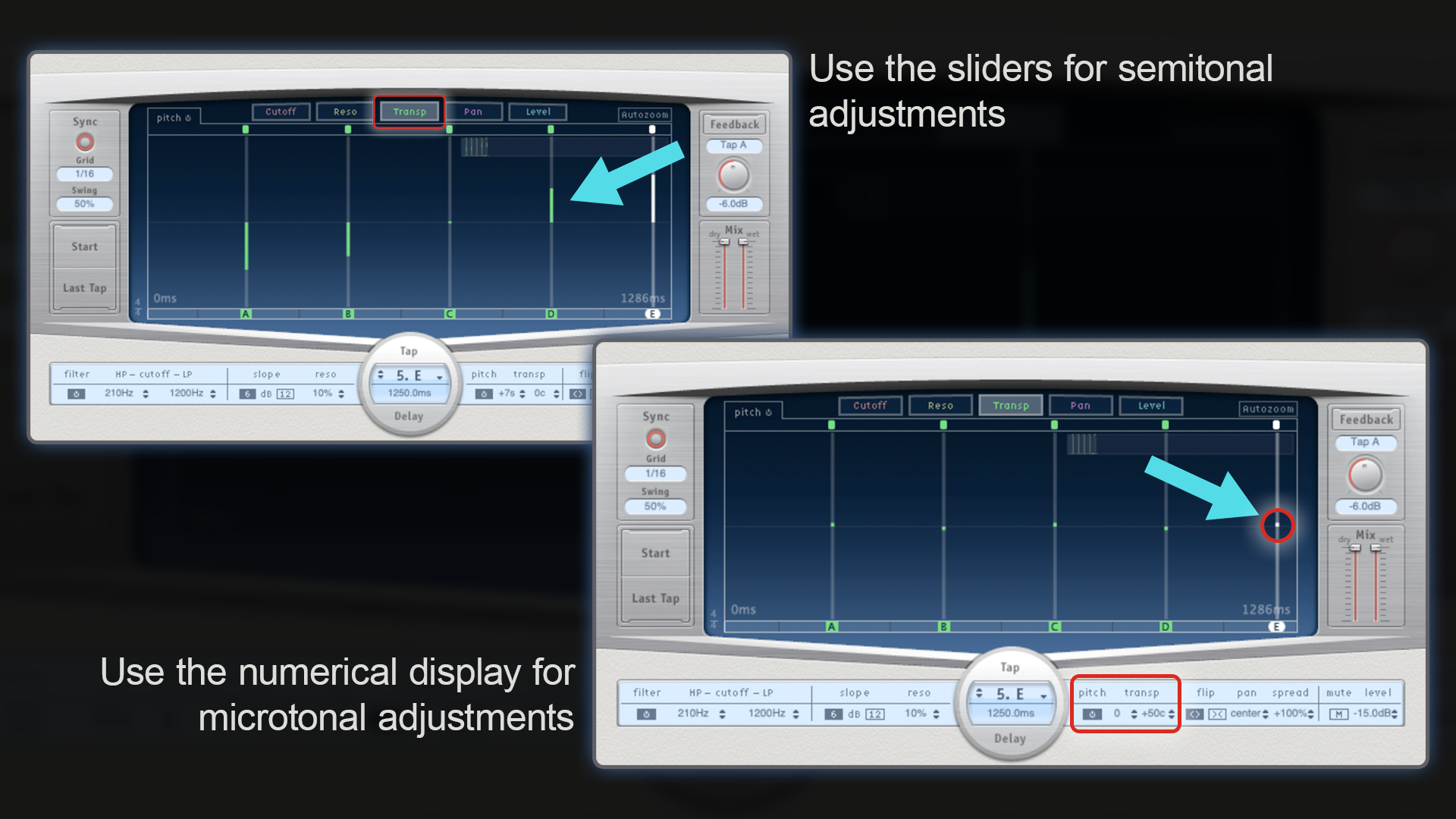
As with the other parameters, move the sliders to add pitch variations to each delay. By default, the sliders move in semitone steps. If you’re looking to make microtonal adjustments, select the desired delay and use the numerical dials below in the LCD display below.
Pan
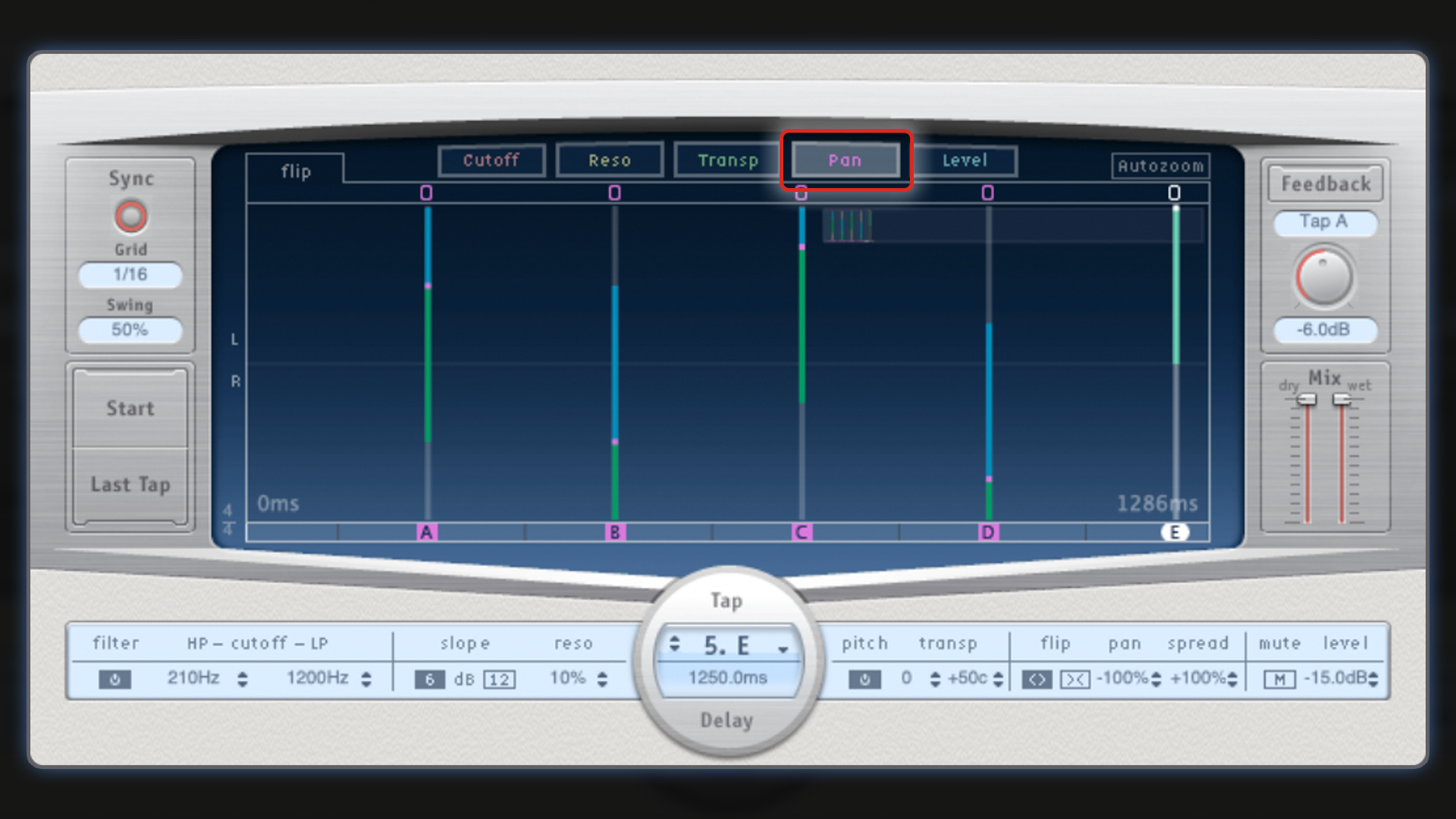
Lastly, there’s Pan. Just like the others, each delay is adjustable by moving its respective slider, or you can adjust the numerical values in the LCD display below.
Sync/Grid/Swing
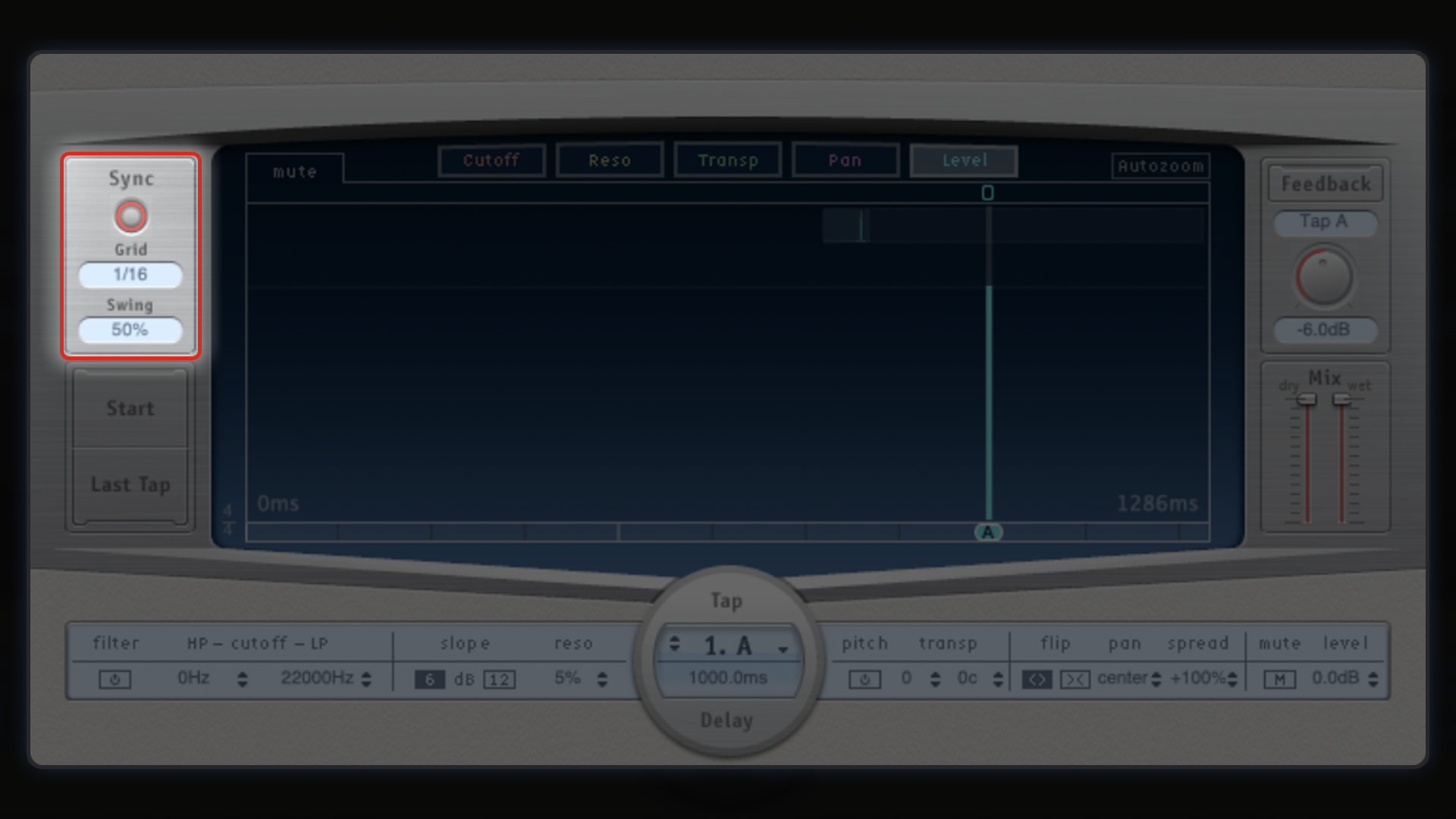
On the left of the plugin are settings for whether or not you wish to sync to the project tempo, what rhythmical resolution you wish to use, and how much swing is present in the delay.
Tap
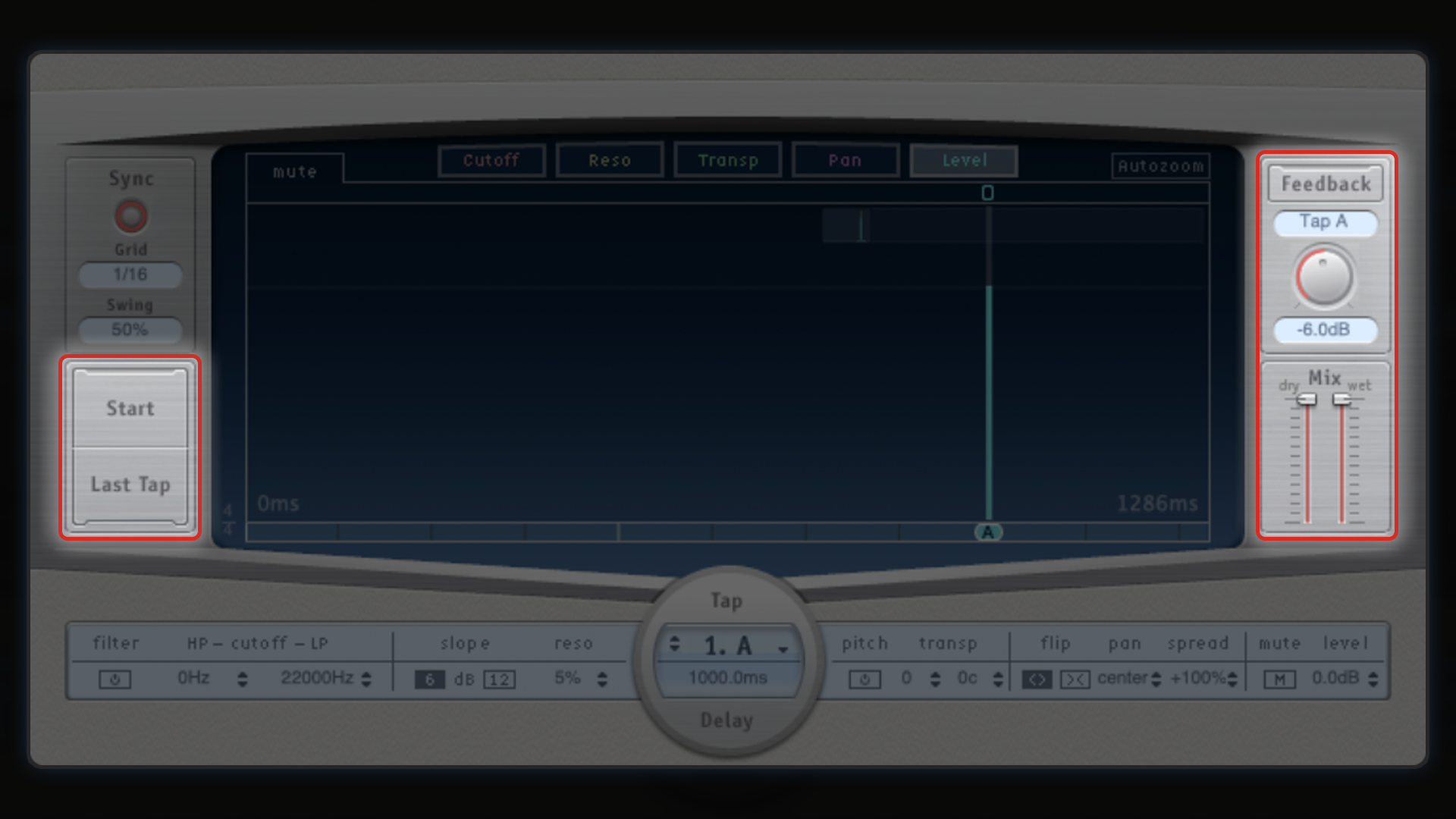
On early delay effects, Tap was developed for quick and easy rate-change adjustments during live performances; simply tap the TAP button two or three times at whatever speed you want your delay to function, and the new rate will correspond to the tempo/speed of the tap-intervals.
In modern, digital applications such as this, this feature still serves the same purpose and is an ideal way to quickly select a Rate value.
Feedback
As mentioned above, Feedback takes the delayed signal and feeds it back into the delay circuit. Whilst it’s not essential in this application, due to Delay Designer’s workflow, the ability to apply Feedback to individual taps is a great way to add some traditional/analogue delay functionality, and further enhance the delay characteristics that you’ve already designed.
Wet/Dry
The term Wet/Dry refers to the affected and unaffected (original source) signal, respectively. Effective use of delay (like reverb), relies heavily on striking the right balance between the wet and dry signals, and therefore (again, like reverb), it’s common to use delays on auxiliary channels or bussed-groups with a setting of 0% dry and 100% wet. This way, you can route multiple signals through the same delay effect via the auxiliary send controls on each instrument’s channel strip.
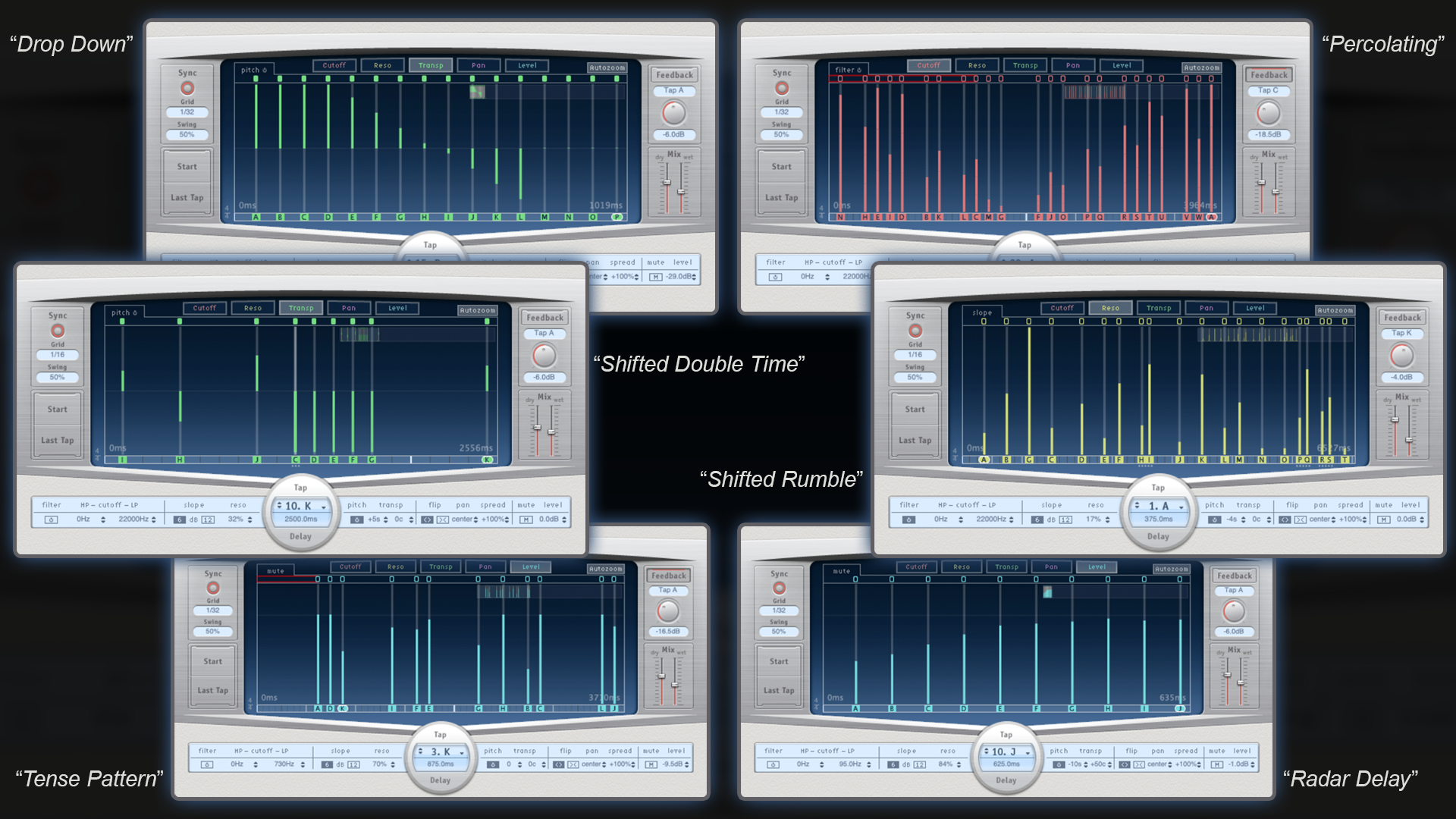
At first glance, Delay Designer’s apparent complexity could potentially put people off using it. However, I would argue that despite appearances it’s actually easier to use than a normal delay, through its workflow, it clearly displays and teaches the user precisely how it’s working and what it’s doing.
This intuitive interface and ease of use means that regardless of whether you’re a newcomer to Logic Pro or a seasoned veteran, Delay Designer will likely find a home in your projects and become your delay of choice.
It offers precision and control in ways that few other delay effects do, and you only need to glance through some of the Complex presets (pictured above) to realise just how powerful, unique and musically interesting this plugin can be.
“OSC” Steve is a composer, producer and educator with a background in piano, synthesisers and sound-engineering. He is an established, independent artist in the Synthwave and Retrowave music scenes, and has composed for several independent video-games including Nintendo Switch™ titles.
