Ableton Live 12.1 - 5 things you should know: Auto Shift, Drum Sampler X/Y, MIDI enhancements and more
The chunkiest points in this chunky point upgrade

Ableton Live 12.1 is in public beta now. It's a chunky update, with plenty of new features and toys to play with. So, where to start? Handily, here’s our choice of the top new features...
• READ MORE>> Ableton Live 12 Suite review: “A generous update stuffed with ideas and real potential”
1. Ableton Live has pitch correction
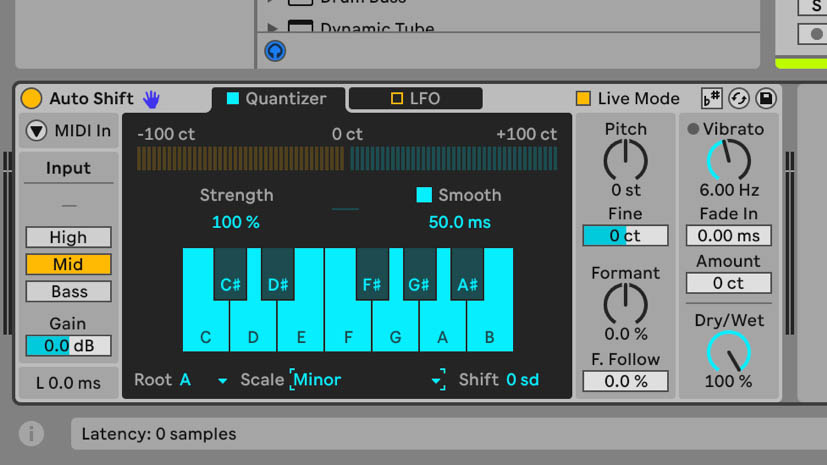
This is the audio effect Live’s been missing most - for us, anyway - and one more third-party plug-in we don’t need, as Live moves towards fully self-contained status.
Auto Shift monitors and corrects the pitch of an incoming monophonic audio signal, moving notes up or down to conform to a specified factory scale, custom scale, or the project’s global scale.
It’s MIDI controllable, includes MIDI and MPE modulation, and has a Live mode, which responds faster, at the risk of occasional glitching. It also integrates with Live 12.1’s scale awareness for audio clips. Pitch effects being what they are, we can imagine how it’ll be used for Auto Shift for ‘wrong’ results as well as the ‘right’ ones.
We’ve used it with voice and bass guitar recordings, and Live mode was fine also, on an M3 MacBook Pro. What with Auto Shift and Shifter, Live users are sorted for pitch effects. Auto Shift may well be particularly useful for users of Push 3 standalone, who might want to perform live without a computer and want a little bit of pitch control, where third party plugins aren’t available.
Auto Shift is included in all versions of Live - Intro, Standard, and Suite.
Want all the hottest music and gear news, reviews, deals, features and more, direct to your inbox? Sign up here.
2. The new Drum Sampler has X/Y effects

Drum Sampler is a little device that can replace Simpler for most of your drum rack duties - a drum rack can of course contain multiples of Simpler and Sampler, or any instrument, but either way this is the new best way to put one-shots in a rack.
It contains controls for attack/hold/decay, pitch, trigger/gate (where it’ll either stop when the incoming MIDI note stops, or it’ll keep playing to the end of the sample), a filter, modulation, and what most attracted us - built-in effects (just one at a time) with an X/Y pad. This is ideal for mapping to a touch pad or joystick controller, or automation.
It’s very rewarding to use, although we wish it was easier to MIDI map the effect controls - if you change to another effect type, the previous MIDI mappings are lost. Drop in Drum Buss after the rack, and you’re good to go for beats.
If you want slicing, warping, and looping, then you’ll still going to need Simpler, and you can always add your own favourite audio effect devices. Drum Sampler is however, a very handy compact device that bundles a lot into one, much like Drum Buss does.
3. It’s time to revisit Push 3

Arguably, a significant part of of Live 12.1 is about addressing shortcomings with the Push 3 standalone. A simple addition, for example, is the ability to rearrange tracks and scenes directly on the Push hardware. This type of update sounds trivial, but those are the everyday tasks that slow us down if they’re not easy to perform.
On a slightly higher level, it’s now possible to put devices into a new group on Push, and then to assign and manipulate the macros from there as well, right down to adjusting the range of each macro, and using the jog wheel to create and interact with variations inside the racks - we’re very pleased to see that the randomisation feature has made it, as that’s one of our favourite rack features.
Pushing the timing encoder selects global groove amount, and you can then turn this to apply groove to all of your MIDI clips. The groove that’s chosen is determined inside the Groove Pool, and saved in the default set. Be advised that Push 1 is no longer included in updates, so these additions apply to Push 2 and 3 only, or in some cases, to Push 3 exclusively.
4. Live 12.1 has updated mixing tools
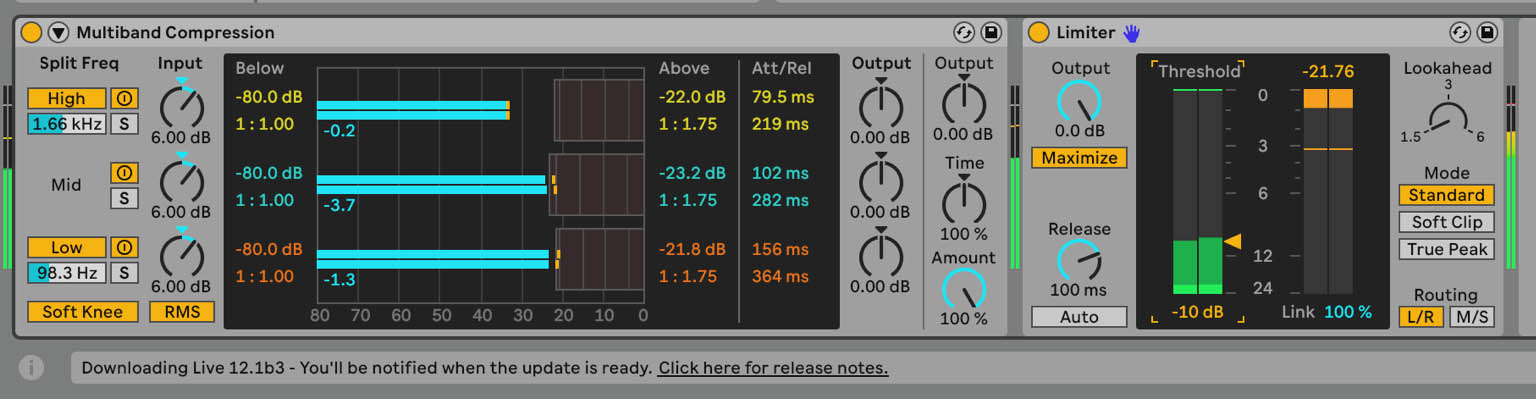
Live 12.1 updates the Limiter and Saturator devices, and maybe this is another third-party plug-in redundancy moment.
Limiter has always been much-used (by us, anyway), as we’ve put it to work doing exactly what you’d expect a limiter to do - managing and containing the volume levels of individual tracks, or groups, or full mixes.
Our subjective opinion of the new Limiter is that it sounds better immediately, and can cover a wider range of tones, from clean limiting to a more obviously coloured feel. It now features a Mid/Side option, and new clipping modes - Soft Clip and True Peak. Furthermore, there’s a Maximiser function, which we’re pretty keen on, as it limits the dynamic range of the source, and allows you to boost it, using a simple Input Gain control; it’s a very immediate way to control the overall loudness of a mix.
We’ve never really bonded with Saturator, but we’re reconsidering it, especially when it’s used alongside Limiter - together they form a powerful mastering chain. Having said that, Saturator comes into play on individual elements (Ableton mention 808 kicks specifically), and bass enhancement in general. If tape simulation is your aim, we feel that it’s closer than ever.
5. Live 12.1 has more MIDI tools
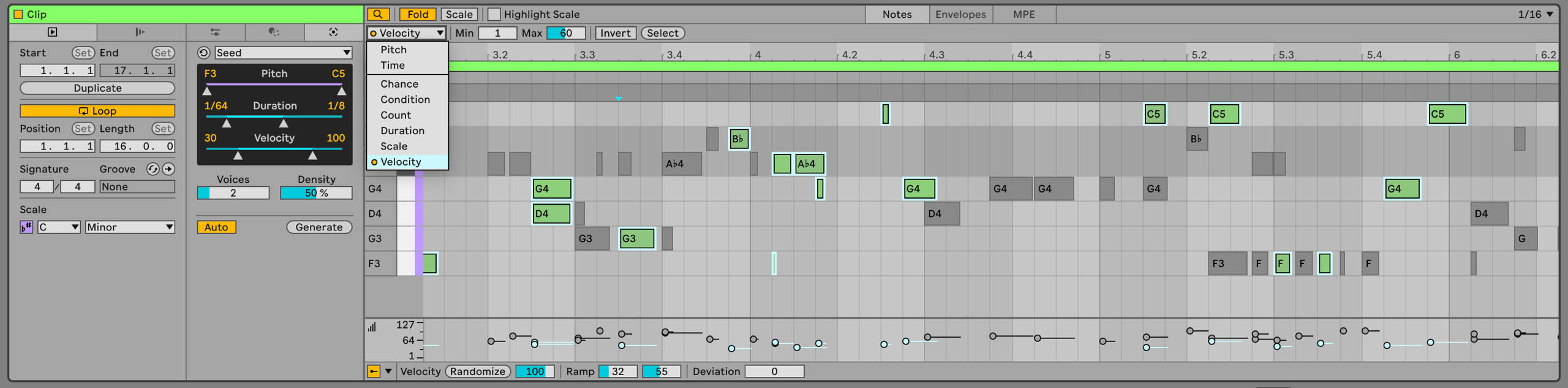
Live 12.1 includes MIDI updates relating to editing, MPE, and accessibility. We’re borderline obsessed with the MIDI Find and Select tools in the MIDI Note Editor. Let’s assume you have some MIDI notes already there in a clip; click on the little magnifying glass at the top left, next to the Fold button, and a pop-up list appears, showing different types of MIDI parameters - Pitch, Velocity, Chance, and so on.
Select any one of those and the relevant parameters are displayed - for example, Pitch shows all the notes in a chromatic scale. Make your choices and click the Select button at the end of the parameter row, and the relevant notes are highlighted, and the changes are applied.
There are other new MIDI tools, such as Chop, and Glissando and LFO for MPE, but as an accessibility and general workflow feature, we must mention the new keyboard-based workflow for envelope editing.
Breakpoints can be created or selected with the Enter key, when the insert marker is in an automation lane, then the arrow keys on your keyboard can change the breakpoint’s value and position. A further benefit is that screen readers will give spoken feedback on these edits.
Finally, a reminder - a beta isn’t guaranteed to be 100% finished, or 100% stable; we don’t recommend undertaking any critical tasks on beta software.


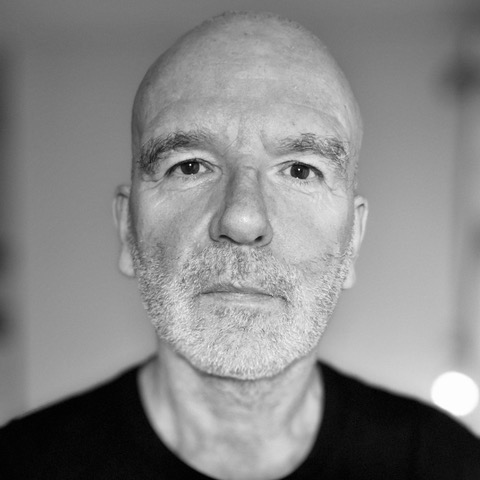
Martin Delaney was one of the UK’s first Ableton Certified Trainers. He’s taught Ableton Live (and Logic Pro) to every type of student, ranging from school kids to psychiatric patients to DJs and composers. In 2004 he designed the Kenton Killamix Mini MIDI controller, which has been used by Underworld, Carl Craig, and others. He’s written four books and many magazine reviews, tutorials, and interviews, on the subject of music technology. Martin has his own ambient music project, and plays bass for The Witch Of Brussels.