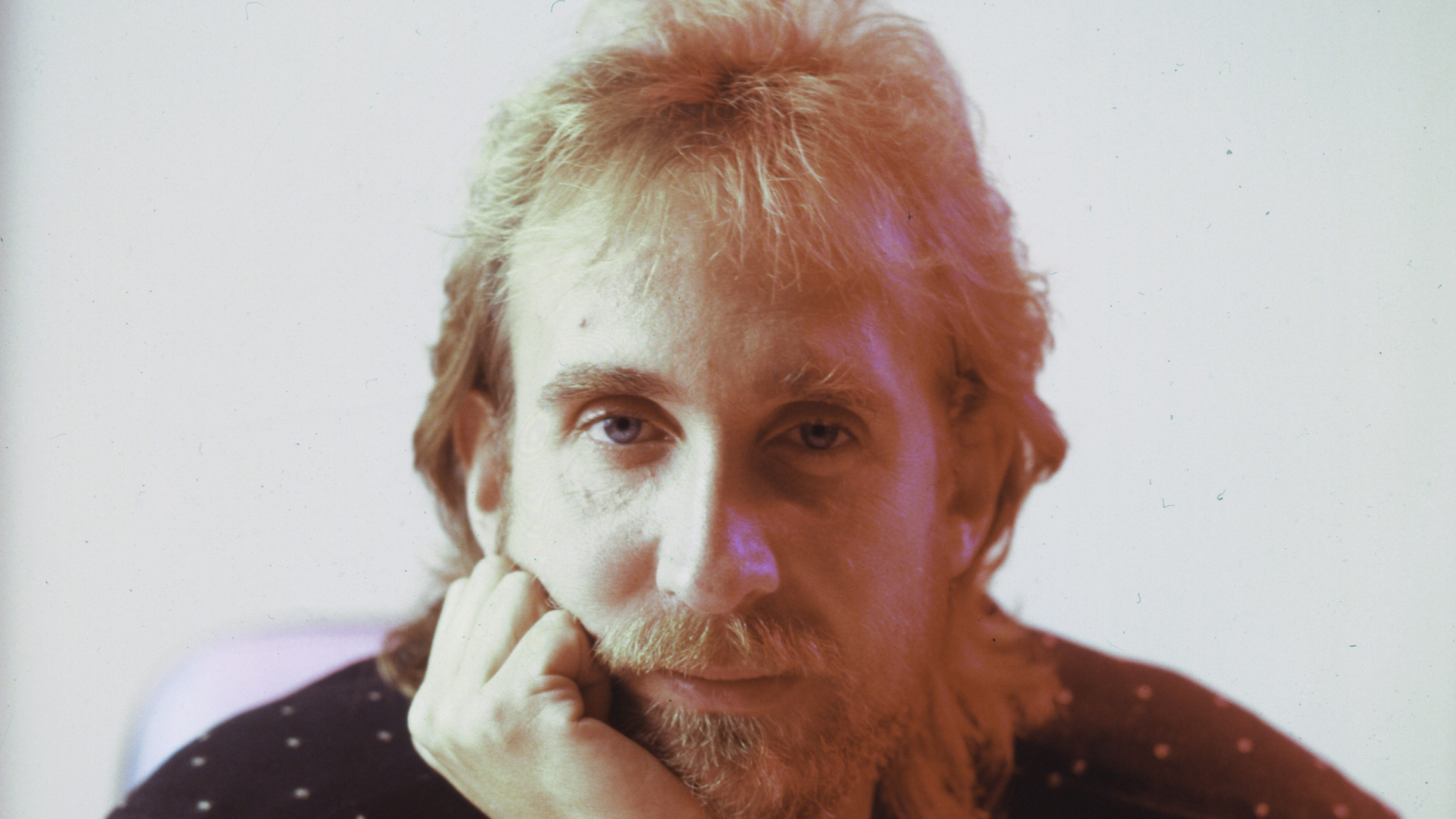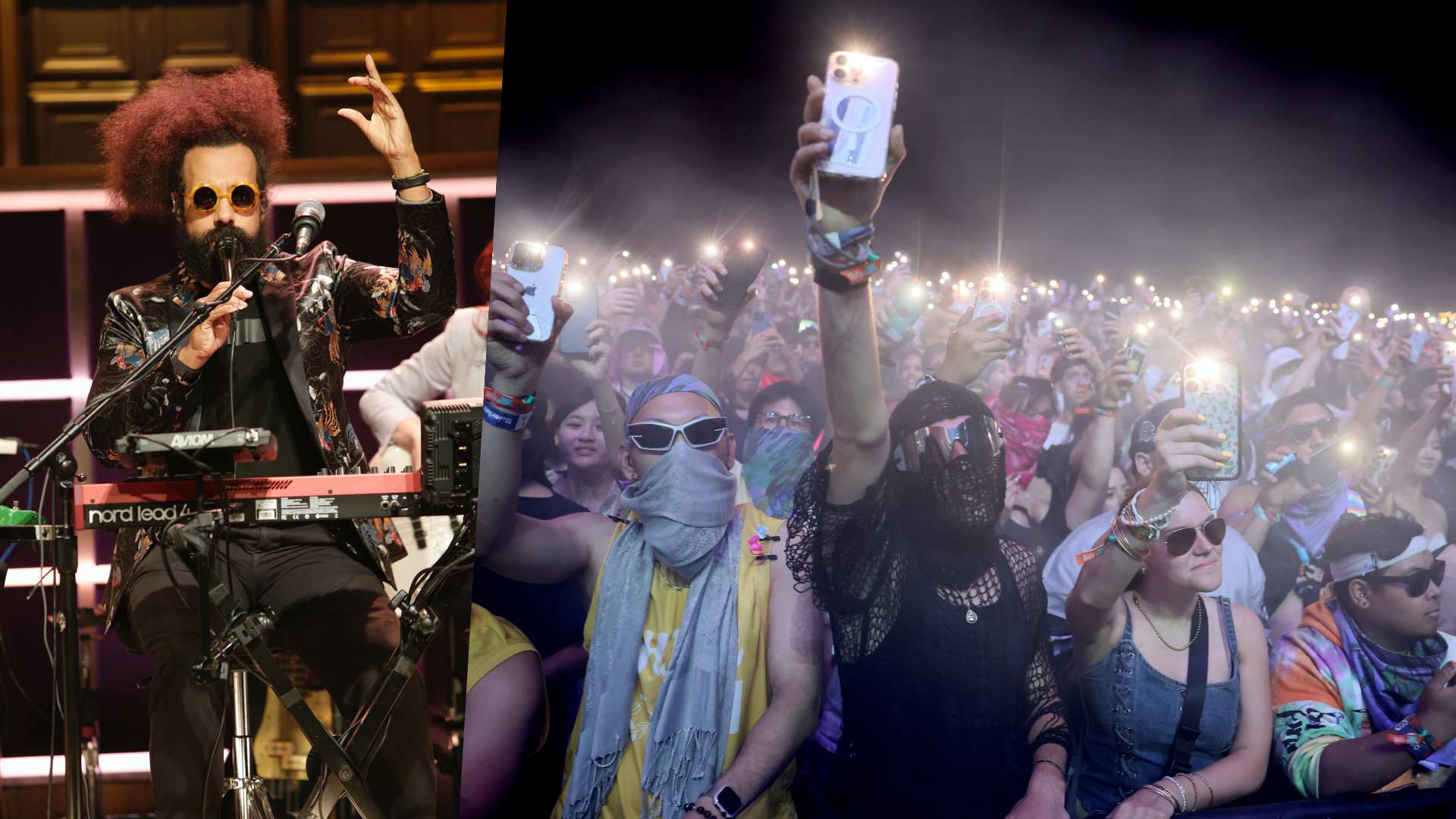8 essential tips to help you get the most out of Bitwig Studio
Bitwig Version 5 brought a ton of fantastic new features to this increasingly powerful DAW. Get stuck in with our top tips
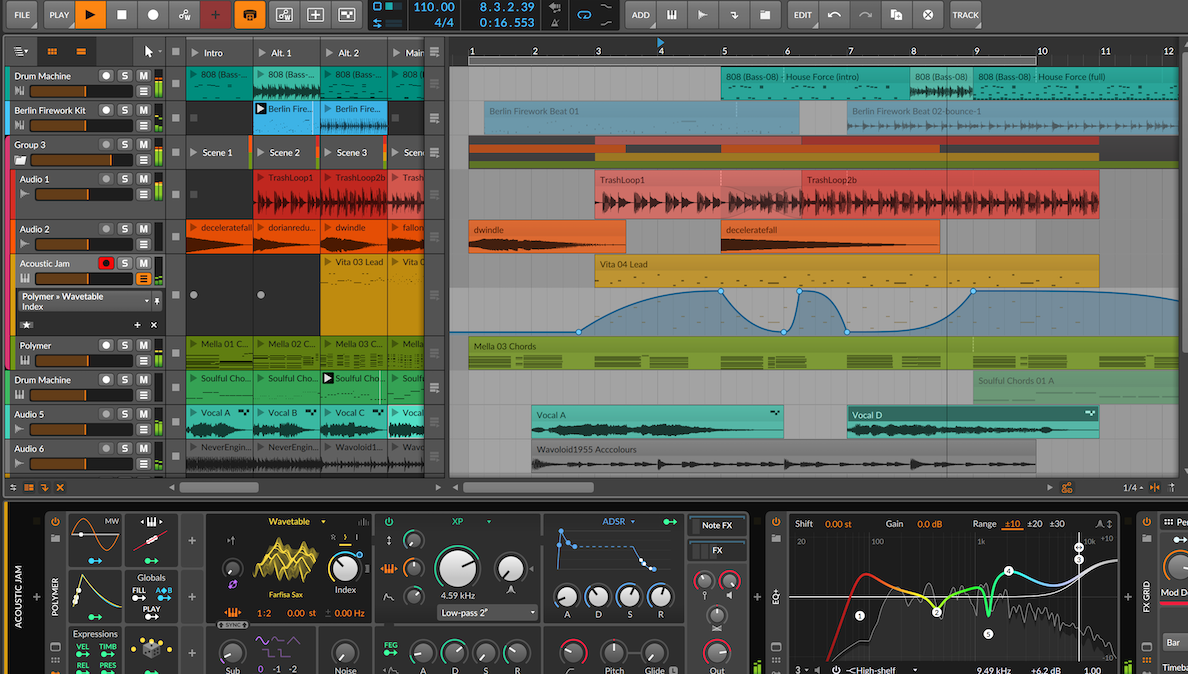
Version 5 of Bitwig Studio is more powerful – and complex – than ever. Don’t be daunted by all the new features though, get started quicker with our tips…
1. Bounce in place
One of the most handy features in Bitwig Studio is still its ability to ‘bounce in place’ – ie quickly convert a MIDI part to audio within the same track. By default, Bitwig won’t include any insert effects on the same channel when rendering the audio clip.
However, if you place effects within the instrument device’s nested device chain (ie the effect slot to the top right of most instrument devices), any effect processing will be baked in when rendering the bounce. Having this option is handy as it allows you to either render down CPU-hungry effects all the while keeping others ‘live’ to edit, modulate or automate later.
2. Keyboard shortcuts
Often overlooked but incredibly useful is Bitwig’s easy-to-use shortcut assignment system. Head to the Shortcuts tab in the Settings window and you can search for any of the DAW’s functions and assign them to whatever keyboard key you’d like.
3. Ready-to-go waveshaping
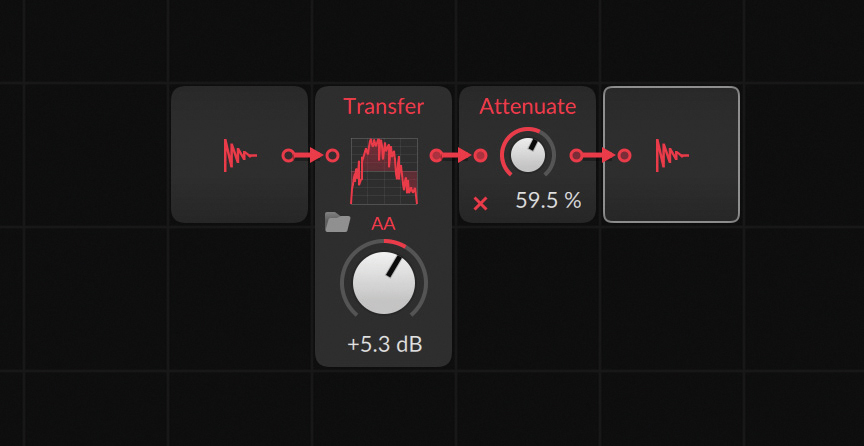
Bitwig’s waveshaping MSEG Transfer is only available as a Grid device, not a standalone effect. That’s easily solved; however, by saving yourself an FX Grid preset with Transfer placed between the in and out modules, you’ll have it ready-to-go as a standard audio effect too. We’d recommend adding an Attenuator after it too, as the effect can get pretty harsh depending on what wave you use!
4. Swapping audio and modulation
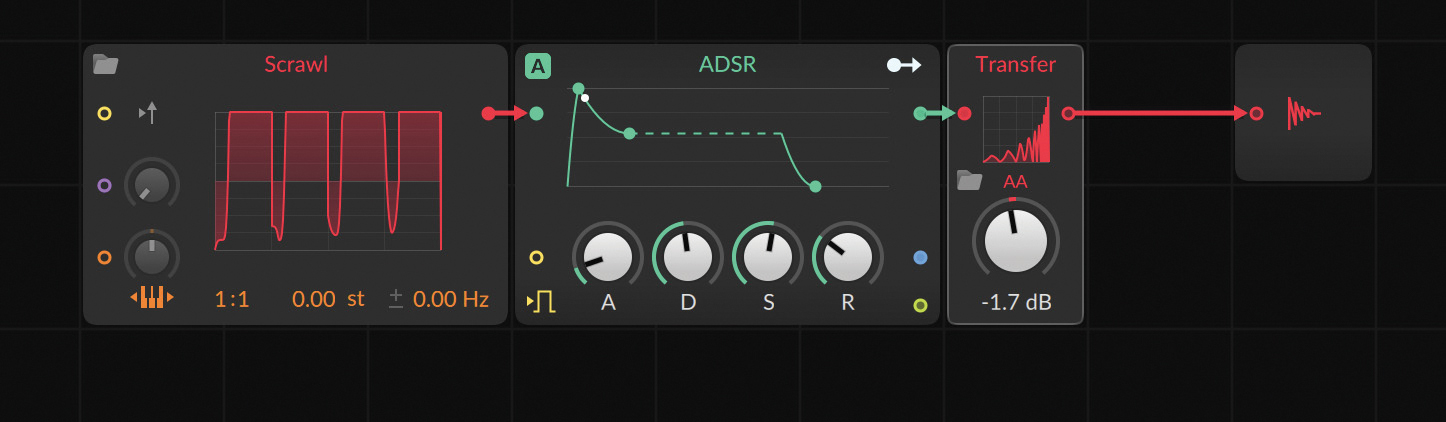
Bitwig’s new MSEG devices can save and export custom waveshapes in the new .bwcurve format, and you can exchange waves between modulation-focussed MSEGs (Curves, Slopes and Segments) and audio ones (Scrawl and Transfer).
Try swapping these around! Created a modulation curve to duck a bassline around a kick drum? Why not see how it sounds as an oscillator in Polymer? Made a step sequencer to modulate a filter cutoff? Try it as a waveshaper in Transfer.
Get the MusicRadar Newsletter
Want all the hottest music and gear news, reviews, deals, features and more, direct to your inbox? Sign up here.
5. Modulated grooves
Bitwig 5 allows users to apply modulators at the project level in order to control global parameters such as project tempo. One great application of this lies in using a modulator to adjust the level of a project’s global groove over time.
Try adding a simple ramp LFO to the master track. Sync its duration to two or four bars, then route this to increase the Shuffle parameter under Bitwig’s Play dropdown. Press play and you’ll hear how any MIDI clips with global groove active get looser as they reach the end of each phrase. You could take this further by using a Steps modulator or MSEG to target shuffle at certain beats in a loop – great for wonky, J Dilla-like grooves!
6. Creative convolution revolution
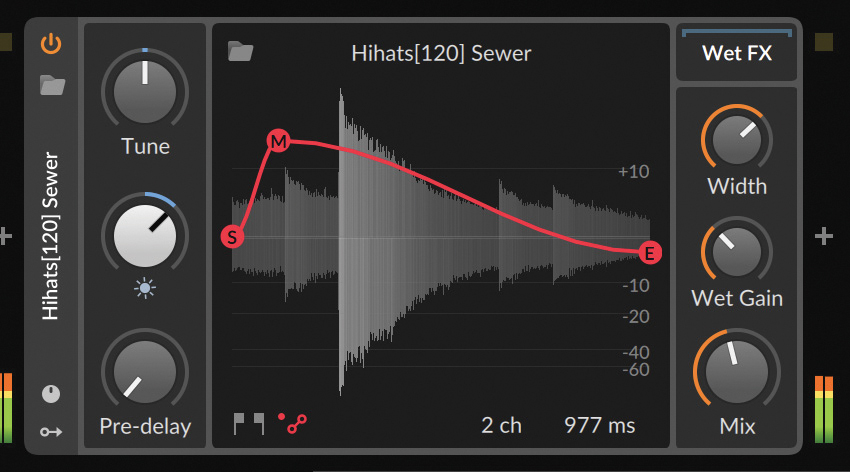
Bitwig’s Convolution device is excellent for much more than just reverb sounds, contrary to what you might think from the name. One supplementary use is that it allows the user to drag and drop any audio sample from the browser to use as an impulse response, effectively allowing you to shape one sound around another, a little bit like you would with vocoding.
Additionally, Bitwig’s Convolution allows the user to tune the loaded audio and adjust its shape using a volume envelope too, which are powerful sound-shaping features. There are lots of fun combinations worth trying. For a starting point, try loading things like hi-hat grooves of noise samples in order to see how they can reshape the incoming audio. These work great for weird rhythmic effects.
7. Momentary clip changes
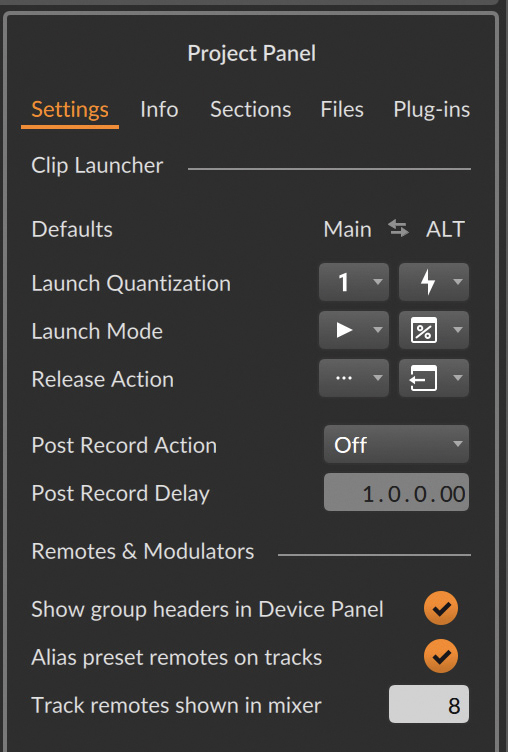
Bitwig 5’s new Release Actions and Alt Triggers are effectively an evolution of the Follow Actions used by Ableton for Live’s clip launcher. Unlike the hands-off appeal of Follow Actions, Bitwig’s new clip-launching tools cater to hands-on performers looking to jam with clips: you can handily set up momentary clip changes that don’t wait for the start/end of the current loop to change.
With one clip already playing, you can press the pad for another clip and have playback instantly change to that new clip, then revert to the previous clip when the pad is released, all while staying in sync with the tempo and loop position – great for quick fills and variations.
Head to the Project Panel and clip launcher settings. Under the Alt trigger mode, set Launch Quantization to Off, Launch Mode to Legato from Clip (or Project) and Release Action to Return (default for Alt mode anyway). Engaging Alt mode can be done via MIDI, so assign a control from your device (eg shift or function), to allow these quick changes when it’s held down.
8. Browser context
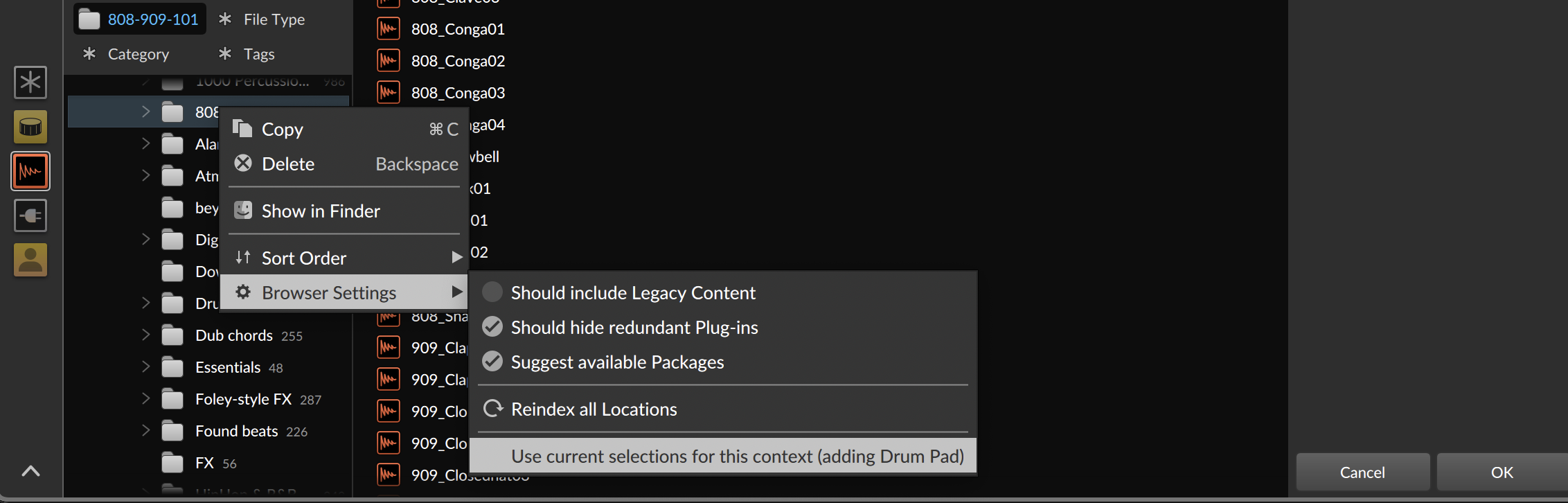
Bitwig Studio 5’s redesigned browser does some clever things that aren’t immediately obvious. One significant thing to note is that the browser is context dependent, meaning that it will display different sounds, presets or folders depending on where you open it. Anywhere you can add a device or sound in Bitwig will display a ‘+’ symbol, and by using this to open a browser window – as opposed to the generic browser on the right hand of the UI – you’ll always be presented with a selection of options suited to the context.
For example, if you click the ‘+’ in an effect chain, the browser will then open to the list of Bitwig’s audio effect devices. It’s possible to customise the way this works though, allowing you to set your own default menu for each different context. For example, if you are regularly using one sample pack for drum sounds, use the ‘+’ menu in one of Bitwig’s Drum Machine slots, then navigate to your usual drum sample folder. Right-click on the folder and select ‘Use current selections for this context’. Now, every time you go to add a sound to a Drum Machine, the selected folder will be your first port of call.


I'm the Managing Editor of Music Technology at MusicRadar and former Editor-in-Chief of Future Music, Computer Music and Electronic Musician. I've been messing around with music tech in various forms for over two decades. I've also spent the last 10 years forgetting how to play guitar. Find me in the chillout room at raves complaining that it's past my bedtime.