How to recreate a classic Billy Currie synth lead patch on a virtual ARP Odyssey
Find out how to emulate Billy Currie with the ARP emulation GForce Oddity
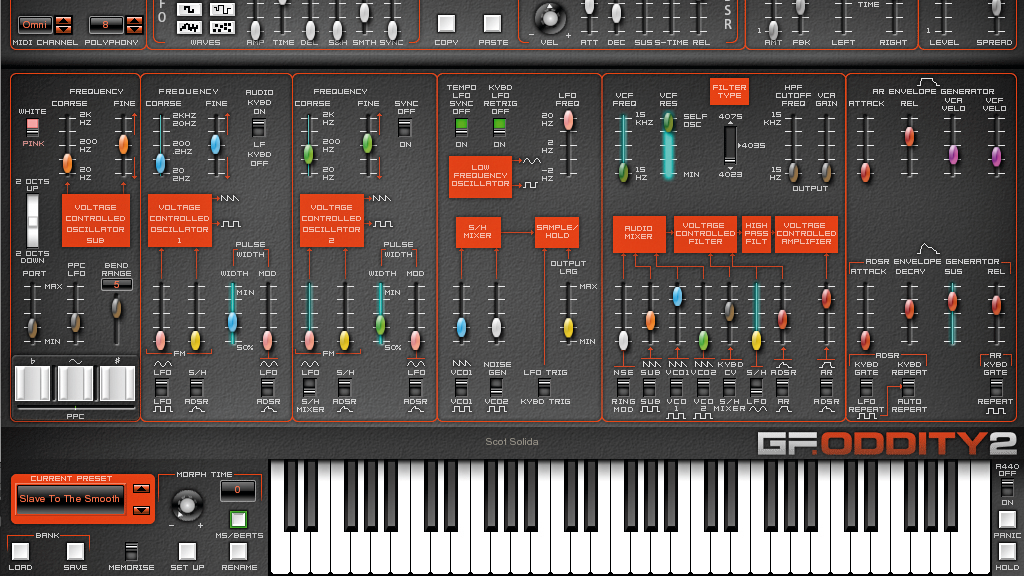
After Billy Currie stole half the slots in our list of ten great things about the ARP Odyssey, it’s only fair we share his best sound, and it’s pretty easy to recreate (with a little live tweaking anyway). Here we show you how to use Oddity, GForce Software's Odyssey emulation, to reproduce Currie's signature lead sound...

Step 1: We’re going to create a couple of classic Odyssey sounds now. You can use any of the three Odyssey types you wish or even the freeware ones mentioned previously, as the programming tips should transfer to iOS, desktop or hardware. We’re using Oddity.
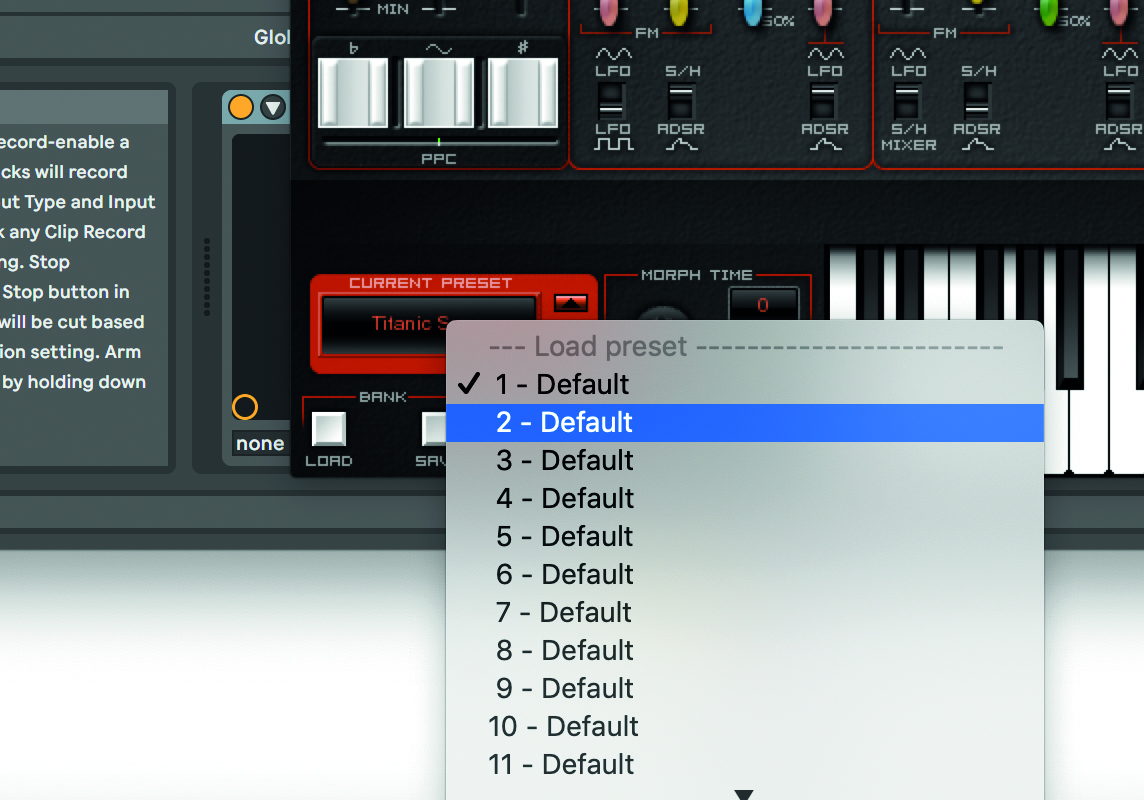
Step 2: It’s surprisingly easy to get the core Currie sound but it’s what you do
with it that counts. You’ll need to initialise your synth which in the hardware’s case could simply mean: do nothing or set all sliders to zero. In Oddity’s case, load up a Default sound.
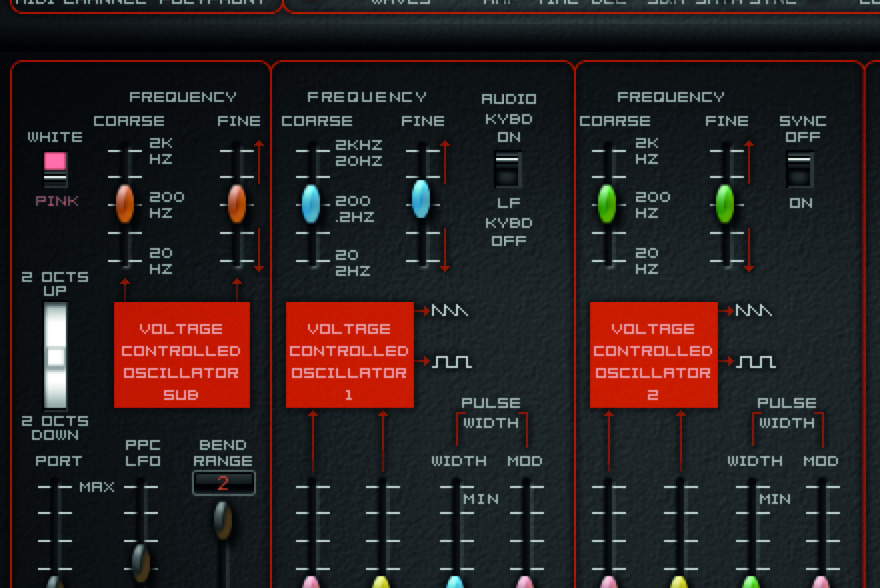
Step 3: We already have a nice blend of the oscillators and the fat sound you want. Now you can introduce a slight bit of detuning between one and the other to thicken the sound from the off.

Step 4: If you want to boost the volume quickly (or if you get too many squeals and want to cut it) then just use the VCA slider – the one to the right of
the mixer.
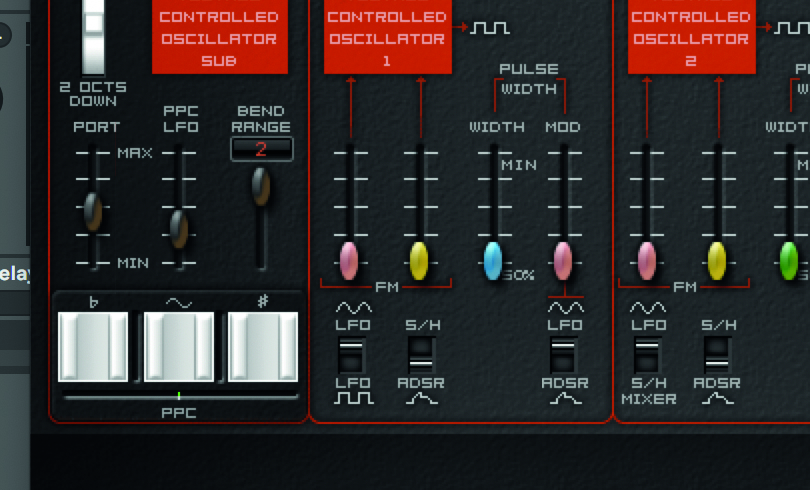
Step 5: Currie is very well known for some great solos that always use a lot of portamento between notes so make sure this slider is set at a third up (at least) to get that swirling, note-sliding effect.
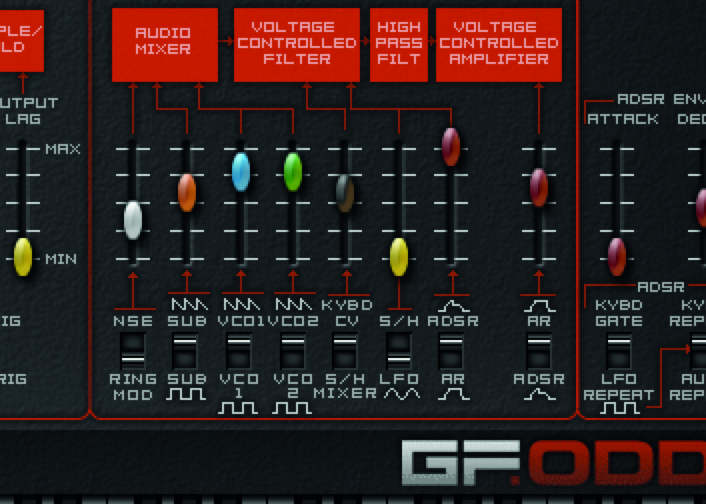
Step 6: Now set mixer levels. VCOs 1 and 2 should be level with one another and high, and also introduce a little, but not too much, noise. You’ll also need to set the Sync switch for both oscillators to On.
Get the MusicRadar Newsletter
Want all the hottest music and gear news, reviews, deals, features and more, direct to your inbox? Sign up here.
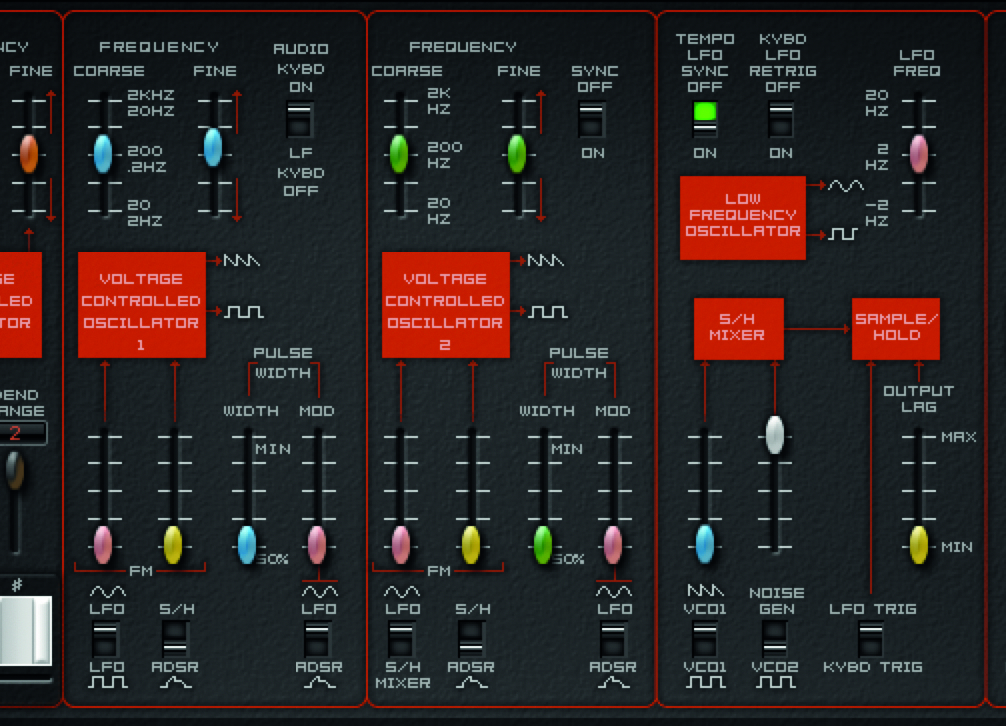
Step 7: Oscillator controls are central or at a minimum – for now! On the Oddity these are as they would be when you load in a default sound, but for any other Odyssey, set them as shown. In the Filter section set VCF Freq at a max and Res at
a minimum. Set the HPF slider at a minimum too.
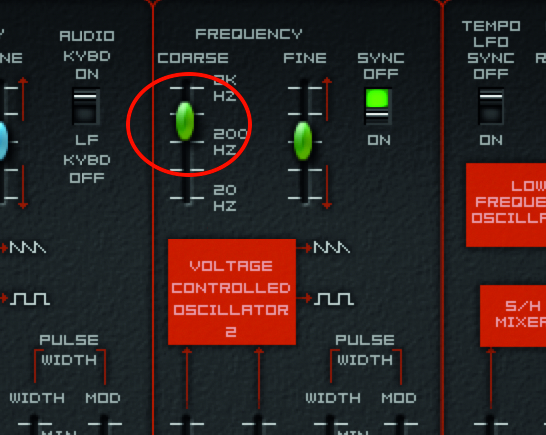
Step 8: Now it’s a matter of ‘playing’ sliders as you play notes to get a distinctive Currie-like movement. Slide the Course Tune control of VCO2 up and down while playing notes. Experiment with changing this control both before and after you strike a note.
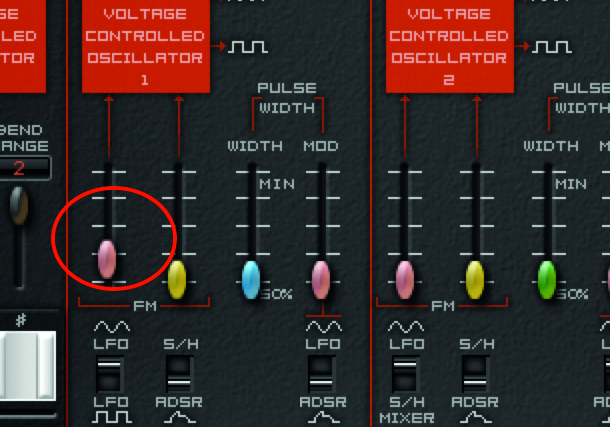
Step 9: Now with your third hand, simultaneously operate the FM slider on VCO1. That’s why Currie is so good – he has three hands (but you can also use automation!). It’s all about movement while you play, so experiment with other parameters too.
Computer Music magazine is the world’s best selling publication dedicated solely to making great music with your Mac or PC computer. Each issue it brings its lucky readers the best in cutting-edge tutorials, need-to-know, expert software reviews and even all the tools you actually need to make great music today, courtesy of our legendary CM Plugin Suite.










