How to quickly create new percussive textures for a drum pattern in Ableton
Make with the funky drumming in this speedy Live 12 tutorial

Choosing the right drum sounds for a track is vital, as they greatly influence the music’s energy. They complement other elements like melody and harmony, enhancing coherence and ensuring the rhythm section supports the song’s emotion effectively. Well-chosen drum sounds also elevate production quality, making the track more engaging.
Crafting Drum Racks with diverse sample variations enables quick experimentation with and customisation of sounds in Ableton Live 12. This fosters exploration of different textures, tones and rhythms.
Now, it’s simpler than ever to swiftly and seamlessly generate drum racks with various sample variations in Ableton Live 12, by using the sound similarity search function within the Drum Rack and saving these sample variations to the User Library.
We’ll start off by loading in an existing Drum Rack preset and sequencing a drum pattern. Then, we’ll proceed to swap samples in the Drum Rack. Along the way, we’ll save a couple of these sample variations, effectively creating new Drum Racks, and store them in the User Library.
Load a Drum Rack and generate a drum pattern
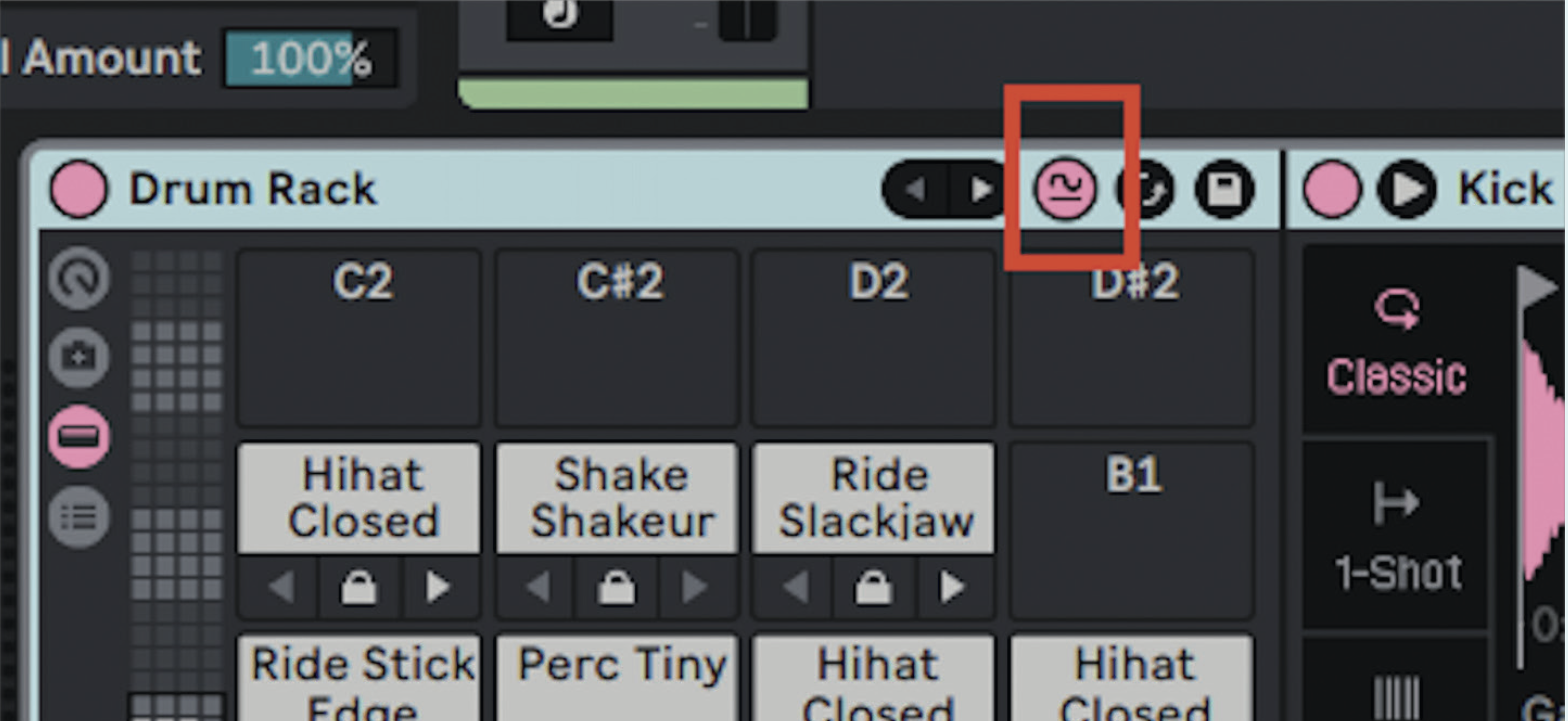
Begin by either loading a preset drum rack from the Library or crafting a new one. Then, construct a drum pattern in a MIDI clip for playback. Once completed, activate the “Show/Hide Similar Sample Swap Buttons” option in the Device Title Bar.
Swap all pads to similar samples
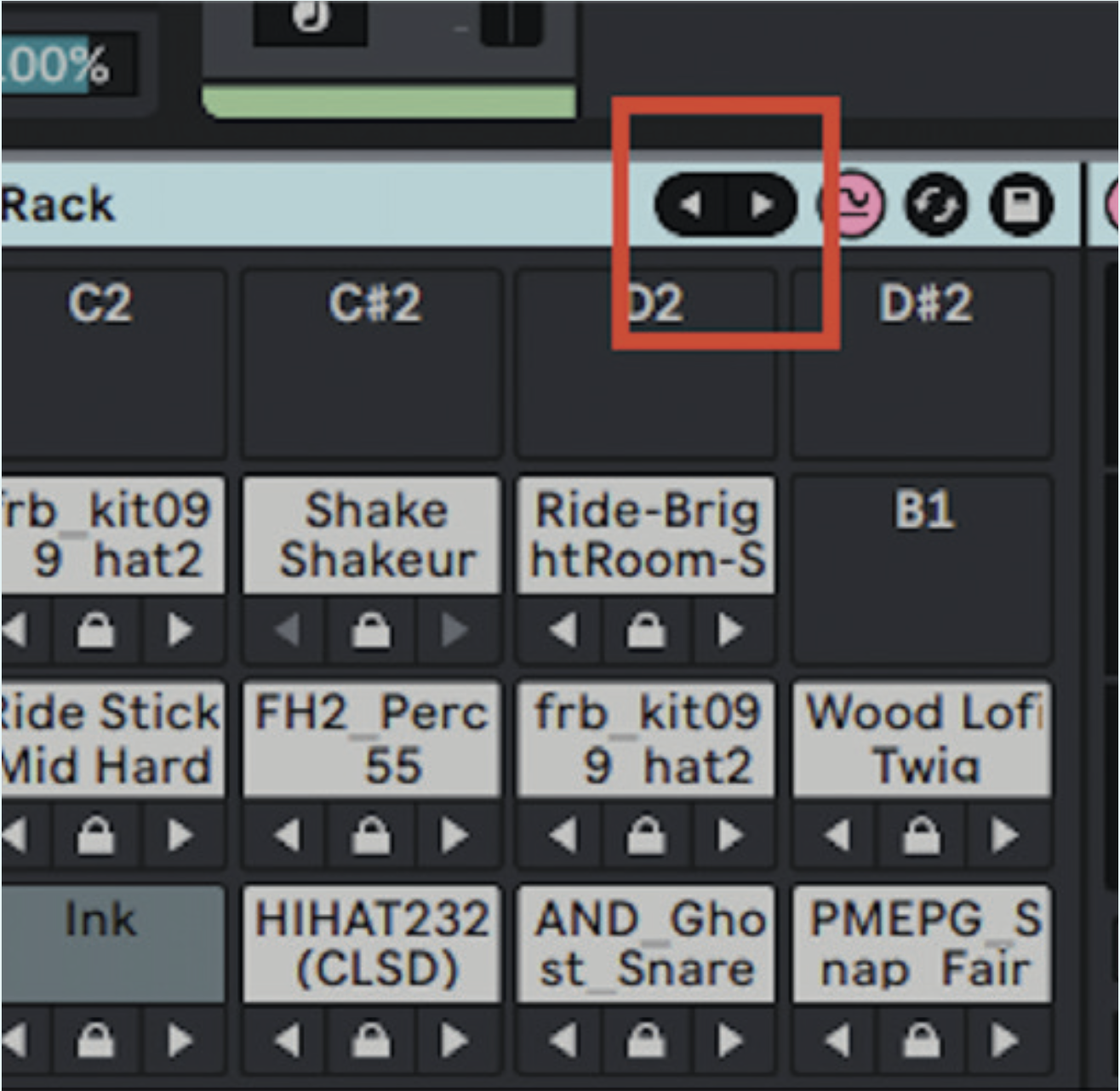
You can now use the “Swap All Pads to Next/Previous Sample” buttons, enabling seamless swapping of all samples within the Drum Rack. Try various sample combos while maintaining the drum pattern sequenced into a MIDI clip, all with a simple button click.
Refine the drum rack by swapping samples
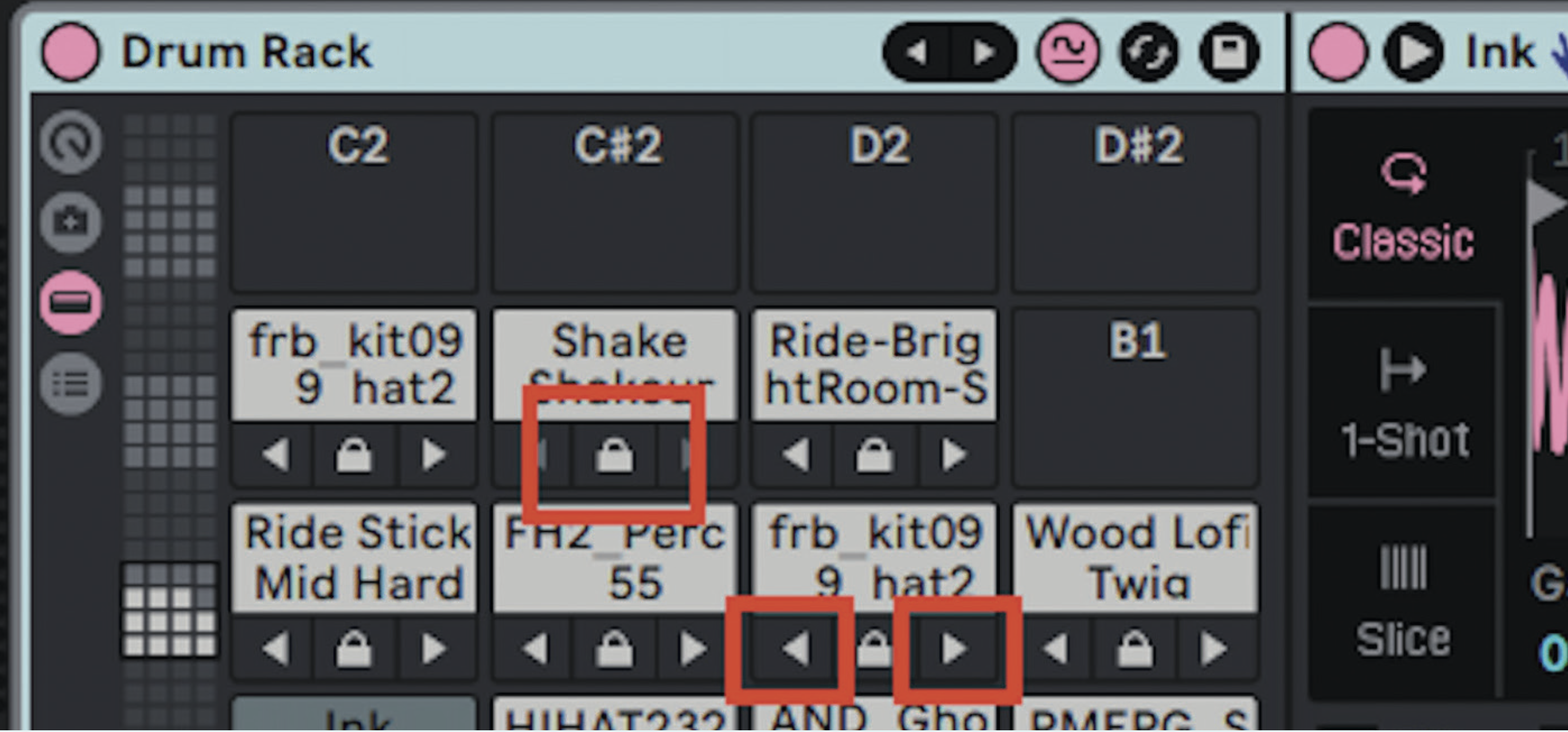
You can selectively swap samples using the “Lock Pad for Similar Sample Swapping” options on each pad. This ensures certain samples are unchanged in future swaps. Or use the “Swap to Next/Previous Similar Sample” buttons to switch samples on individual pads, without affecting others.
Get the MusicRadar Newsletter
Want all the hottest music and gear news, reviews, deals, features and more, direct to your inbox? Sign up here.
Store diverse sample variations for future use
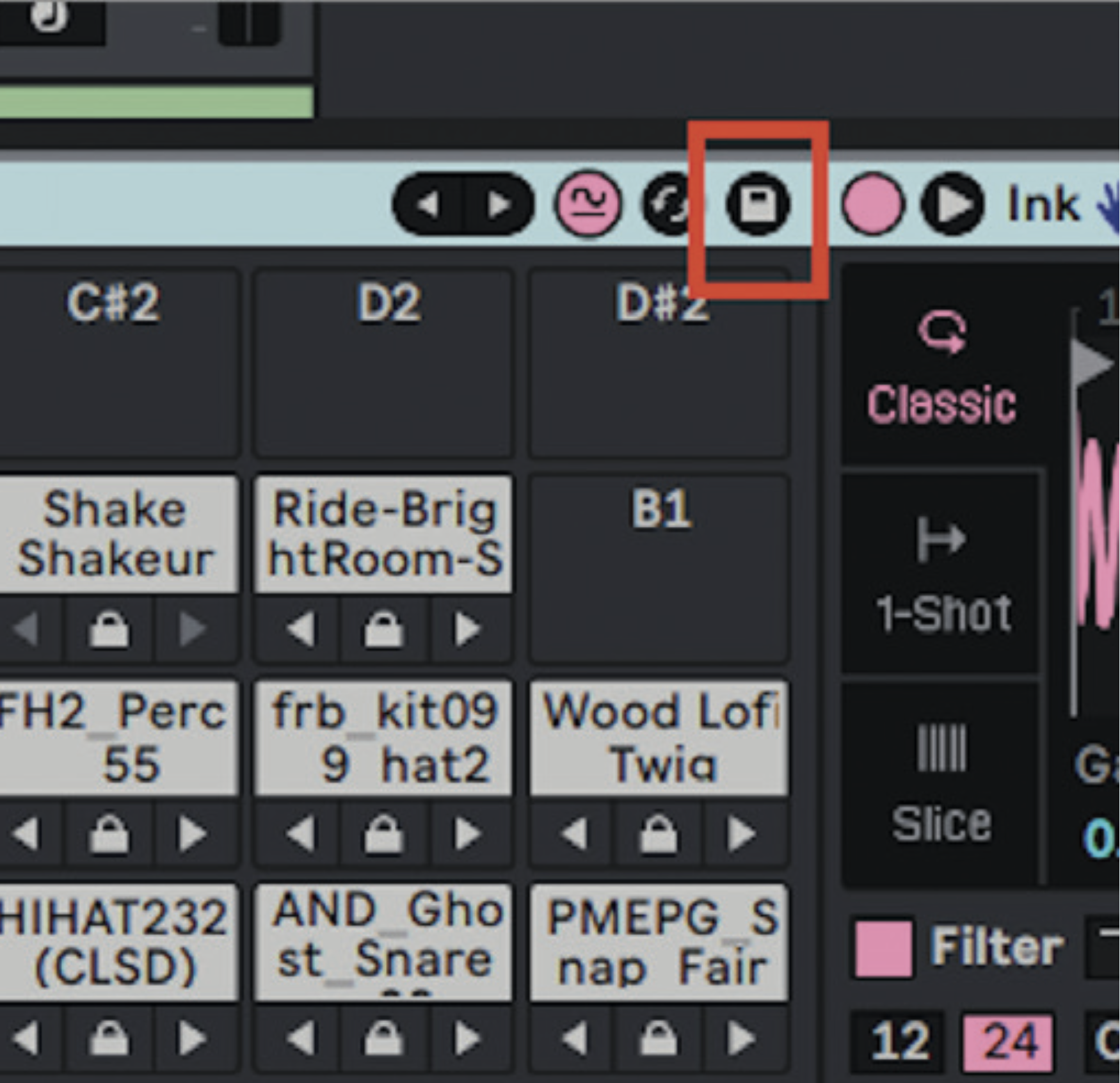
While you’re in the swing of swapping samples in the Drum Rack, save selected variations to the User Library by selecting the “Save Preset” button in the Device Title Bar. This preserves custom Drum Rack configurations for future use.
Anna Disclaim is a London-based audio engineer, producer, educator and Ableton Certified Trainer. She offers both classroom and individual tuition for all levels and abilities.
"If I wasn't recording albums every month, multiple albums, and I wasn't playing on everyone's songs, I wouldn't need any of this”: Travis Barker reveals his production tricks and gear in a new studio tour
“My management and agent have always tried to cover my back on the road”: Neil Young just axed premium gig tickets following advice from The Cure’s Robert Smith










