How to work with video in Logic Pro
Logic is one of the most versatile DAWs when it comes to composing music and sound for video content. Here's how to get started
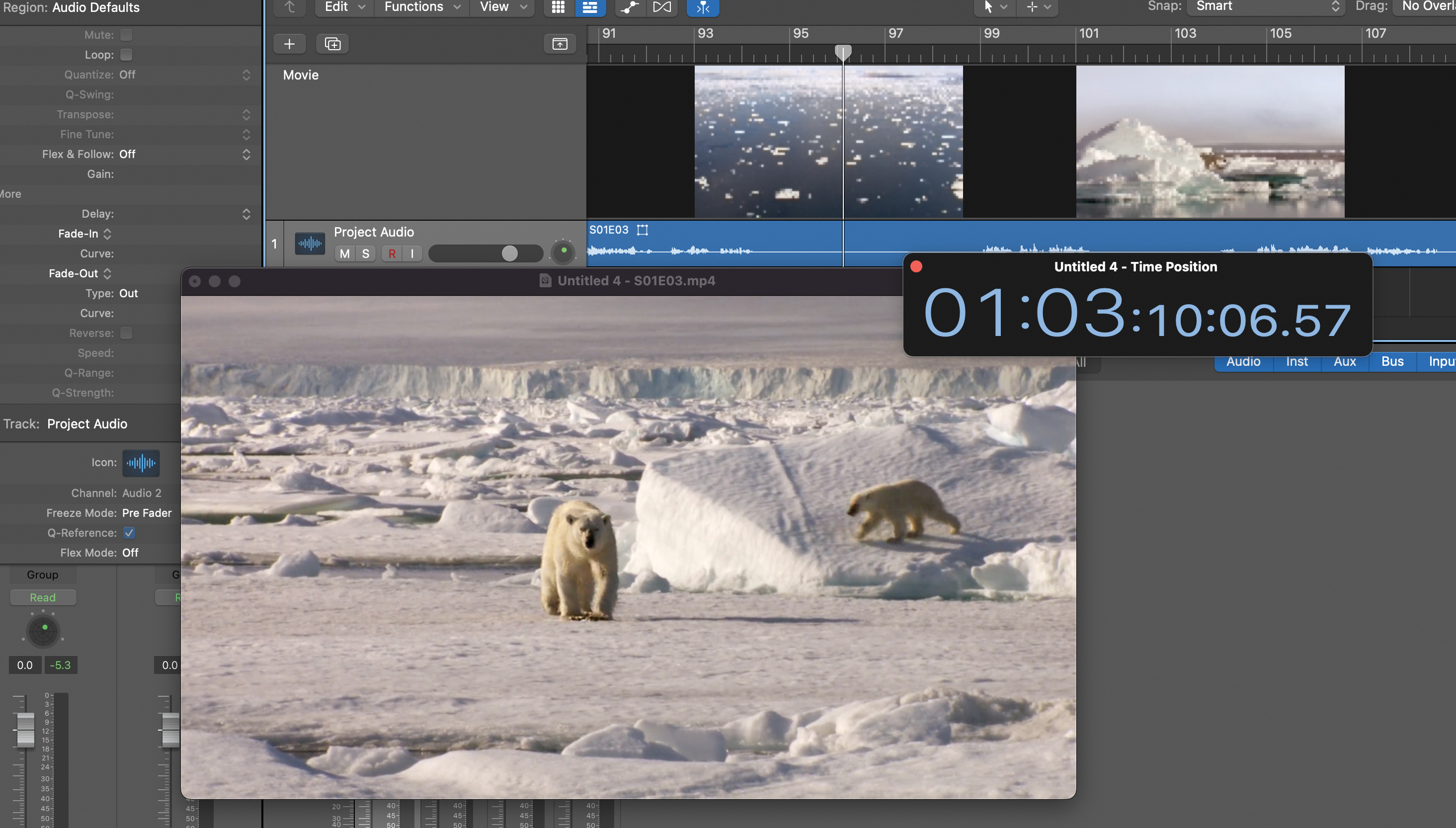
In recent weeks, we've been showing you how to get started writing music to picture in your DAW and covering the most useful music software for budding movie composers and sound designers.
Here, we run you through the basics of writing music to picture in Logic Pro, showing you how to work with MIDI and audio alongside imported video content within the DAW.
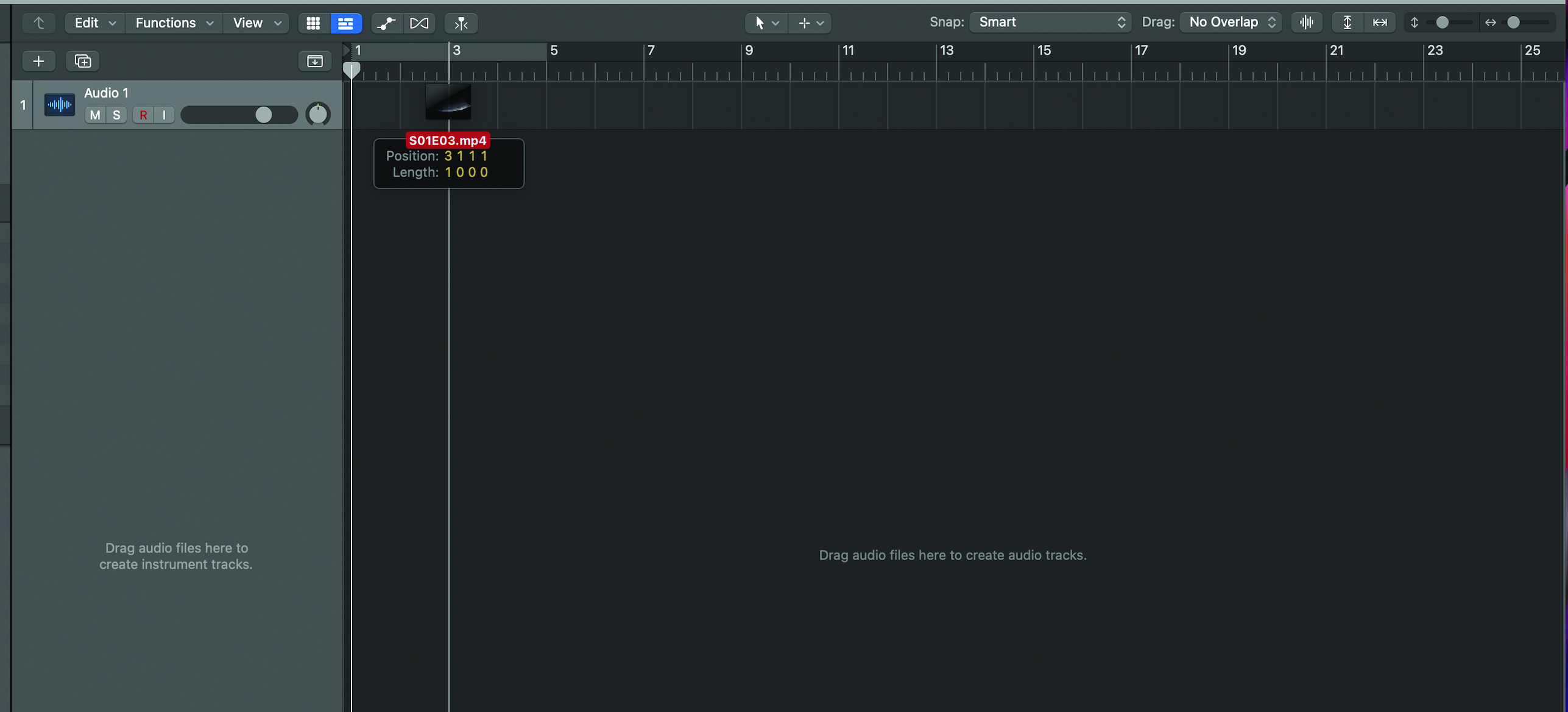
Logic users may not be aware of the DAW’s versatility when it comes to writing to picture. Import your video file by dragging and dropping it into your project, this will automatically create a new track.
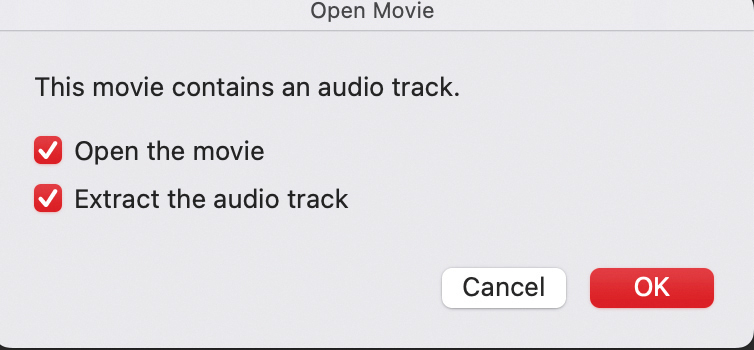
You’ll be asked whether you want to import the audio into your project – If you’re soundtracking a project with dialogue and V/O you’ll definitely want to keep the source audio, if you’re soundtracking purely to visuals or a temp track you might not.
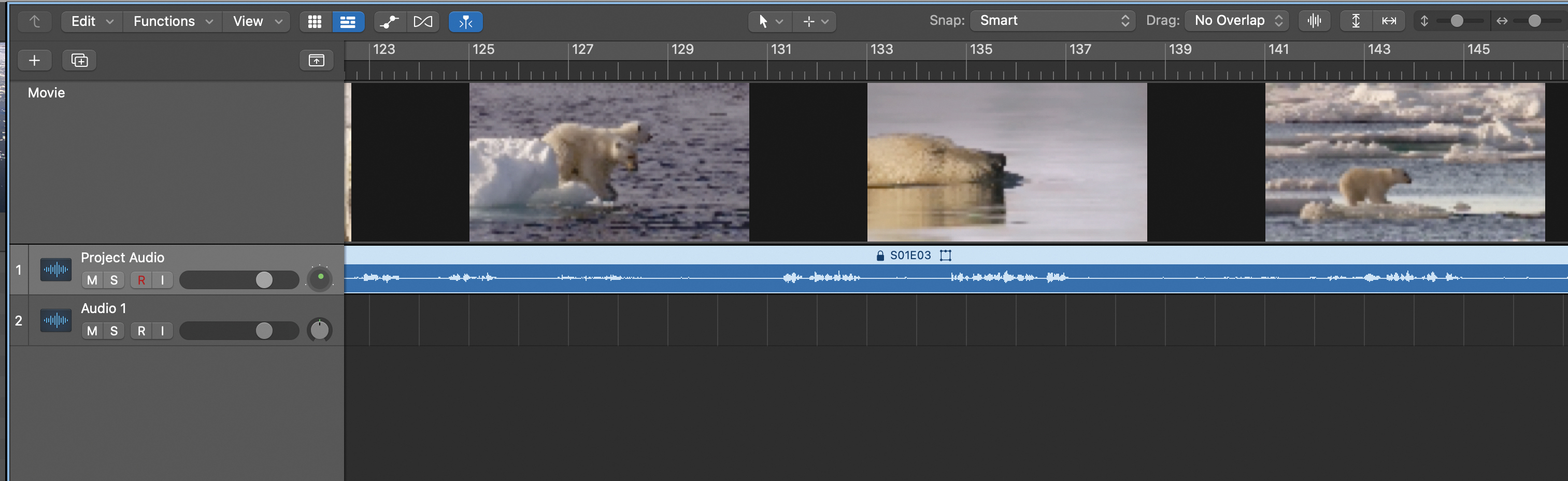
With the video (and its audio) in two separate, locked tracks, you need to make sure that the video’s original frame-rate and audio sample rate aren’t knocked out of sync by any of your existing Logic settings. Adjust to source if so.
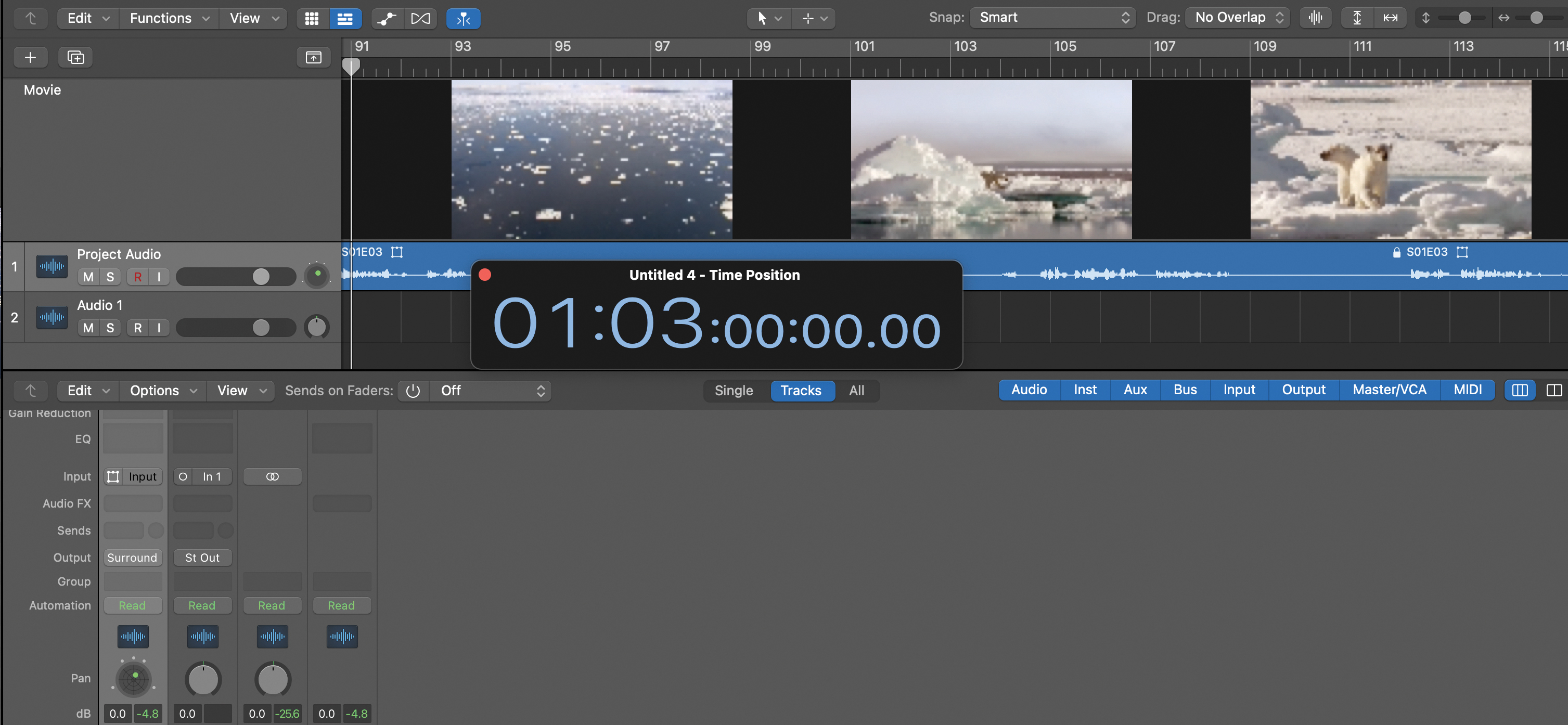
It’s also vital that you make sure the SMPTE timecode of your video file is aligned perfectly with Logic’s Time Position, you can view this in larger form by clicking on the dropdown next to the transport controls and clicking Open Giant Time Display.
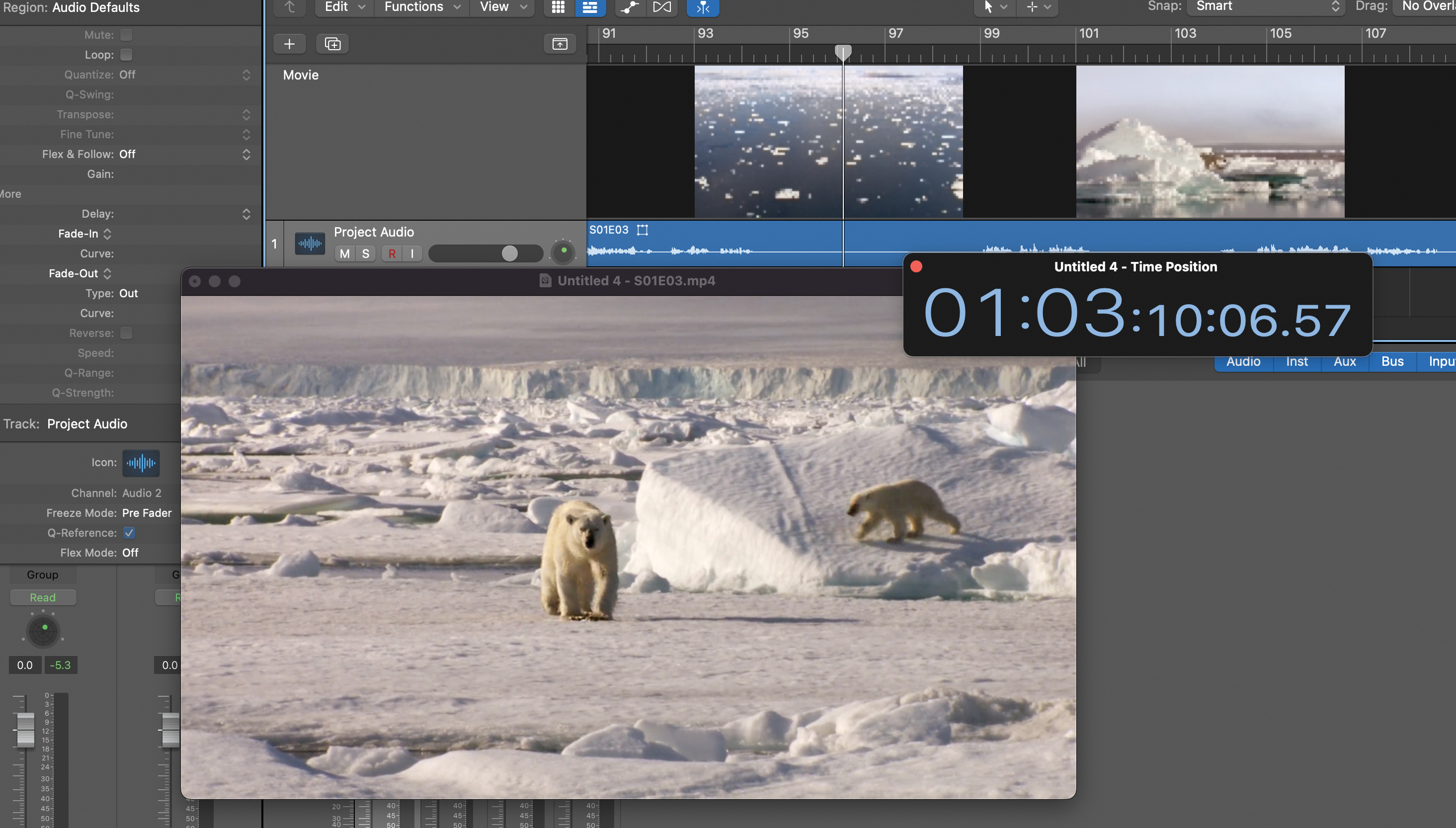
While the video track contains thumbnails of key moments, you’ll really want to pay attention to the left-hand corner, where you’ll see the video playback. You can also render the video as a floating QuickTime window in a project.
Get the MusicRadar Newsletter
Want all the hottest music and gear news, reviews, deals, features and more, direct to your inbox? Sign up here.

Rather than be overwhelmed by the whole project, it’s best to work a section at a time. Highlight a key sequence, loop it, and begin to create rough ideas in response to the visual stimulus using your instruments.
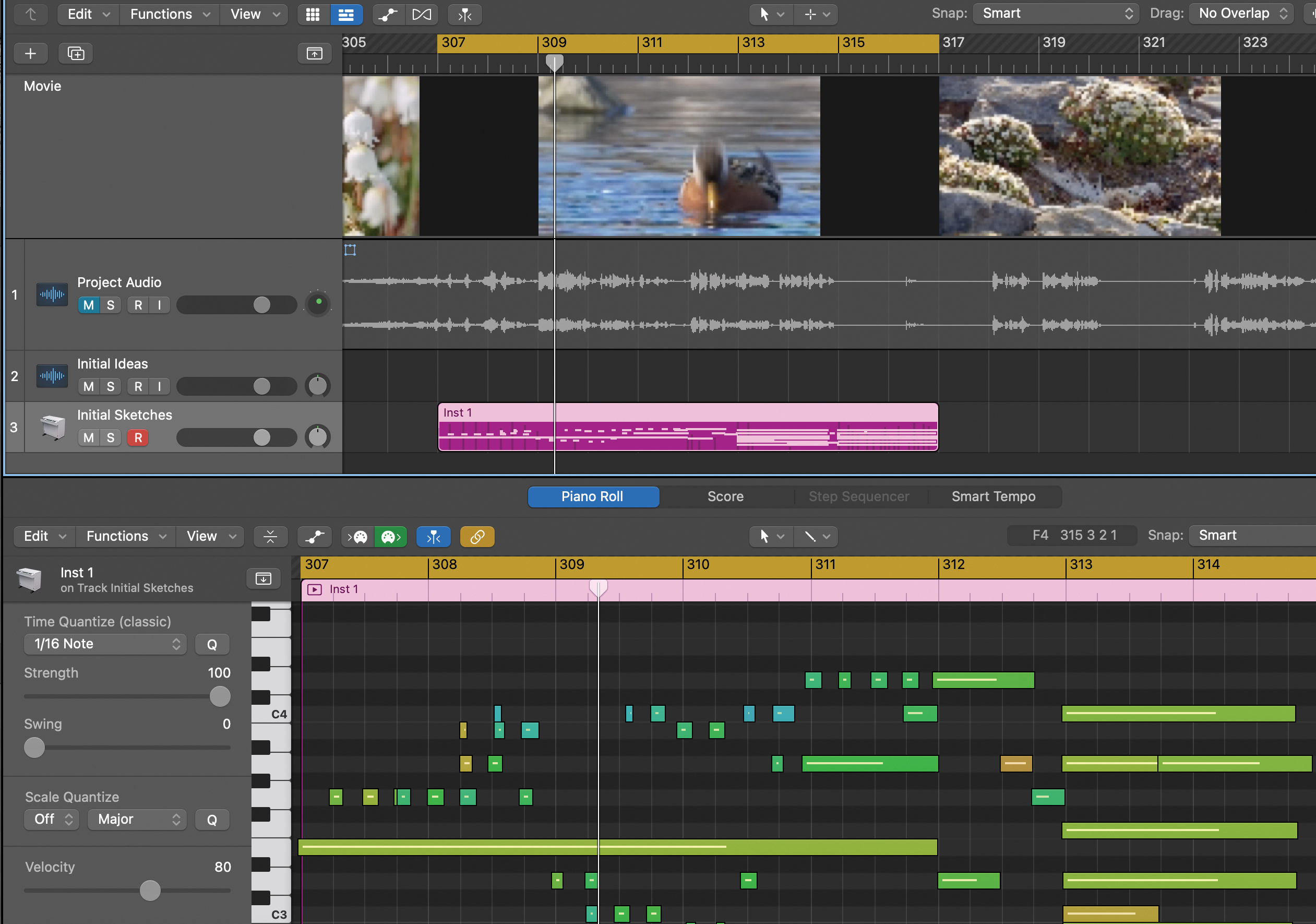
Your sketches should match the momentum and rhythm of how the director has edited the shots, while evoking the mood and setting of the overall piece. Working through the project, you can start to gradually fill-in various key themes and moments. Colour-coding is a useful practice here.
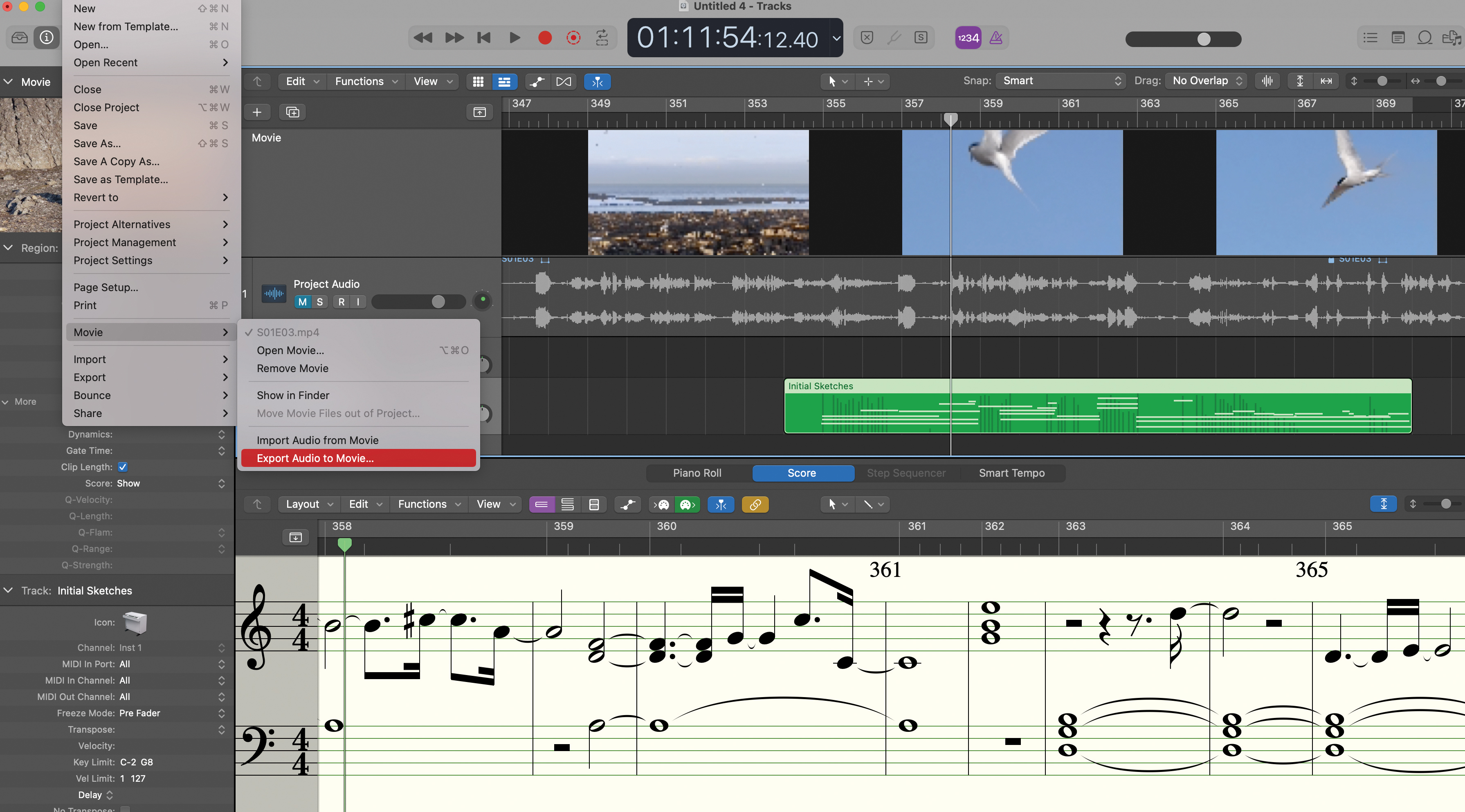
While the project might take a while, periodically save out your revisions by going to File > Movie > Export Audio To Movie. This will Bounce your new video track with your new musical ideas as the audio. Ready to send on to the higher-ups for approval.
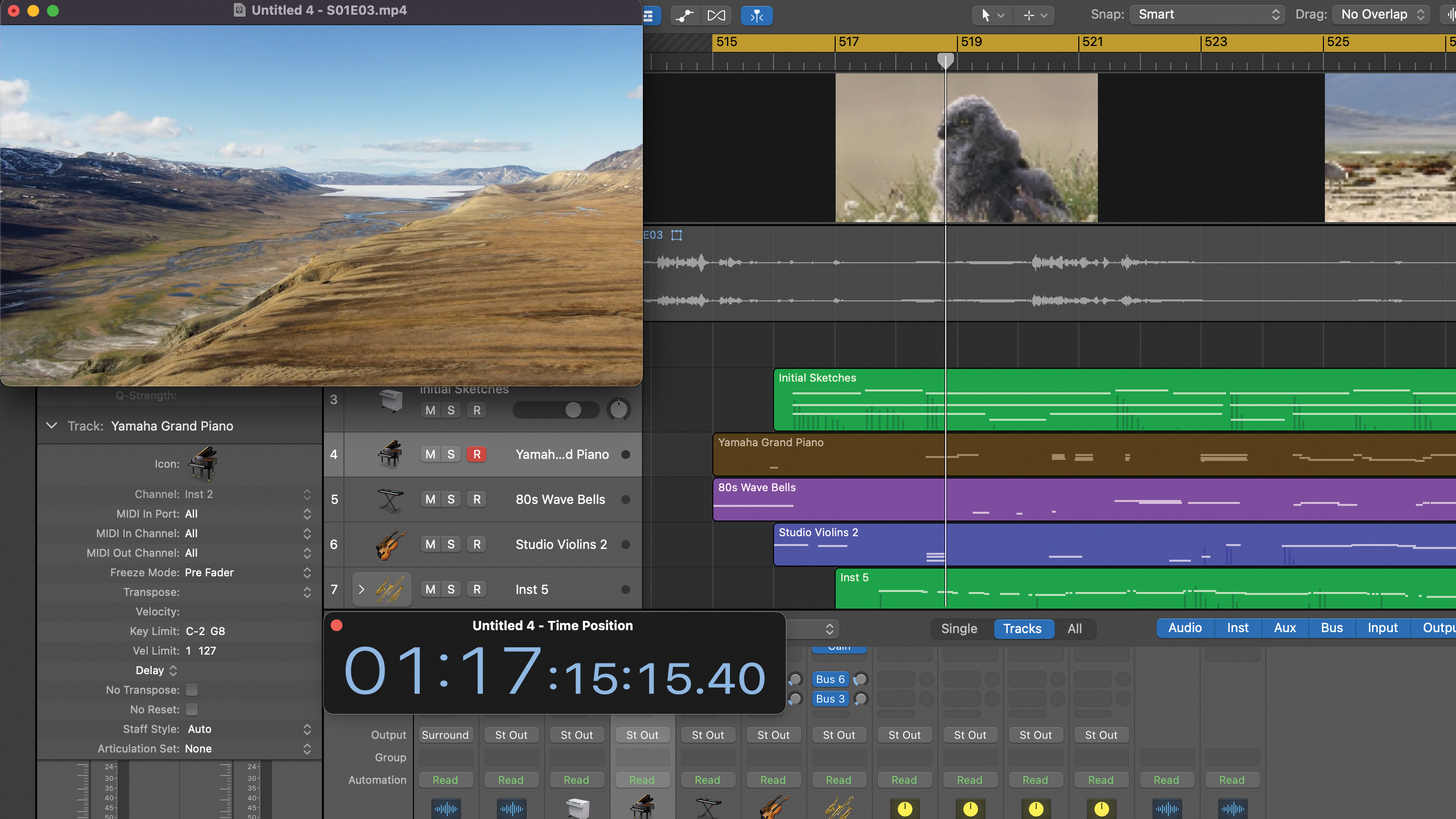
While video editing itself is off the table, it’s fine to remain in Logic to grow these initial sketches into larger, ready-to-go final arrangements. As you continue to refine your ideas, further instrumental flavours and textures can expand your own vision of the project’s sonic universe.

I'm the Music-Making Editor of MusicRadar, and I am keen to explore the stories that affect all music-makers - whether they're just starting or are at an advanced level. I write, commission and edit content around the wider world of music creation, as well as penning deep-dives into the essentials of production, genre and theory. As the former editor of Computer Music, I aim to bring the same knowledge and experience that underpinned that magazine to the editorial I write, but I'm very eager to engage with new and emerging writers to cover the topics that resonate with them. My career has included editing MusicTech magazine and website, consulting on SEO/editorial practice and writing about music-making and listening for titles such as NME, Classic Pop, Audio Media International, Guitar.com and Uncut. When I'm not writing about music, I'm making it. I release tracks under the name ALP.









