How to make a track in Ableton Live 11 Lite: creating super-fast beat variations and mixes
Bang out a banger in Ableton Live 11 Lite with Ableton Certified Trainer Ski Oakenfull
Ableton Live is a DAW that needs no introduction, and its combination of performance and production features mean it’s as popular with performers and DJs as it is with creators.
Live 11 Lite is a cut-down version of Ableton Live, with all of the essential workflows, instruments and effects, but with limited track count, and for many years this has been bundled with apps and hardware products. This month, you can grab a free copy of Ableton Live 11 Lite with the latest issue of Computer Music Magazine.
To mark this momentous occasion and also to get you started using this fabulous software, we’ve put together a series of tutorials that run through everything you need to get acquainted with Ableton Live 11 Lite, so you can learn how to build a track from scratch.
Our tutorials are primarily for new users, but that said, we’ll also flag some of the new features you’ll find in Live 11 Lite, so even if you’ve used Live Lite before, there may be some things for you to learn here.
Finally, although Live 11 Lite is awesome software, there are more fully featured versions of Ableton Live available on Ableton's website. So, let’s get creating in Live 11 Lite!
- If you want to start from the beginning of this tutorial, find the previous steps below:
- How to make a track in Ableton Live 11 Lite: set-up and overview
- How to make a track in Ableton Live 11 Lite: programming a beat in no time

Step 1: We’ve got a simple house beat on our first MIDI track and we’re now going to reveal the true power of Ableton Live 11 Lite – playing clips and easy clip creation – and why it’s such a popular DAW! Press Command>D (Control on a PC) and your first beat clip will be duplicated as shown.
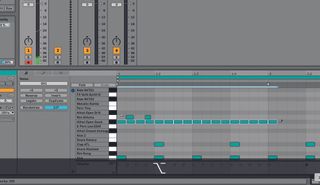
Step 2: We’ll now edit this duplicated clip to provide some quick variation to our beat. We’ll start with the hi-hats, by introducing 16th notes and drawing them in using the Pencil tool. If you hold down Option, your drawing notes will be fixed to the hi-hat so you won’t accidentally draw in other sounds.
Get the MusicRadar Newsletter
Want all the hottest music and gear news, reviews, deals, features and more, direct to your inbox? Sign up here.

Step 3: Now you can simply switch between these two clips – one with 16th hi-hats and one not – simply by clicking on them. They play one after another and in time. That’s one of the main very cool aspects of Ableton Live, right there… but it gets even better!

Step 4: A horizontal row of clips as shown in red above is called a scene in Live and can be triggered with the Play icon in the Master track at the right. In this way you can easily play entire groups of clips (scenes) in one go. In our case we’re just triggering different beats but you can play entire scenes of beats and notes to make up an entire song in an instant.

Step 5: You can, then, create a very varied beat by simply duplicating your original one and then editing it. You can also duplicate a clip by pressing Option (or Control in Windows/PC) and dragging a copy to a new clip location.
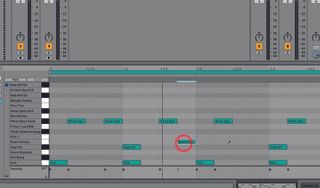
Step 6: We’re editing our new beat clip to give it a more syncopated hi-hat feel and adding an extra snare sound, again to give it a much less rigid feel.
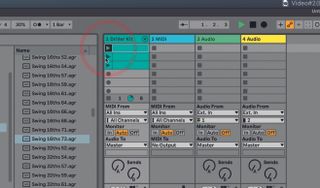
Step 7: And now we can simply click on each of our three variations – either as individual clips or entire scenes with other clips – and they will simply play after one another and all in time.

Step 8: Now we want to mix our drum sounds and there’s a fantastic option in Live 11 Lite to show all your beat levels. Simply click on the triangle icon next to the kit name (in our case ‘Driller kit’) and then click the triangle in the next created track as shown, then a full mixer will appear for all of your drum sounds.
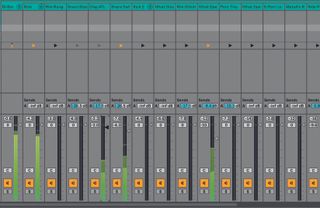
Step 9: Here we are simply taking both our snare and clap sound down as they are way too loud. Now you have an easy way to create beat variations and adjust the sound levels within each clip and kit!
Computer Music magazine is the world’s best selling publication dedicated solely to making great music with your Mac or PC computer. Each issue it brings its lucky readers the best in cutting-edge tutorials, need-to-know, expert software reviews and even all the tools you actually need to make great music today, courtesy of our legendary CM Plugin Suite.

"If I wasn't recording albums every month, multiple albums, and I wasn't playing on everyone's songs, I wouldn't need any of this”: Travis Barker reveals his production tricks and gear in a new studio tour

“My management and agent have always tried to cover my back on the road”: Neil Young just axed premium gig tickets following advice from The Cure’s Robert Smith











