How to make a randomised envelope mod patch with Roland's TB-303 plugin
In this tutorial, we explore the Roland 303 plugin’s on-board modulating envelope, to add punch and resonant squeals

Last week, we lined up some of the finest Roland TB-303 software emulations, and it should be no surprise that Roland's own version - which you can use as part of the Roland Cloud package - came out on top.
In this tutorial, we're playing around with the plugin's onboard modulation envelope, and creating randomised sequences using the inbuilt sequencer. Give it a shot and see what you can come up with.
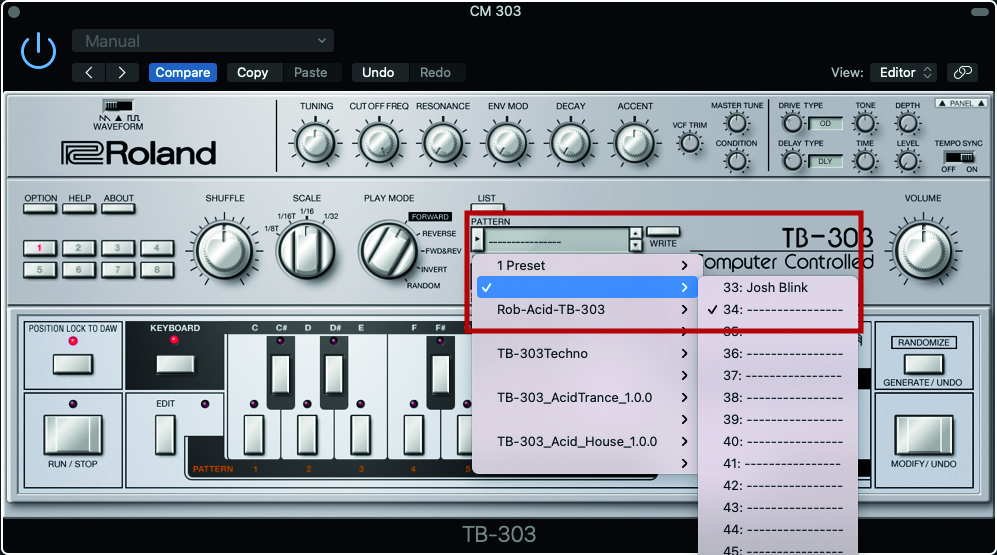
Step 1: Just as we did before, load up the 303 in your DAW, and select an unused Pattern and Patch from the drop-down menus. Because the sequencer is empty, you will have to trigger your sound from your keyboard, to audition your sound, at least for the moment!

Step 2: As we’re looking to keep with something classic, we’re going to stick with the marginally richer sound of a sawtooth. Do feel free to experiment with the Square, but for our purposes, the Saw will be more appropriate.
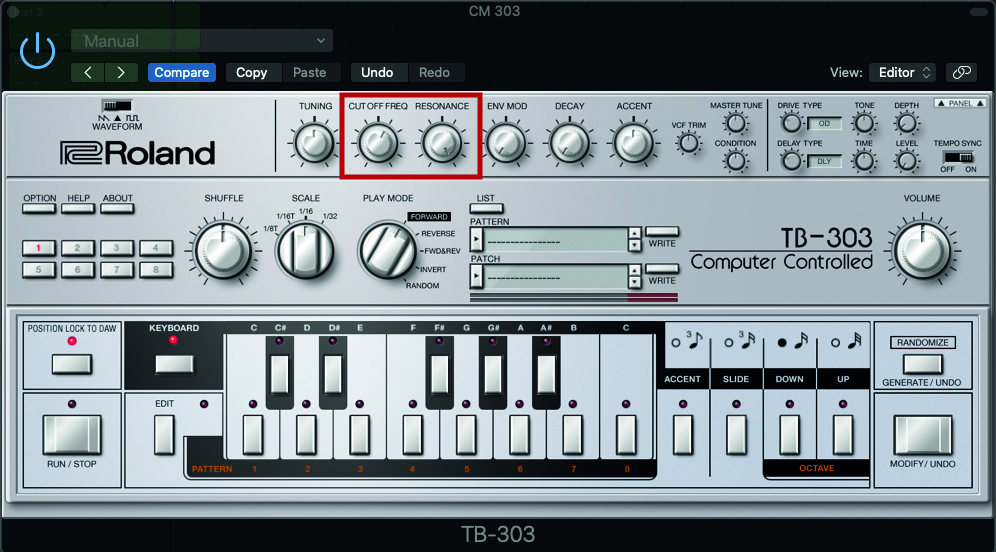
Step 3: With this patch, we’re going to drive the filter a little harder; set the Cutoff to around the 1 o’clock mark, but this time set the Resonance to the absolute maximum. This should result in a whistle-like sound.
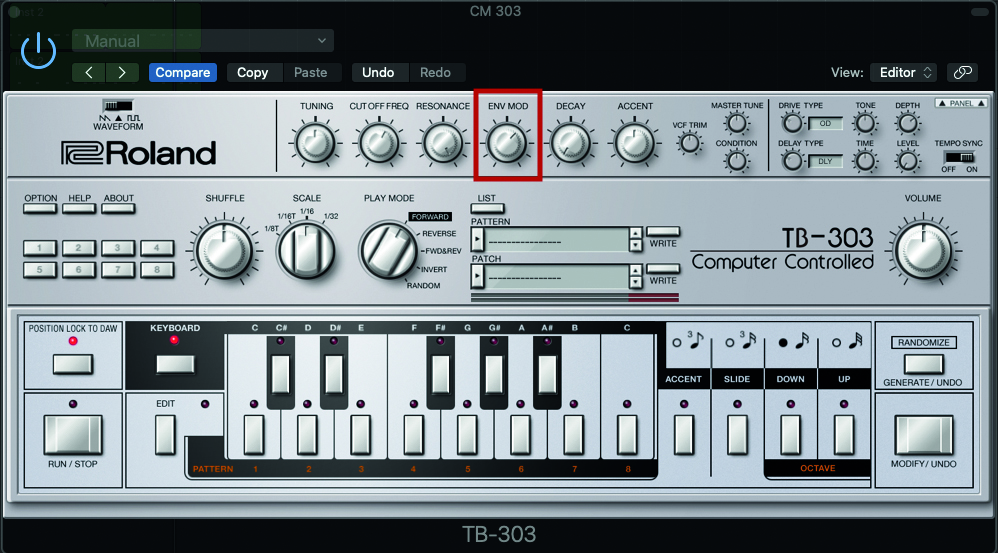
Step 4: The 303 comes with a very basic single-stage envelope, offering control of decay, but engineered exclusively for modulating the cutoff as part of the filter. Adjust the Env Mod pot to 1’ o’clock. This will dictate the amount of modulation that’s being applied.
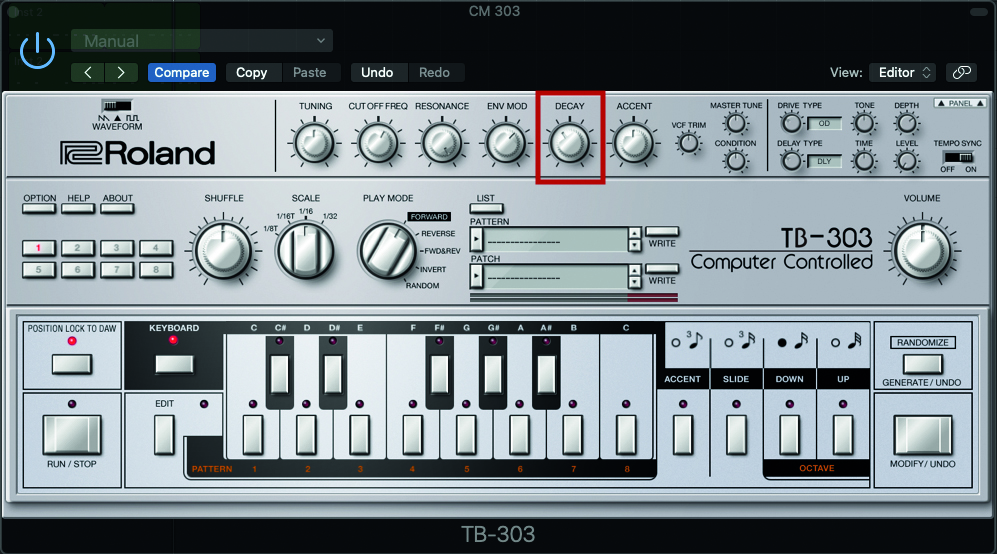
Step 5: The Decay pot controls the length of decay phase being applied to the cutoff. As a starting point, place it at around the 11 o’clock position, which will still keep the decay phase relatively swift.
Get the MusicRadar Newsletter
Want all the hottest music and gear news, reviews, deals, features and more, direct to your inbox? Sign up here.

Step 6: In order to exaggerate the filter resonance, we’ll apply some distortion to the signal. Open the effect section and select Distortion, via the Drive Type pot. Then increase the Depth by placing the pot at around the 2 o’clock position.
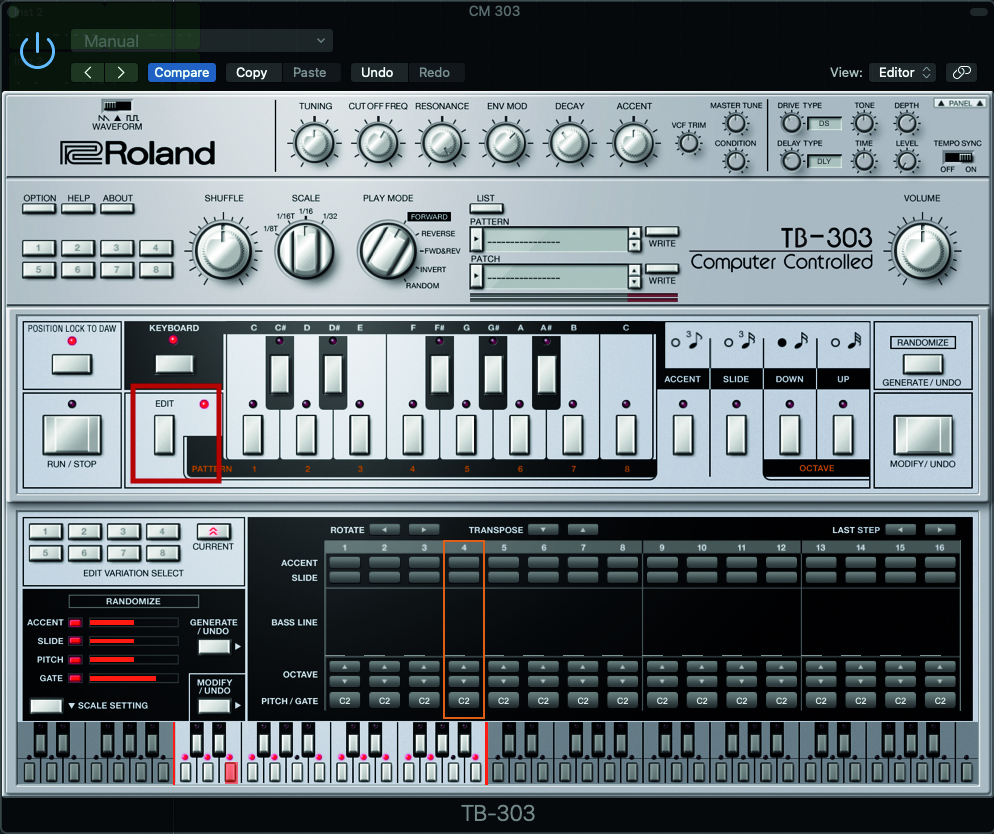
Step 7: We’re going to use the 303’s onboard sequencer again, so open up the sequencer section, by clicking on the Edit button, located next to the main keyboard. The Sequencer should reveal itself below.
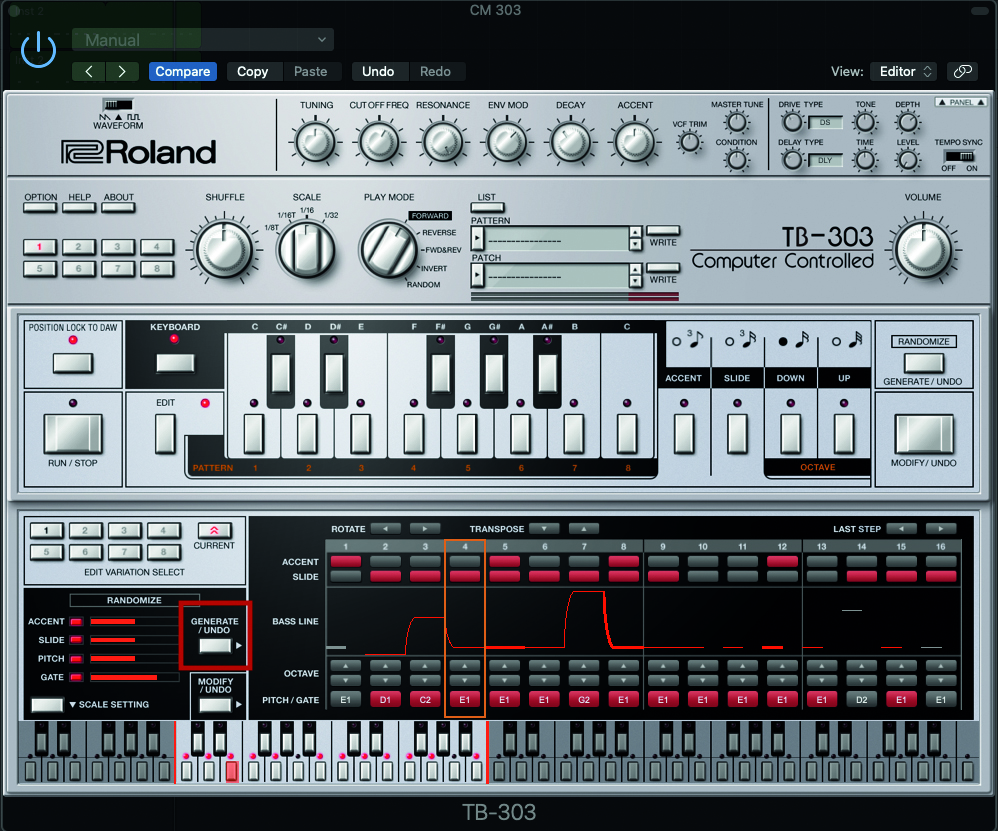
Step 8: If you’re not so good at programming notes, or want some inspiration, using the Random sequencer option could be perfect for you! Merely press the Generate/Undo button, for an instant set of notes, glides and slides!
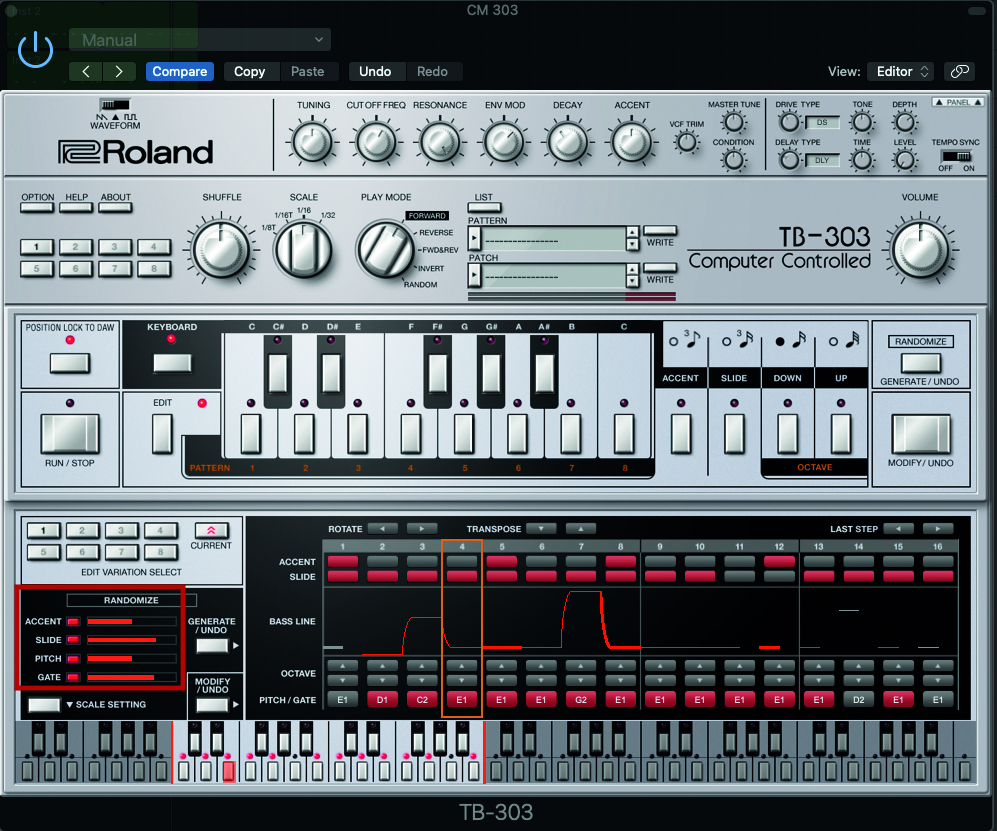
Step 9: Once you have your randomised sequence in place, you can edit and tweak to suit your needs by muting or editing notes and accents. Try exploring the Randomize elements; each of the four elements can be accentuated or reduced, by dragging the appropriate line.
Computer Music magazine is the world’s best selling publication dedicated solely to making great music with your Mac or PC computer. Each issue it brings its lucky readers the best in cutting-edge tutorials, need-to-know, expert software reviews and even all the tools you actually need to make great music today, courtesy of our legendary CM Plugin Suite.










