How to use an electronic drum set with Logic Pro X
How to get the correct MIDI mapping for your kit
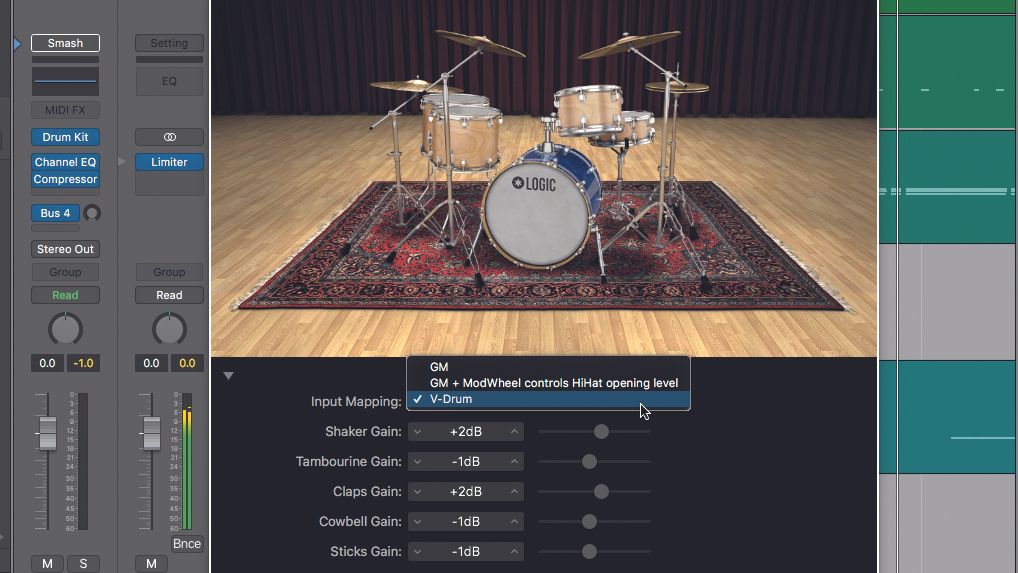
If you’re after a truly realistic representation of a live drummer in your DAW, programming drums from a MIDI keyboard or on a 4x4 grid of pads will only get you so far. Here's how to get an electronic drum set playing nice with Apple's Logic Pro X.
- Just getting started? These are the best beginner electronic drum sets
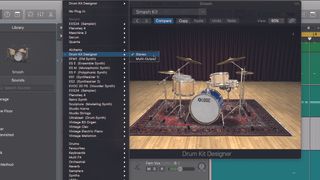
Step 1: Roland V-Drums also play nicely with the built-in Drum Kit Designer plugin that ships with Logic Pro X, but for best results, it needs a little setting up. Begin by creating a Software Instrument track and loading an instance of Drum Kit Designer in the Instrument slot of the track’s channel inspector.
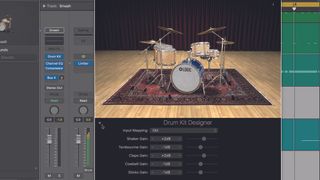
Step 2: In the plugin window, select the virtual drum kit you want to play from the preset menu, then click the disclosure triangle at the lower left corner of the screen. This reveals a popup menu for selecting the relevant drum map. A drum map is a list of which sounds in the virtual kit will be triggered by which incoming MIDI notes.
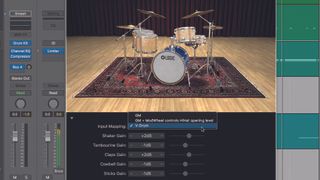
Step 3: If you play your kit at this point, you may find that the hi-hats don’t quite respond as you’d expect. However, selecting the Roland V-Drums option from the menu maps the pads of your V-Drums and their associated zones to the correct samples within Drum Kit Designer. This should make the hi-hat play properly.
Get the MusicRadar Newsletter
Want all the hottest music and gear news, reviews, deals, features and more, direct to your inbox? Sign up here.
Computer Music magazine is the world’s best selling publication dedicated solely to making great music with your Mac or PC computer. Each issue it brings its lucky readers the best in cutting-edge tutorials, need-to-know, expert software reviews and even all the tools you actually need to make great music today, courtesy of our legendary CM Plugin Suite.













