How to timestretch track parts to fit a new tempo for remixing
Stretching and compressing audio files is a key remixing technique. Let's see how it's done…

It almost goes without saying that any producer looking to get into remixing is going to be doing a lot of timestretching in the course of their work. Whether your DAW offers some form of 'warping' functionality or requires you to enact the process yourself, our walkthrough has you covered.
For more remixing tutorials, get hold of the October 2017 edition of Computer Music.
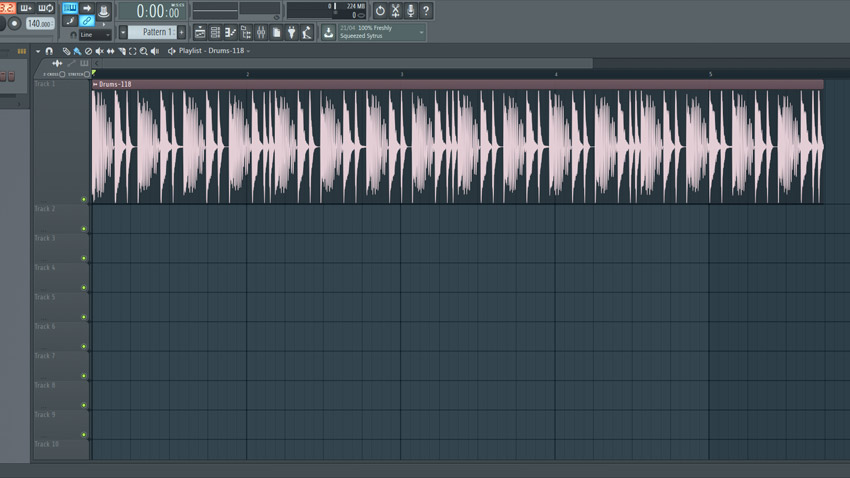
Step 1: When remixing, you’ll probably want to change the tempo of the original stems to fit your remix, so you need to get your head around timestretching. This process can vary among DAWs, so we’ll have a look at a few different options. In FL Studio 12, we drag Drums-118.wav into the playlist window. Turn on the metronome - it’s way out of time with the drums…
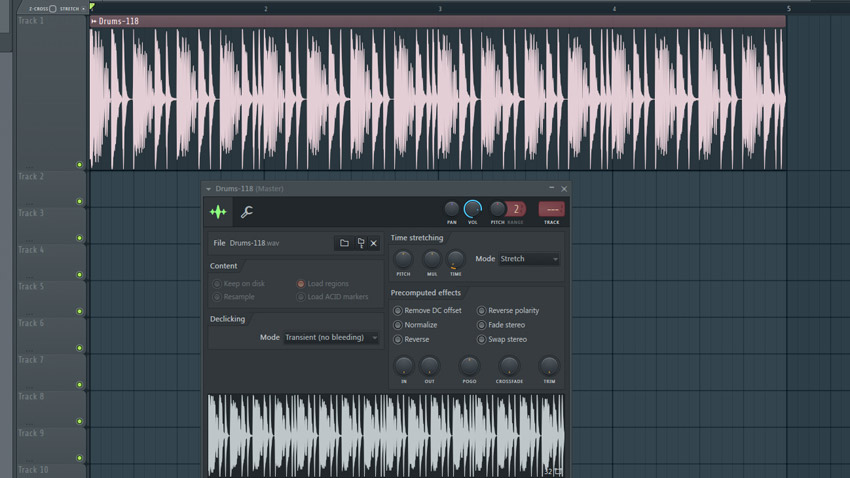
Step 2: FL Studio 12 doesn’t automatically warp clips. To activate timestretching, click the global Stretch button at the top of the playlist. Drag the right-hand side of the drums clip to bar 5 and hear how it’s now in sync with the metronome. The default mode pitchshifts the audio. To retain the pitch, double-click the clip and change the Mode dropdown to Stretch.
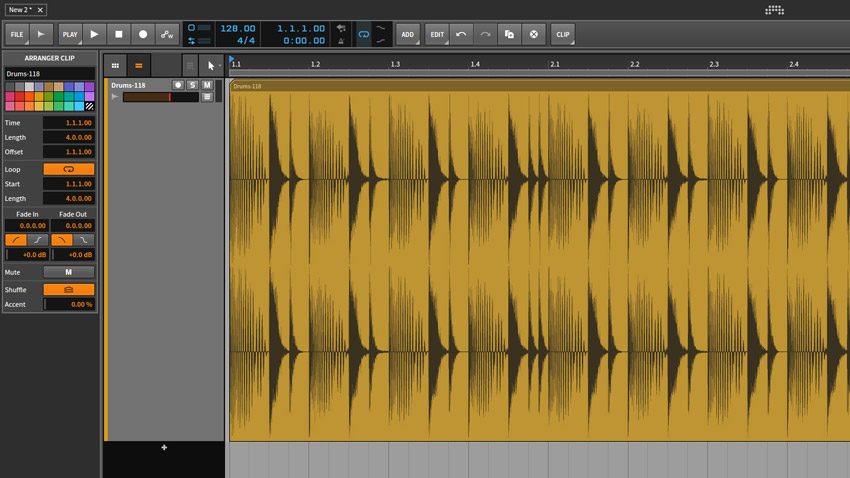
Step 3: Bitwig Studio 2 and Ableton Live 9 handle timestretching similarly. Bitwig automatically detects a clips’s tempo and warps it to match the session BPM. Load in Drums-118.wav, change the session tempo to 128bpm and hear/see how the audio stays locked to the beat and retains its pitch. Some DAWs offer a range of algorithms to suit different types of audio - let's switch to Live 9 to demonstrate…

Step 4: In Live, double-click the clip and head to the Warp section. The dropdown menu enables you to change the warp mode. The default is Beats, which aims to preserve transients and so is perfect for drums. The other modes are designed to work best on different material. For full tracks, Complex mode can often bring the best results, but it comes with a bigger CPU hit.
Get the MusicRadar Newsletter
Want all the hottest music and gear news, reviews, deals, features and more, direct to your inbox? Sign up here.
Computer Music magazine is the world’s best selling publication dedicated solely to making great music with your Mac or PC computer. Each issue it brings its lucky readers the best in cutting-edge tutorials, need-to-know, expert software reviews and even all the tools you actually need to make great music today, courtesy of our legendary CM Plugin Suite.










