How to master Synapse Audio Dune 3's Swarm oscillator and dual filter
Learn how to master the Swarm oscillator and dual filter on Synapse Audio's Dune 3

There’s really no doubt about it: Synapse Audio's Dune 3 is quite simply one of the finest synths that money can buy.
Dune’s Oscillator Stacks enable dense tones to be generated by each oscillator before you even get to the eight-voice Unison section, and with v3’s new modulated Swarm mode, those stacks can sound bigger than ever.
Here we'll walk you through how to use these features to create a rich, textured sound.

Step 1: Select Initialize Patch from the Patch menu, and drop the Filter 1 Cutoff to 80% to take the edge off that naked Ramp Up oscillator.
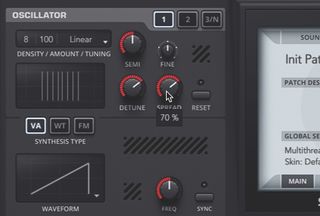
Step 2: The default Oscillator Stack, top right, is Linear, which spaces the oscillators in the stack evenly. Increase the Density from 1 to 8 and set both the Detune and Spread to 70%. There’s your conventional unison stack, with each oscillator detuned around the main frequency and spread across the stereo field, but remaining resolutely static.

Step 3: Now switch the Stack from Linear to Swarm. Immediately, you’ll hear a bit more movement and depth, as the frequencies of the oscillators in the stack are individually modulated. The Rate knob controls the speed of the modulation – lower it from the default 50% for obvious slow sweeping, or raise it for a faster, more ‘phasey’ effect.

Step 4: The most profound change made to Dune’s architecture for version 3 is the upgrade to a dual filter (including loads of new filter modes) with an insert effect slot. Load the Miami Carpark ARK patch from the Chords section of the Dune 3 Factory Soundbank. This uses only Filter 1 and has no insert effect loaded.
Get the MusicRadar Newsletter
Want all the hottest music and gear news, reviews, deals, features and more, direct to your inbox? Sign up here.

Step 5: Let’s bring the second filter in. Click Filter 2’s type menu (currently Off) and select CL Deep Notch to set up a four-pole notch filter, then set the Cutoff knob to 40%. Nothing happens! That’s because the Balance control, which blends the two filters, is currently set to 100% Filter 1. Turn it to 13% F2 to get a mix of both, biased somewhat towards Filter 2.

Step 6: The Filter Effect menu has a range of options, including further filtering, distortion and phasing. Make a choice and dial in the effect with the Amount (AMT) knob. Clicking the Route graphic opens a menu of signal flow options: Filter 1 into Filter 2 with the effect at all three possible positions, and both filters feeding into the effect in parallel.
Computer Music magazine is the world’s best selling publication dedicated solely to making great music with your Mac or PC computer. Each issue it brings its lucky readers the best in cutting-edge tutorials, need-to-know, expert software reviews and even all the tools you actually need to make great music today, courtesy of our legendary CM Plugin Suite.

"If I wasn't recording albums every month, multiple albums, and I wasn't playing on everyone's songs, I wouldn't need any of this”: Travis Barker reveals his production tricks and gear in a new studio tour

“My management and agent have always tried to cover my back on the road”: Neil Young just axed premium gig tickets following advice from The Cure’s Robert Smith











