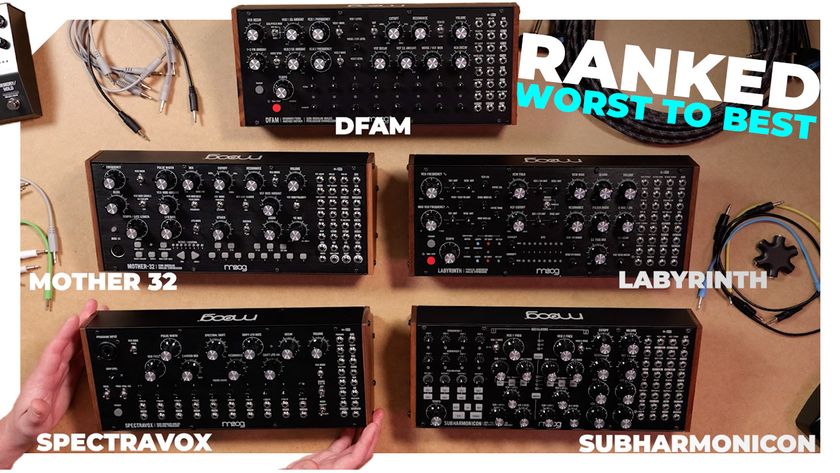How to make MIDI art in your DAW’s piano roll editor
Turn your pixel art into something musical
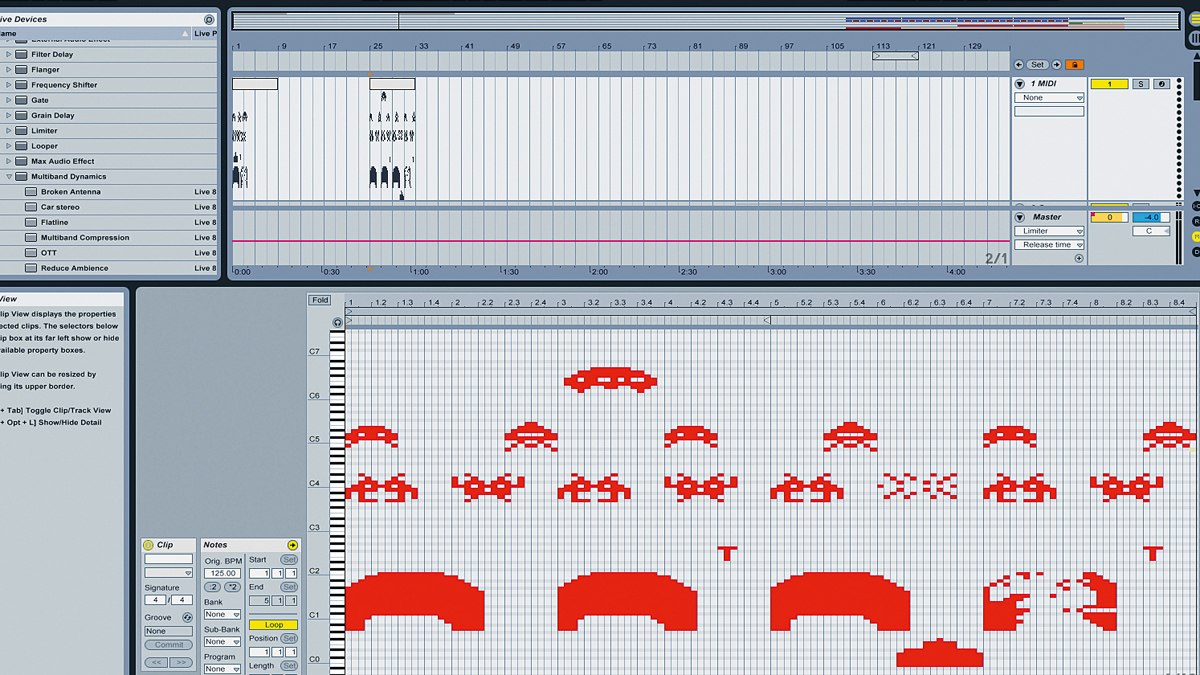
Thanks to Andrew Huang and his MIDI unicorn, piano roll images are back in the news again.
There are plenty of ways to skin the visual sound design cat, but perhaps the simplest is just to draw notes into your MIDI editor to create an image, then use some of your DAW’s editing features to make it sound listenable.
That’s precisely what we’re going to show you how to do here, taking inspiration from a videogame classic...
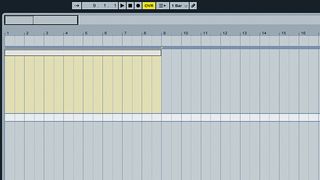
Step 1: There are some pretty wild, esoteric programs out there for visual sound design, but let’s consider what can be done using just the piano roll in your DAW. We’re using Ableton Live, but almost any music app will do. Start off by making a fairly long MIDI clip – we’re going for eight bars.
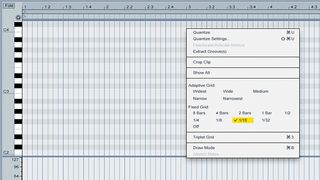
Step 2: Now open the clip’s MIDI Note Editor, set ‘snap to grid’ to 16ths and adjust the horizontal and vertical zoom controls so that each cell of the grid is as close to a square as possible, and you can see a few bars at once (resizing the Live window may help). This is our canvas, and we’ll colour in the ‘pixels’ by inserting notes, to build up an image.
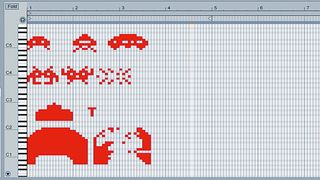
Step 3: At this stage, we’re not even thinking about how our work might sound - we just want it to look cool. Instead of making one big image, consider making many smaller ones that can be arranged, a bit like old school videogame sprites - our effort is inspired by a certain Taito classic! You could even design your own original power-ups, characters, etc, and ‘shade’ them using different velocity levels.

Step 4: Repetition is an integral part of most forms of music, so we copy and paste our sprites to ‘arrange’ them. Again, we’re going purely by eye here, but we’ve lined them up on beats and bars to give some regularity to the rhythm. You can slide them up and down, too, to change their pitch.
Get the MusicRadar Newsletter
Want all the hottest music and gear news, reviews, deals, features and more, direct to your inbox? Sign up here.

Step 5: It’s time to take a listen, so add an instrument to the channel - pick one with which the polyphony count can be set quite high, as there can be a lot of notes being fired off at once. We’re using a preset for Ableton’s Sampler, and at this stage, the results are pretty cacophonous. Crank up the polyphony to ensure that notes aren’t being cut off due to the high number of them being played.

Step 6: To bring some semblance of musicality to the proceedings, we turn to Ableton Live’s MIDI plug-ins and call up Scale’s C Minor preset. This snaps all notes to the nearest one in the C minor scale; many DAWs have a MIDI plug-in that can do this. If yours doesn’t, you could resort to muting/deleting all notes that aren’t in the desired key. Now it’s sounding much more tuneful!

Step 7: There’s a real staccato feel to our tune due to the constant barrage of 16th notes. To make it more flowing, you can change consecutive notes into sustained ones - the image above shows the same sprite ‘before and after’. This has to be done by hand in Live, but many DAWs have a ‘glue’ function that makes it easy. It certainly pays to experiment with all of the note manipulation tools in your DAW.

Step 8: A tune is emerging from what was previously a rather scattershot collection of notes. Now you can start to split off different elements of the image to play through different instruments. We do this by duplicating the track, and selectively deleting (or muting) notes. In this case, we isolate the bassline from the rest of the sequence and load up a different sound for it to play through.

Step 9: Once you’ve got a tune appearing amidst the chaos, you might decide to forget about making pretty pictures and develop the track instead. You’ll be wanting to bring in some beats, and the approach we’ve outlined works great for percussion. We’ve taken the easy option, though, and used some samples. Listen to our tune below.
Computer Music magazine is the world’s best selling publication dedicated solely to making great music with your Mac or PC computer. Each issue it brings its lucky readers the best in cutting-edge tutorials, need-to-know, expert software reviews and even all the tools you actually need to make great music today, courtesy of our legendary CM Plugin Suite.

"If I wasn't recording albums every month, multiple albums, and I wasn't playing on everyone's songs, I wouldn't need any of this”: Travis Barker reveals his production tricks and gear in a new studio tour

“My management and agent have always tried to cover my back on the road”: Neil Young just axed premium gig tickets following advice from The Cure’s Robert Smith