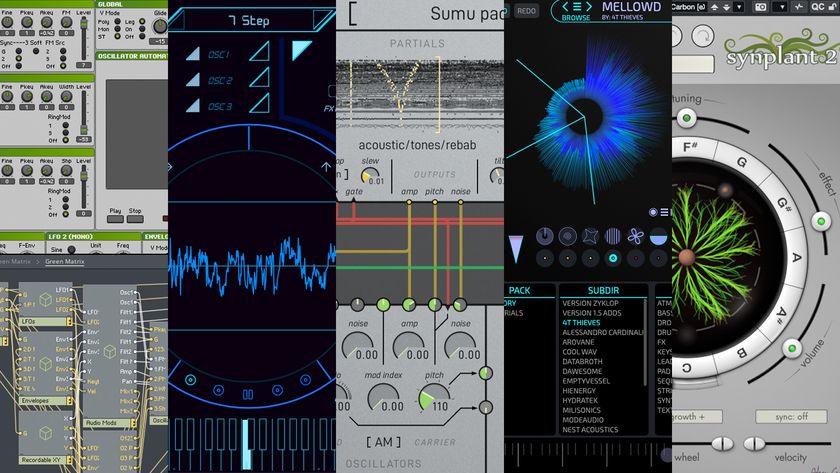How to create tempo-synced effects with Vengeance-Sound VPS Tapestop
Control time itself with this quirky envelope-controlled tape emulation plugin…
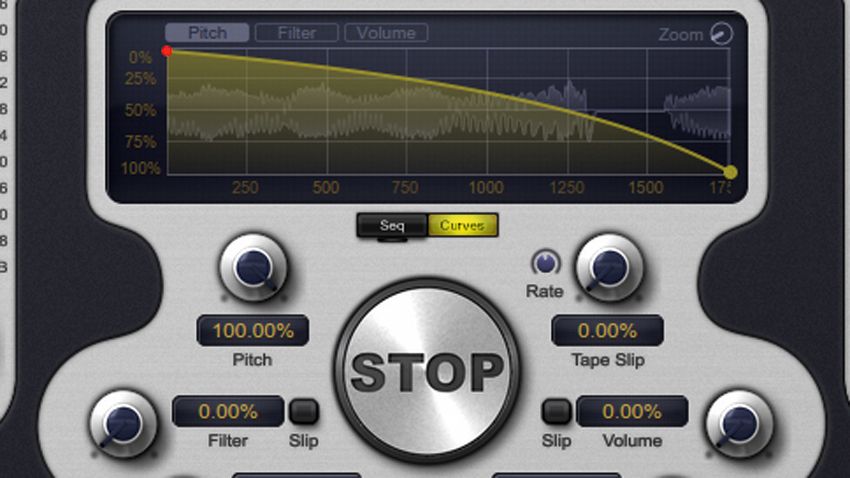
The classic ‘tape-slowing’ effect is heard all over electronic music. Vengenace Sound’s VPS Tapestop recreates it by employing three envelopes controlling pitch, filtering and volume. There’s even a Tape Slip option, which adds additional pitch modulation to simulate old and worn out equipment.
The rate of pitching can be set independently, run free or be synced to your DAW’s tempo. The central Stop button starts the effect - it can be clicked, triggered by automation, or controlled from Tapestop’s onboard 64-step sequencer.
Let's get Tapestop doing its thing in time with a track.
To find out more about Vengeance-Sound’s VPS plugins, grab the August edition of Computer Music.

Step 1: Tapestop comes with a built-in step sequencer. When combined with its tempo-sync options, this lets you easily bring synced pitch effects to otherwise uneventful loops. Load TS-Drums.wav and TS-Loop.wav into two audio channels in a 140bpm session, then drop Tapestop onto the TS-Loop channel.

Step 2: Solo the TS-Loop channel and have a listen. It’s pretty uneventful, but we can use Tapestop to break things up. Tapestop allows you to set the rate of the tape effect pitching up and down. A tempo-synced option will match our track’s timing - click the Power Down dropdown and select 1/4D.

Step 3: Change the pitch-up rate by clicking the Power Up dropdown and selecting 1/32. Click the Curves button to display the envelopes. This allows us to change the envelope curve and control the effect. By default, the envelope displays pitch. Click the line and move it up to 14%. This will slow the pitch drop at the start and speed it up at the end.
Get the MusicRadar Newsletter
Want all the hottest music and gear news, reviews, deals, features and more, direct to your inbox? Sign up here.

Step 4: Finally, we’ll use the sequencer to turn the effect on and off. Click on the Seq button and activate the sequencer with the On button in the lower right. Now drag the Length slider up to 32 to increase the number of steps we can use. Activate the first two steps and the last eight (as above), then Unmute the drums and hear how the loop pitches down in sync with the rhythm.
Computer Music magazine is the world’s best selling publication dedicated solely to making great music with your Mac or PC computer. Each issue it brings its lucky readers the best in cutting-edge tutorials, need-to-know, expert software reviews and even all the tools you actually need to make great music today, courtesy of our legendary CM Plugin Suite.