How to create vinyl-style scratch effects in Ableton Live
Emulating realistic vinyl scratching in your DAW is surprisingly easy…
Developed in the late '70s by hip-hop DJs Grand Wizard Theodore, Kool Herc et al, scratching is undoubtedly the most iconic use of a pair of turntables.
The basic premise is to create a rhythmic sound that complements the music being played, achieved by moving the scratch record back and forth while using the central mixer’s crossfader to chop the scratching sound in and out.
While it can take many years to become ambidextrous enough to do epic scratch moves using a mixer and vinyl turntables (or CDJs), you can use your DAW and choice plugins to recreate this sound in the box, without a dusty record in sight.
The first place to start is recreating the movement of the record itself. The most basic scratch move is known as the baby scratch, which entails moving the scratch sound backwards and forwards, with the crossfader open at all times. There are lots of ways of doing this in your DAW, such as manually placing multiple scratch samples on the grid and reversing every other one.
However, the easiest method is to use a tape-style ‘repitching’ delay such as Waves’ H-Delay, u-he’s Color Copy or PSP cmDelay (included with every issue of Computer Music). Set the wet/dry mix to 100% wet, and dial the feedback back to minimum. Once set up, aggressively twisting (or automating) the delay time gives the back-and-forth repitching effect synonymous with scratch DJs.
The crossfader’s volume-chopping is slightly easier to mimic, as it’s essentially a volume on/off switch. The simplest way to achieve this effect is to MIDI-map your scratch channel’s Mute control and manually record in some faux fader action. However, a square wave-driven tremolo or trancegate plugin can do the same job, with added scope for recreating faster fader movements - such as transforms, flares and crabs - by automating the timing of the effect to taste.
Here, we'll show you to make scratch sounds in Ableton Live using nothing but its built-in plugins. For more vinyl emulation hijinx, pick up the January 2019 edition of Computer Music.
Get the MusicRadar Newsletter
Want all the hottest music and gear news, reviews, deals, features and more, direct to your inbox? Sign up here.
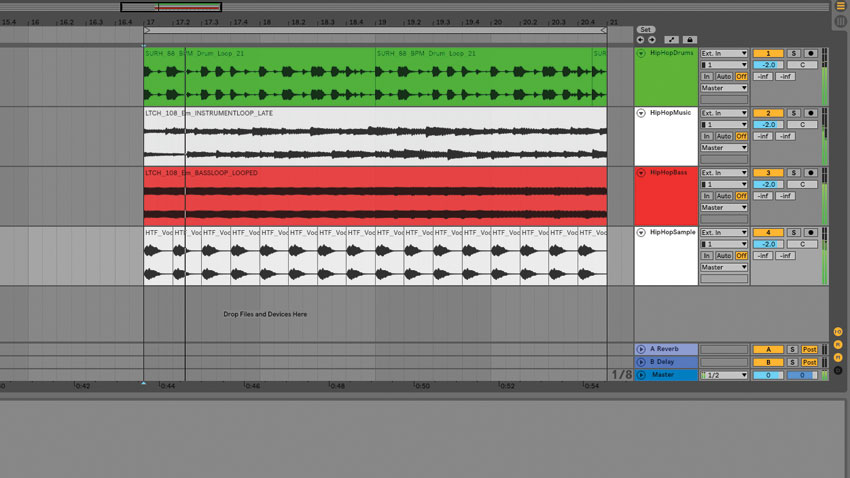
Step 1: Convincing, DJ-style scratches are fun to create, and these techniques can easily be transferred to any DAW. After importing the files beginning HipHop into Live’s Arrangement View, double-click Sample.wav and disable warping. Next, copy the sample onto every beat of every bar to start creating our virtual scratch routine. Let’s mimic some turntable movement…
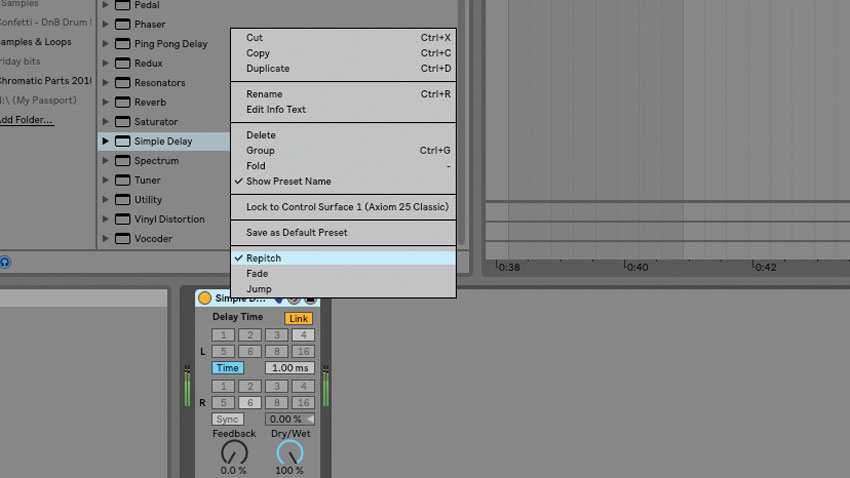
Step 2: Add a Simple Delay device to the Sample channel, then set its Feedback to 0% and Dry/Wet to 100%. After linking the left and right Delay Times and disabling Sync, right-click the plugin’s header and select Repitch mode. Now adjust the Delay Time, and you’ll hear an effect that’s similar to scratching a record back and forth.
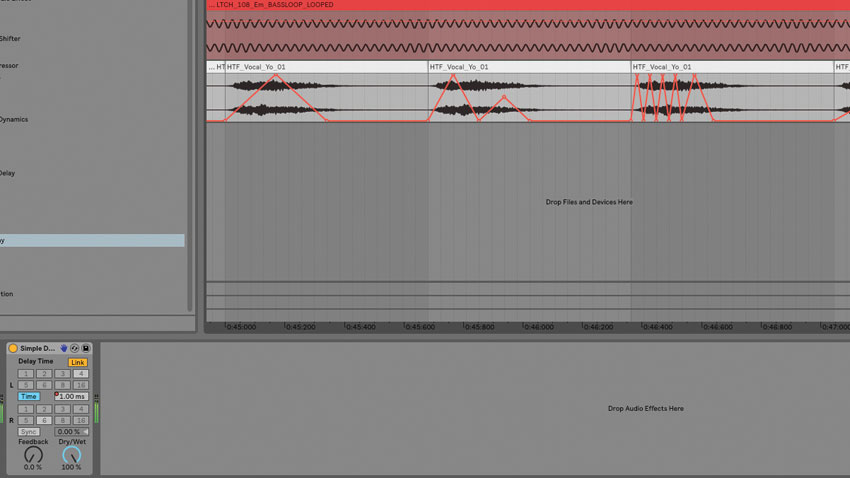
Step 3: Let’s automate this Delay Time parameter over four bars and give our sample some authentic, turntablist style back-and-forth movement. Drawing in Delay Time changes over half or full notes will give a basic, baby scratch-style sound; while finer automation bumps over eighth- or 16th-notes will give a scribble-esque effect.
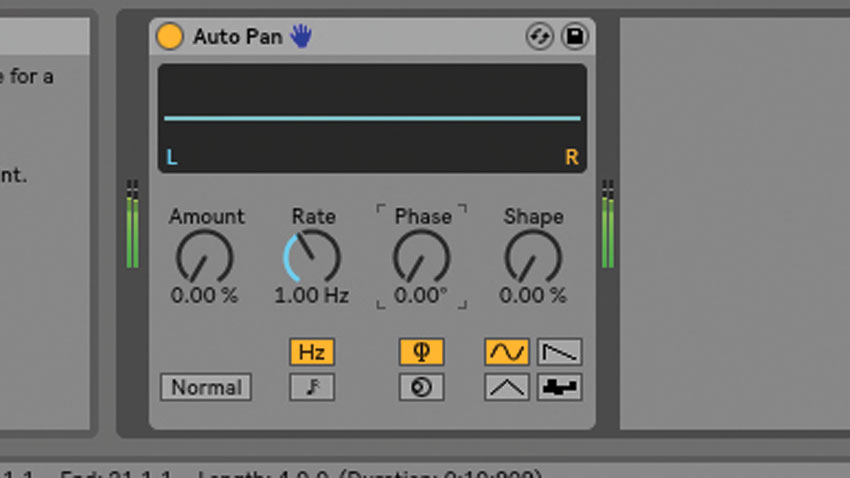
Step 4: Now we’ve got some scratching, let’s throw some crossfader action into the mix. Set up a new audio track, then route the output from the Sample channel to the empty channel, with Monitor switched In. Add Live’s Auto Pan device to the empty channel, then set Phase to 0 degrees to turn it into a tremolo (ie, volume modulator) effect.
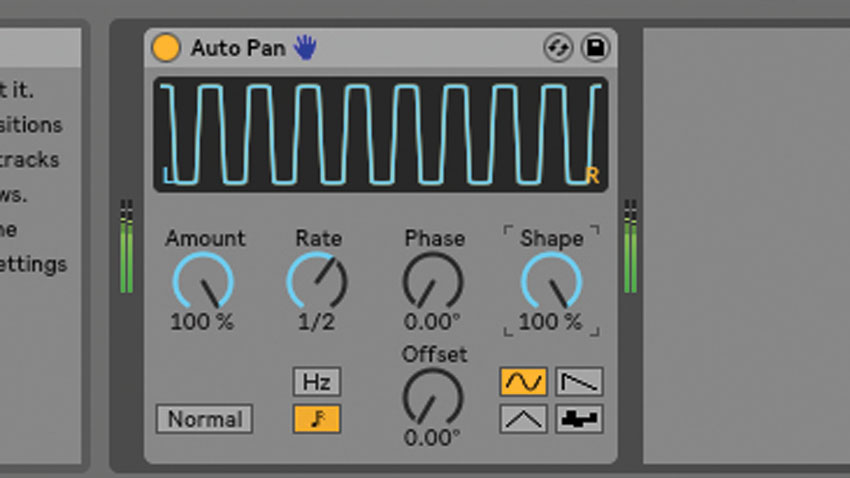
Step 5: Pushing the Shape dial up to 100% will turn Auto Pan’s waveform into a square wave, which is best for mimicking the sharp ‘on/off’ curve of a scratch crossfader. After setting the Dry/Wet amount to 100% to fully modulate the sound, set the LFO Rate Type to Tempo Sync, so our virtual cuts are precisely in time with the track’s tempo.
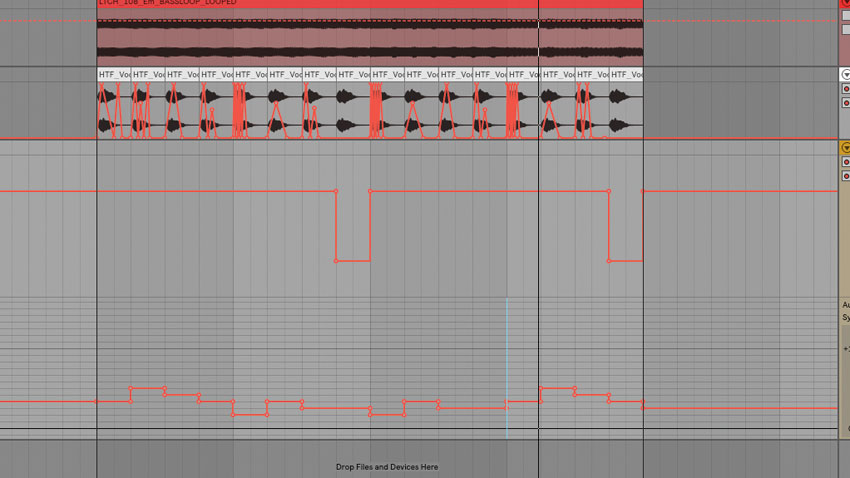
Step 6: To finish, we can automate Auto Pan’s Rate to give the impression of a crossfader being opened and closed. Slower rates (around 1/2) will give a more simplistic sound, while going for faster cuts of 1/16th-notes creates a transformer-style effect. Bypass Auto Pan for the last beat of every two bars - this plays the full sample in isolation, as a scratch DJ would.
Computer Music magazine is the world’s best selling publication dedicated solely to making great music with your Mac or PC computer. Each issue it brings its lucky readers the best in cutting-edge tutorials, need-to-know, expert software reviews and even all the tools you actually need to make great music today, courtesy of our legendary CM Plugin Suite.










