How to connect MIDI hardware to your computer
Integrate hardware controllers, synths, samplers and effects into your computer music setup with our easy guide

These days, as we all know, entire albums can be made using nothing more than a laptop, a DAW application and a handful of plugins. For those prepared to step outside the box, though, an exciting world of physical electronic instruments, effects and other awesome devices awaits, offering a totally tactile workflow that can make all those state-of-the-art software interfaces seem cold and ‘disconnected’.
However, even if you only add a single synth to your setup, you're going to have to jump through a few minor hoops to hook it up to your Mac or PC. Here's the low-down…
For more advice on merging hardware and software in the studio, grab the June edition of Computer Music.

Step 1: The first thing we’ll need to do to get control over all of our MIDI hardware is connect a MIDI interface (or two!) to our computer. We’re in a home studio that’s packed with all manner of MIDI instruments and effects. To wrangle them all under computer control, we’re using a pair of ancient Emagic Unitor units.

Step 2: The Unitor units are connected via USB. 8x8 MIDI interfaces are getting harder to come by these days, though there are some from MOTU, and recently iConnectivity released the rather spiffy mio10 10x10 interface. We’ve got a little M-Audio 02 keyboard that will allow us to control other hardware and software with knobs and keys.

Step 3: Is that not enough? How about a Korg SQ-1 sequencer? This little guy is designed to sequence MIDI and CV-equipped hardware synths, and it makes for a nifty MIDI-to-CV converter for older analogue synths as well. Once again, this one is connected via the ever-popular USB cable. Needless to say, we’ve got a USB hub or two in play!
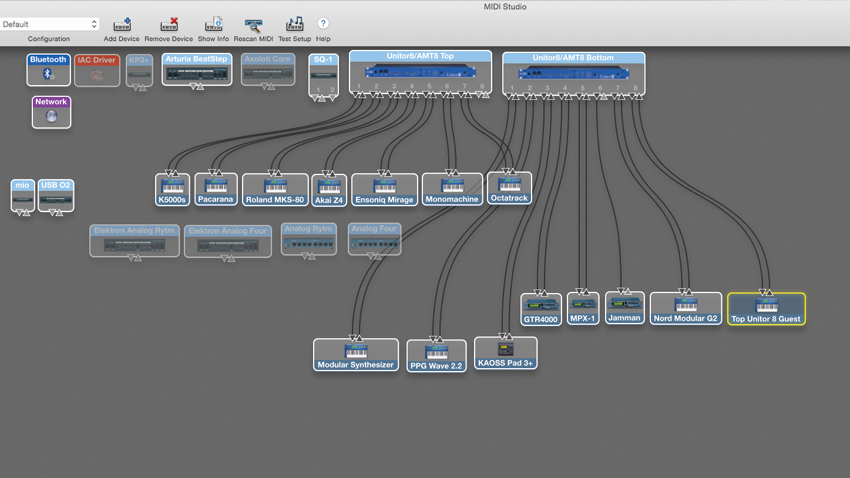
Step 4: We’re using a Mac, so we launch OS X’s Audio MIDI Setup application and get to the MIDI Studio view. Here we can see our various MIDI interfaces and all of their ports listed. We can add devices representing our individual MIDI hardware instruments and effects, label them, and assign MIDI channels and sync options.
Get the MusicRadar Newsletter
Want all the hottest music and gear news, reviews, deals, features and more, direct to your inbox? Sign up here.
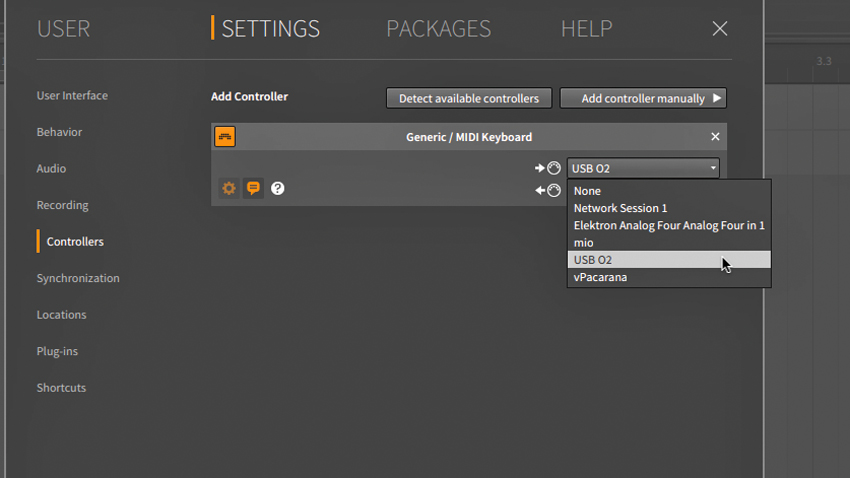
Step 5: Many DAWs can detect (or let you select) a MIDI controller, whereupon all its knobs and pads are made available for assigning, and even in some cases auto-mapped to obvious targets. Our M-Audio can be assigned as a generic controller, as shown here in Bitwig Studio 2.
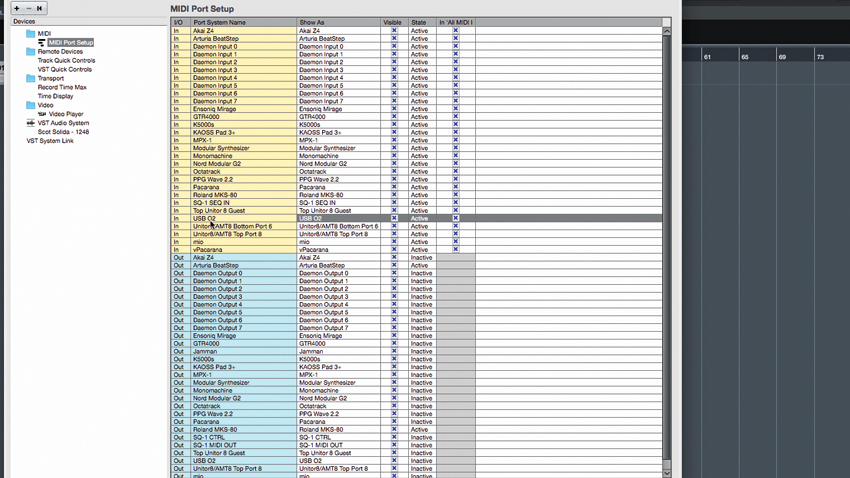
Step 6: All the MIDI ports on our various interfaces are visible from within our DAW. In Cubase Pro 9, it’s a snap to route any incoming MIDI signals or internally generated MIDI events to our external gear. We can automate using MIDI CC controllers and even employ modern touches like MIDI Learn.
Computer Music magazine is the world’s best selling publication dedicated solely to making great music with your Mac or PC computer. Each issue it brings its lucky readers the best in cutting-edge tutorials, need-to-know, expert software reviews and even all the tools you actually need to make great music today, courtesy of our legendary CM Plugin Suite.










