How to create a hefty synth bass patch on a virtual ARP Odyssey
Program an epic bass sound with GForce's ARP emulation Oddity
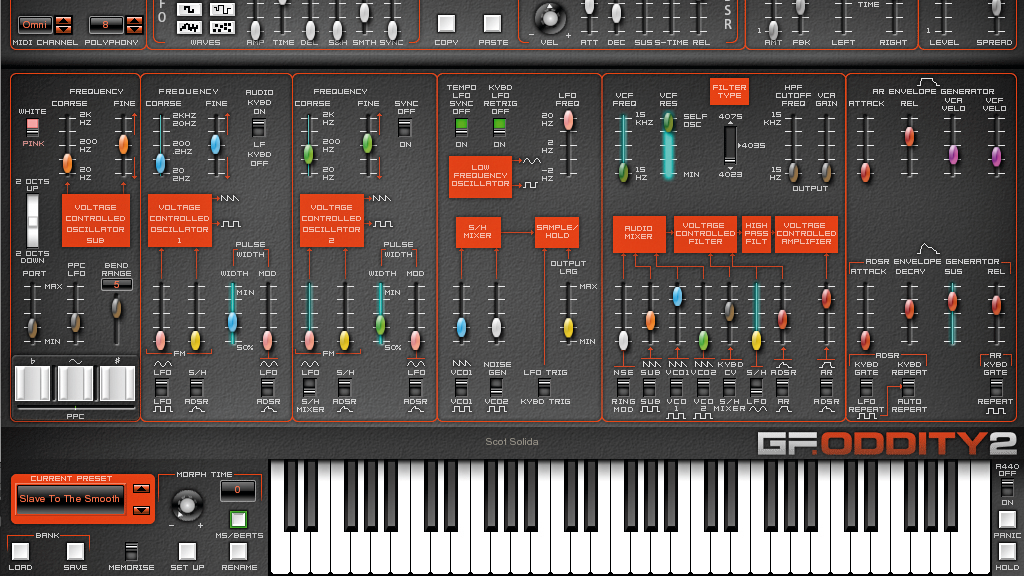
It might have been known more for its tearing leads, but the Odyssey is more than capable of creating hefty basses too. Here we recreate a big one in Oddity...
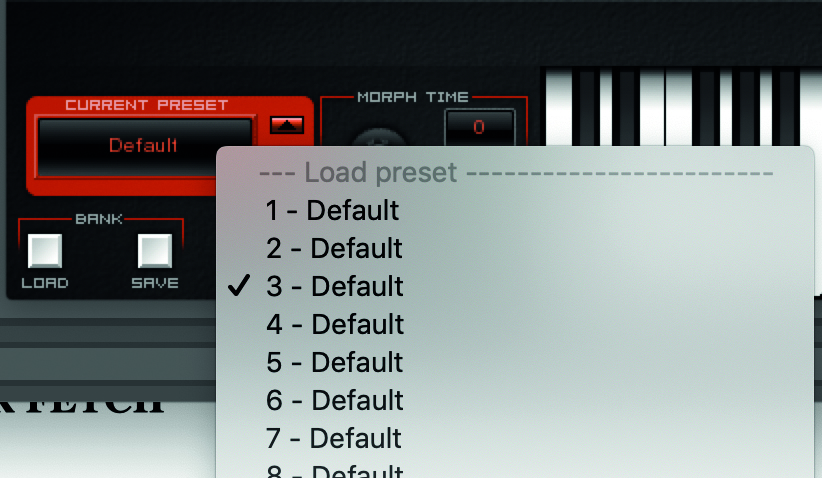
Step 1: Again we’re using the Oddity which comes with its own stunning basses, but just to demo how to create them (on whatever ARP you use), we’ll show you how to create one from scratch. Load a Default (initialised) sound.
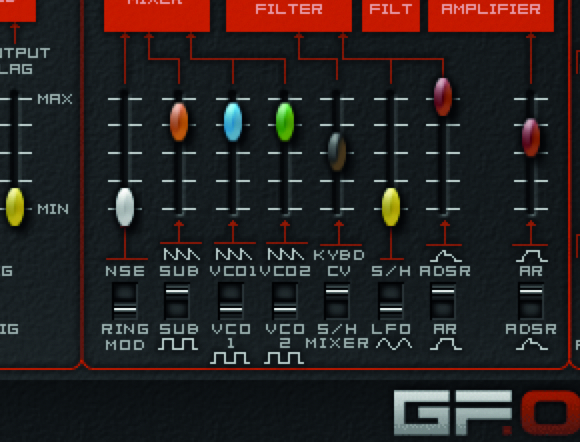
Step 2: The sound is a bit buzzy as both oscillators are set to sawtooth, so let’s notch them both down to squarewave in the mixer section for a more rounded (squared!) sound.
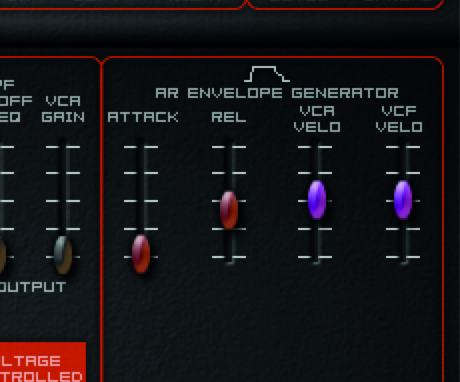
Step 3: All bass sounds have a fast Attack and quick release so set your main AR Envelope controls as such (Attack at zero, Release at 1/3 max) if they are not already.
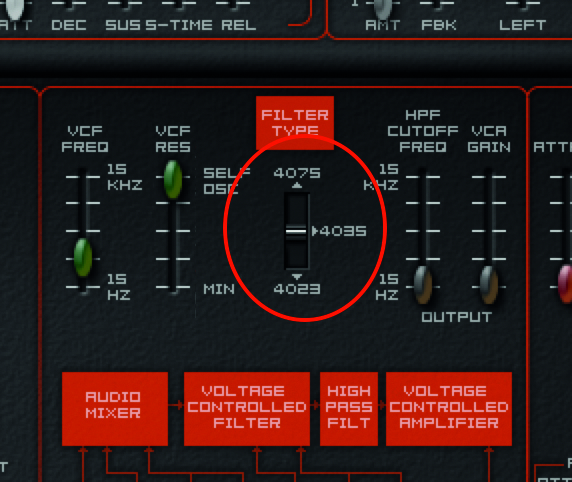
Step 4: Now to choose your filter type. On all three of our ARPs we’re blessed with the ability to choose from one of the original filter types on the hardware. You can switch them by clicking on the Filter slider/switch and slightly nudging it down or up (tap with your finger on the iPad).
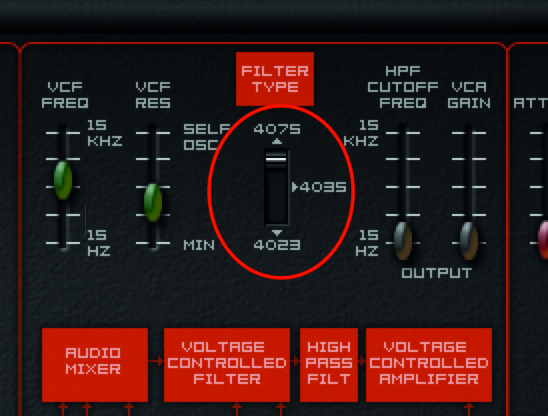
Step 5: As to which one you choose, this is entirely dependent on the bass sound you require. In our experimenting we found the 4075 and 4035 to be livelier
and more Acid-like, and Korg themselves have used the 4075 for their Acid preset on the Odyssei.

Step 6: The Odyssei and Oddity’s filters are opposite one another – Oddity’s MkII filter at the top, Odyssei’s at the bottom. You can get many a bass sound from any filter but we’ve gone with the 4075 on the Oddity. Now slide the Resonance control up and you have an instant laser sound!
Want all the hottest music and gear news, reviews, deals, features and more, direct to your inbox? Sign up here.
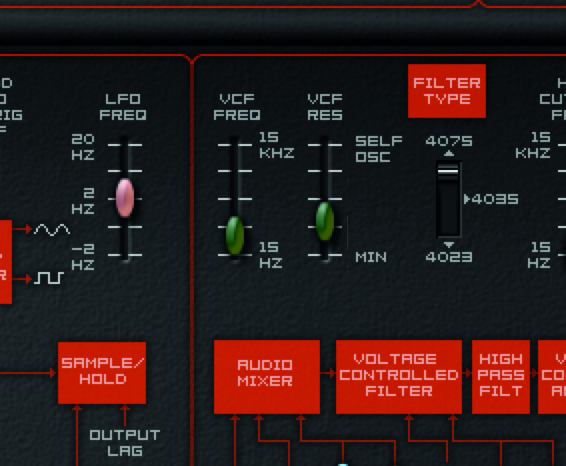
Step 7: Your VCF Frequency and Resonance controls are really your ultimate sound shapers at this point so bring the Resonance down from that laser and experiment with Frequency. Generally, lower down gives you more punch and higher up more width and brightness. We’re going punchy.
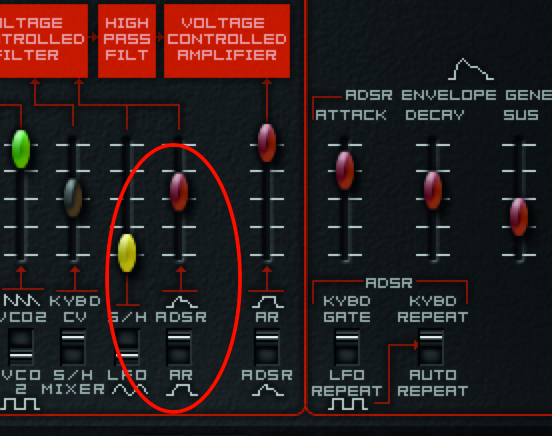
Step 8: You can further shape the filter’s impact of the sound by shaping the ADSR, bottom right of the UI which effectively controls how long it takes to engage. Switch on the ADSR option. This will now allow a more subtle control over the filter using the ADSR sliders.
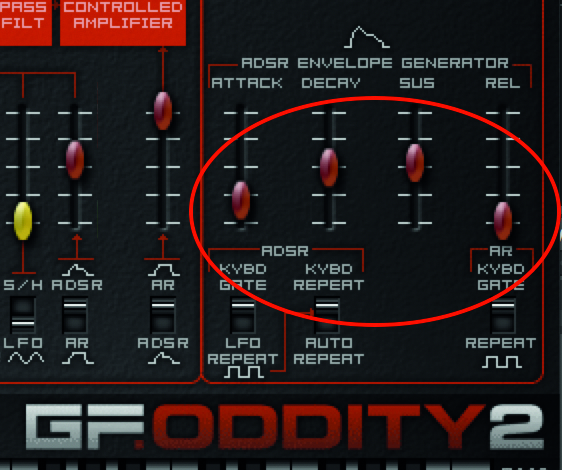
Step 9: Now experiment with these ADSR sliders and you will hear a more subtle shaping of the sound which allows gradual movement if the Attack slider is high or more impact if lower. As we’re after a punchy bass sound, the above settings work for us.
Computer Music magazine is the world’s best selling publication dedicated solely to making great music with your Mac or PC computer. Each issue it brings its lucky readers the best in cutting-edge tutorials, need-to-know, expert software reviews and even all the tools you actually need to make great music today, courtesy of our legendary CM Plugin Suite.
