How to create analogue tape-style effects with Ableton Live's Delay
You don't need tape machines or expensive plugins to produce a convincing tape-style delay effect
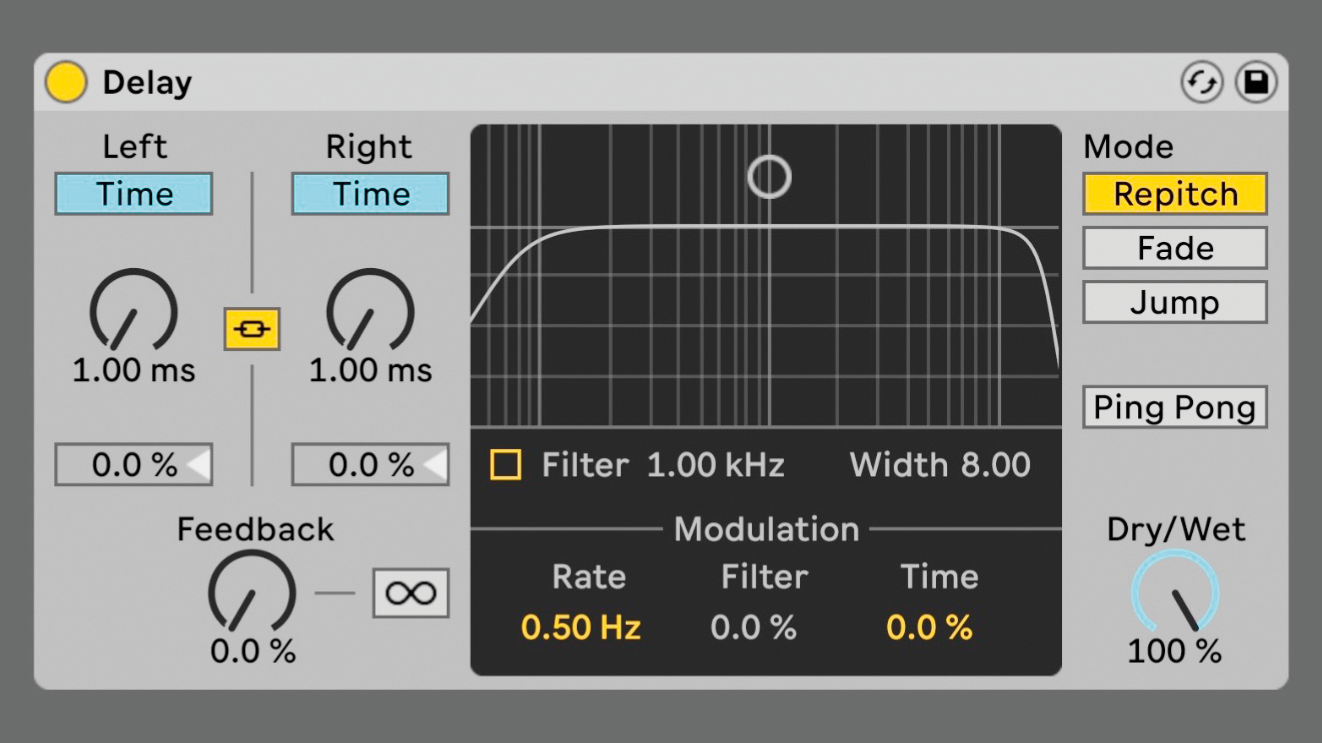
Lo-fi tape-style sounds can bring an analogue vibe to your tracks or give it a completely wonky lo-fi feel (if that’s what you’re after).
You might think you need a tape machine or expensive plugins to get a convincing effect, but you can achieve a whole range of analogue tape-style effects with Ableton Live’s built-in Delay.
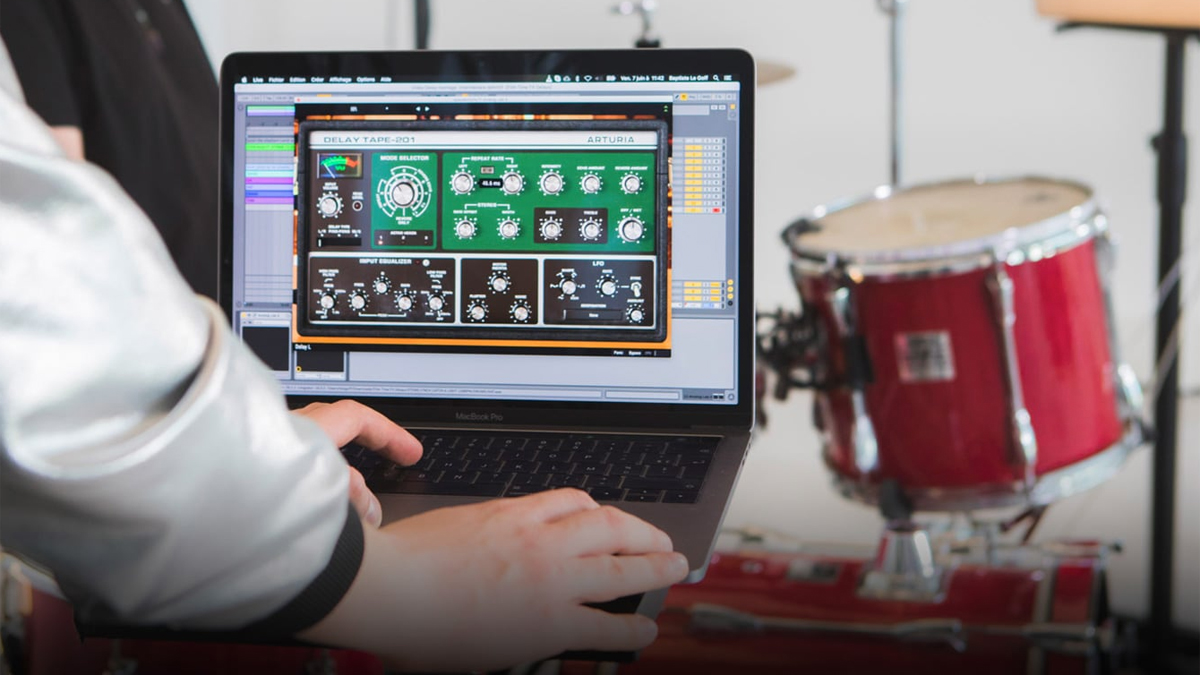
A lot of the effects we associate with analogue tape come from the slight pitch instability caused by the playback of the tape slowing down or speeding up. Engineers even learned to intentionally change the speed of the tape to achieve certain effects like chorusing and flanging (which gets its name from the flange or rim of a tape reel that engineers used to press on to slow down the speed of the tape).
We’ll use Ableton Live’s Delay device in Repitch mode to achieve similar effects by intentionally modulating the delay times. These techniques are most audible with melodic and harmonic material or material with a discernible pitch, but experiment with all kinds of sounds.
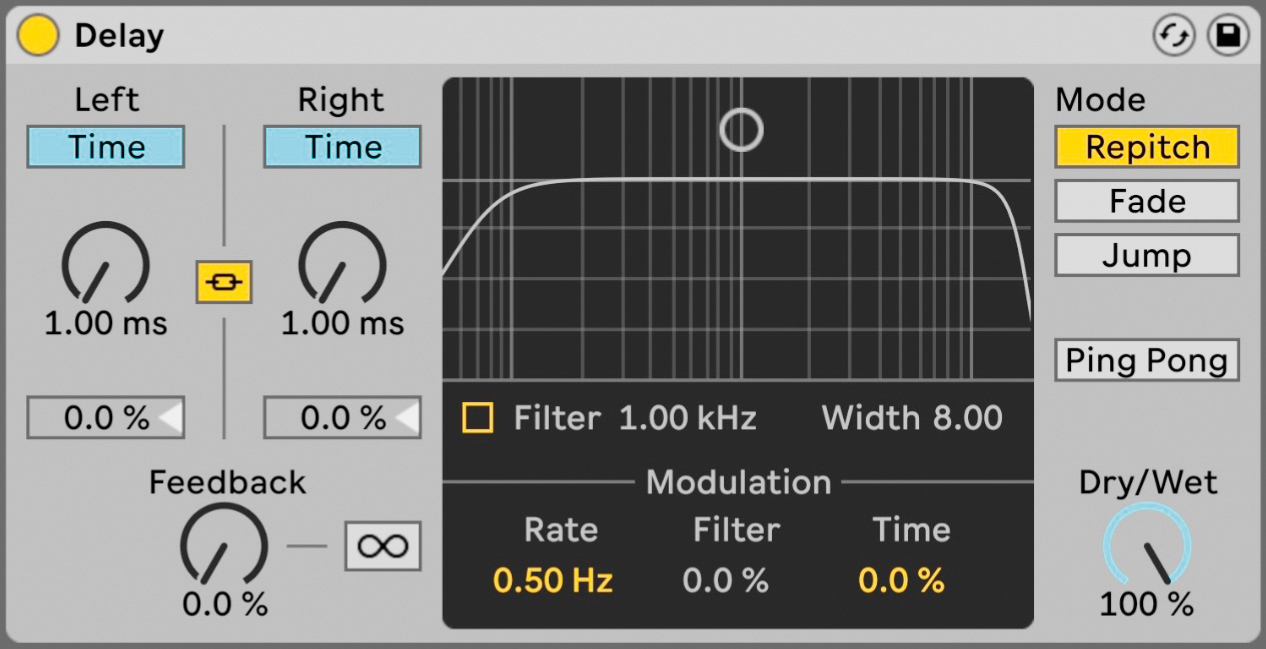
Load Ableton’s Delay onto your track, make sure the Delay is in Repitch mode, set the Dry/Wet control to 100%, Feedback to 0%, the Left and Right delays into Time mode and turn both all the way down to 1ms.
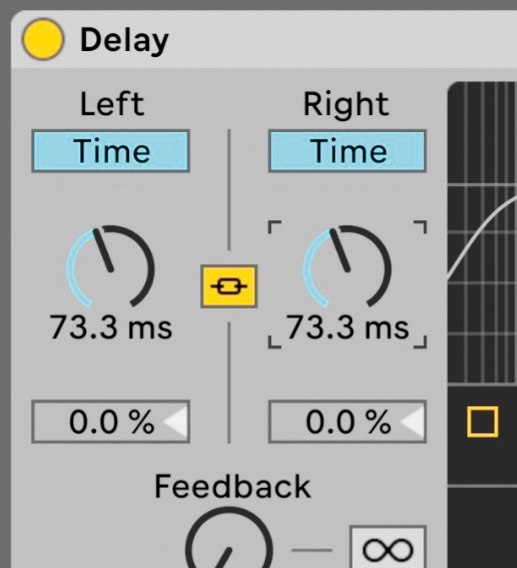
Now, grab the Time controls and make some quick adjustments, turning the time up to about 100ms and then quickly back down to 1ms. You should hear the sound change pitch as if it were quickly slowing down then speeding back up again.
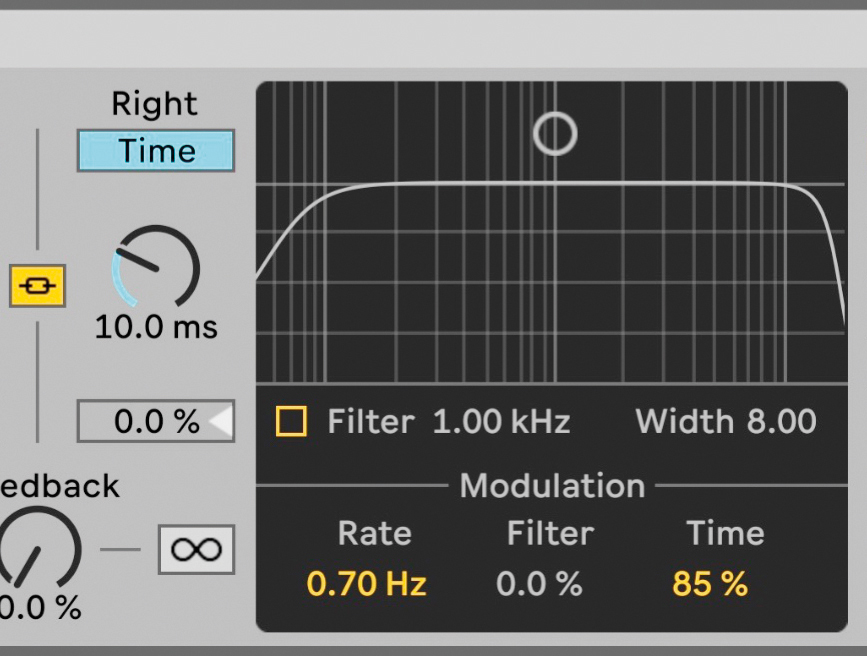
Set the delay time to about 10ms and adjust the Modulation Time and Rate to get wobbly tape effects. A Rate between 0.01Hz and 1Hz with a high modulation amount will produce tape wow effects. A Rate of above 1Hz with a low amount will produce flutter effects.
Want all the hottest music and gear news, reviews, deals, features and more, direct to your inbox? Sign up here.
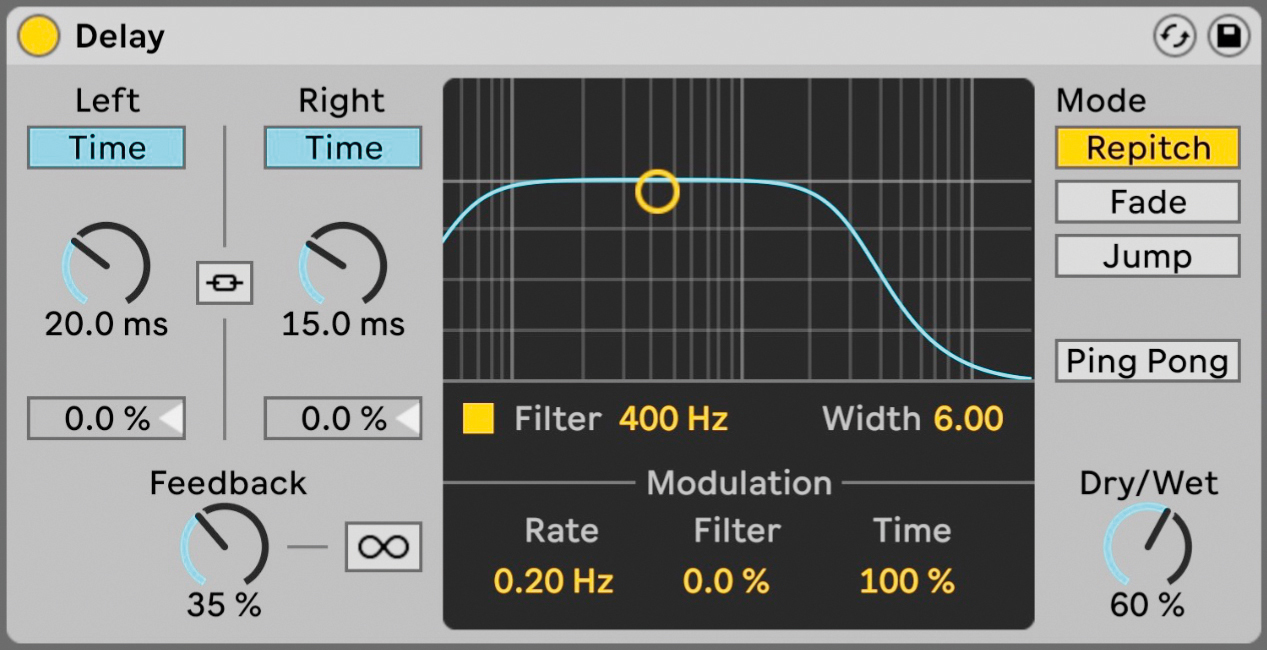
What other effects can you get? Try setting different Times for the Left and Right, adjusting the Dry/Wet, increasing the Feedback or turning on the Filter. For the best results, keep the Delay Time below 30ms.
Tom Glendinning is a session musician, sound engineer, sound designer, music producer, composer, and VJ. As an Ableton-certified trainer he helps musicians be creative with Ableton Live.
